In Microsoft Excel, there are various features that users can use when it comes to formatting their spreadsheets. Excel users can easily remove content from their spreadsheets using the Clear feature. The Clear feature deletes everything in the cell or removes the formatting contents, comments, and hyperlinks. The Clear menu consists of features such as Clear All, Clear Content, Clear Formats, Clear Comments and Notes, Clear Hyperlinks, and Remove hyperlinks. In this tutorial, we will explain how to use the Clear feature in Microsoft Excel.
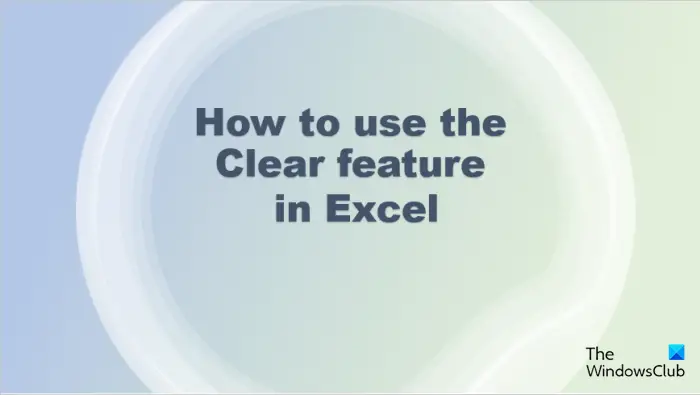
How to use the Clear feature in Excel
We will show you how to use the Clear feature in Microsoft Excel to:
- Clear Formats.
- Clear Contents
- Clear Comments and Notes.
- Clear Hyperlinks and Remove Hyperlink
1] Clear Formats in Excel
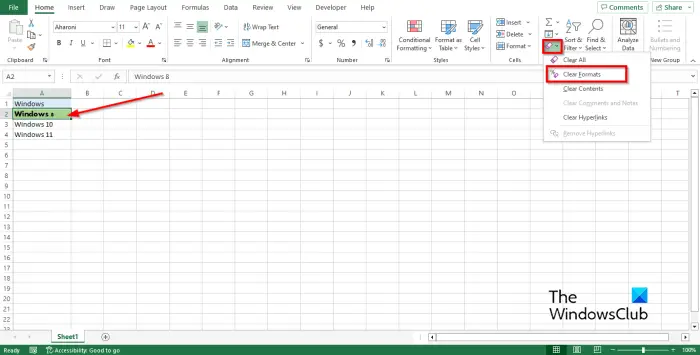
- Launch Microsoft Excel.
- Enter data into the spreadsheet or use existing data.
- Format data in one of the cells.
- Select the formatted data.
- On the Home tab, click the Clear button and select Clear Formats from the menu. The Clear Format feature clears only the formula that is applied to the selected cell.
- The format applied to the data will be removed.
2] Clear Contents and Clear All in Excel
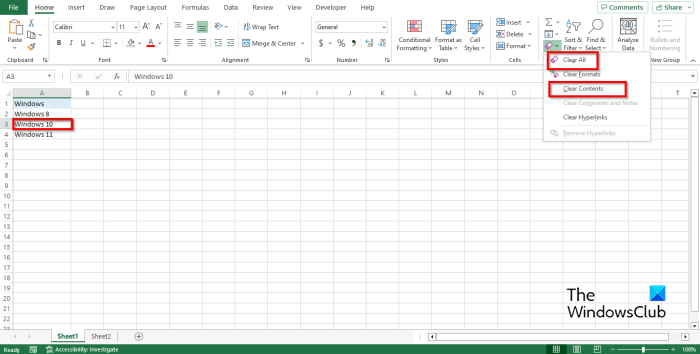
- Open Excel spreadsheet
- Select a cell containing data.
- On the Home tab, click the Clear button and select Clear Contents from the menu.
- The Clear Contents feature clears only the content in the selected cell.
- The content in the selected cell is removed.
- The Clear all feature does the same action as the Clear Content feature.
3] Clear Comments and Notes in Excel
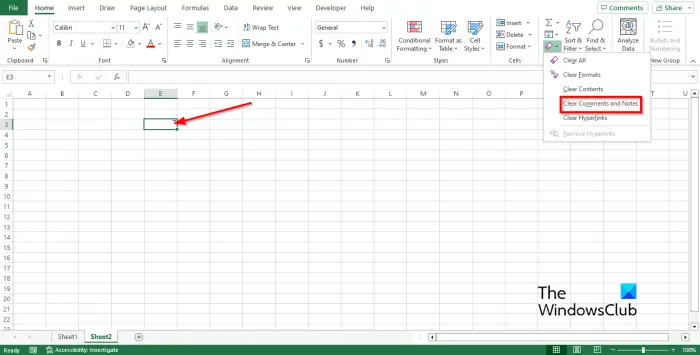
- Open Excel sheet
- Select the cell containing the comment or note.
- On the Home tab, click the Clear button and select Clear Comments and Notes from the menu.
- The Clear Comments and Notes feature clears any comment or note attached to the selected cell.
- The Comment is removed.
4] Clear Hyperlink and remove Hyperlink in Excel
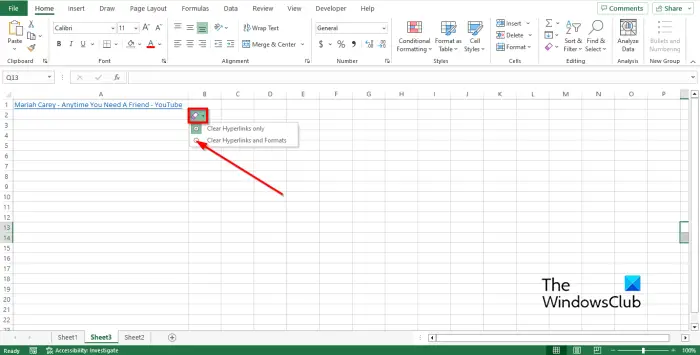
- Open the Excel spreadsheet
- Select the cell containing the hyperlink.
- On the Home tab, click the Clear button and select Clear Hyperlink from the menu. The hyperlink feature clears the hyperlink from the selected cell.
- A small clear button will appear beside the hyperlink; select Clear Hyperlinks and Format.
- The Hyperlink will be removed. You can also select Remove Hyperlink to erase the hyperlink within the cell.
We hope you understand how to use the Clear feature in Excel.
What is the shortcut for Clear contents?
If you want clear contents in your cells using a shortcut, select all the cells that you want to clear by pressing the Ctrl + A button, then click the Delete key to delete all contents in the cell.
READ: How to remove Spaces between Characters and Numbers in Excel?
How do I clear contents in Excel but keep the formulas?
To clear contents in Microsoft Excel but keep the formula within the cell, follow the steps below:
- Press the F5 key on your keyboard.
- The Go To dialog box will open.
- Click the Special button.
- The Go To Special box will open.
- Select the Constant button. The checkboxes below Formula will become available. Ensure all the boxes below are checked.
- Then click Ok.
- Press the Delete key on the keyboard.
- You will notice that all the data in the cells will be deleted except the formula in the spreadsheet.
Leave a Reply