The DGET function in Excel is a Database function that extracts from a database a single record that matches the specified criteria. The formula for the DGET function is DGET (database, field, criteria). The purpose of the DGET function is to get value from a matching record, so if no values match the criteria, DGET will return error value #VALUE, and if more than one value matches the criteria, the error value #NUM.
The Syntax for the DGET function is:
- Database: The database range of cells. It is required.
- Field: Indicate the column used in the function. It is required.
- Criteria: The range of cells that contain the specified conditions. It is required.
Read: How to use the HLOOKUP function in Microsoft Excel.
How to use the DGET function in Excel
Open Microsoft Excel.
Create a table or open an existing table.
In this tutorial, we want to get the total for dark red art paint from the database.
Also, create a criteria table.

Enter In the cell; you want to place the result; enter =DGET(A1:D5, “Total,” A9:D10).
A1:D5 is the database.
Total is the field.
A9:D10 is the criteria.
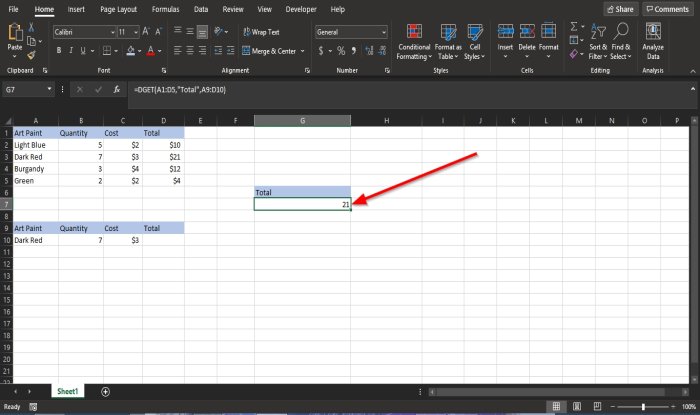
The result is Twenty One.
Read: How to write, build, and use VLOOKUP function in Excel.
There is another method to use the DGET function.
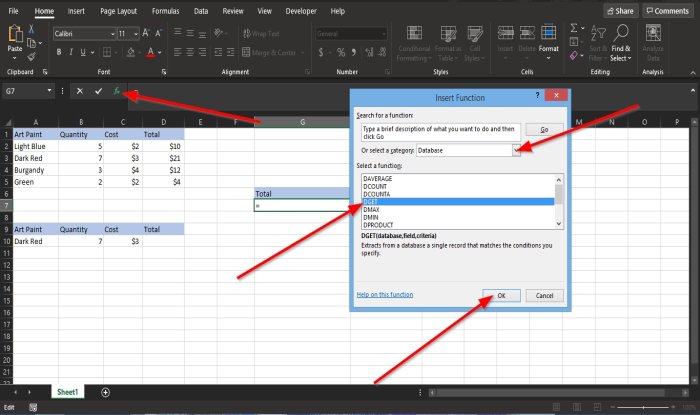
The other method is to click the fx button on top of the worksheet.
A Select Function dialog box will pop up.
In the Select a Category section, click the drop-down arrow and select Database from the list.
In the Select a Function section, select DGET from the list.
Then, OK.
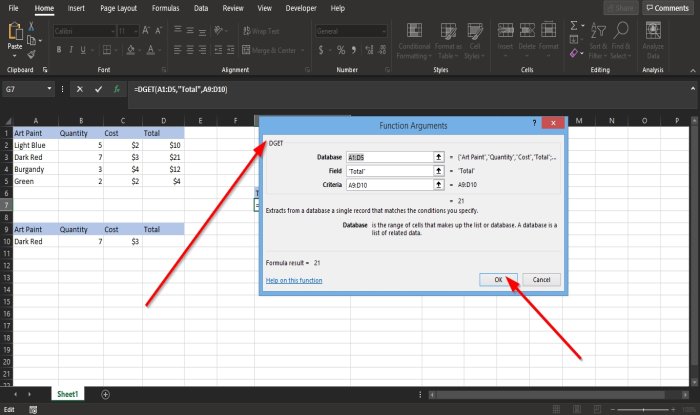
A Function Arguments dialog box will pop up.
- In the Database section, enter A1:D5 into the entry box.
- In the Field section, enter Total into the entry box.
- In the Criteria section, enter A9:D10 into the entry box.
Then OK.
We hope this tutorial helps you understand how to use the DGET function in Microsoft Excel.