The DVAR function in Microsoft Excel is a database function, and its purpose is to estimate the variance of a population based on a sample from selected database entries. The formula for the DVAR function is DVAR (database, field, criteria). The syntax for the DVAR function is:
- Database: The range of cells that makes up the database. It is required.
- Field: Indicates which column is used in the function. It is required.
- Criteria: The range of cells that contains the condition you specify. It is required.
How to use the DVAR function in Excel
To use the DVAR function in Excel; follow the steps below:
- Launch Excel spreadsheet
- Create a table
- Create a criteria table
- Enter the data that you are looking for into the criteria table.
- Use =DVAR (A1:B7, “Height,” A10:B11)
- Enter the data.
Let us check out the method in details.
Open Microsoft Excel.
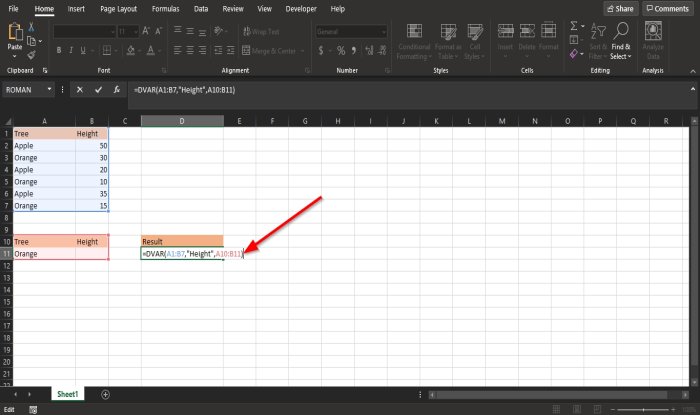
Create a table.
Also, create a criteria table.
The criteria table will contain the data you are searching for.
In this tutorial, we create a criteria table that contains two fields, Tree and Height, but we only enter orange under the Tree field because we will estimate the variance of the height of the oranges.
The cell where you want to place the result type =DVAR (A1:B7, "Height," A10:B11).
- A1:B7 is the Database.
- “Height” is the Field.
- A10:B11 is the Criteria.
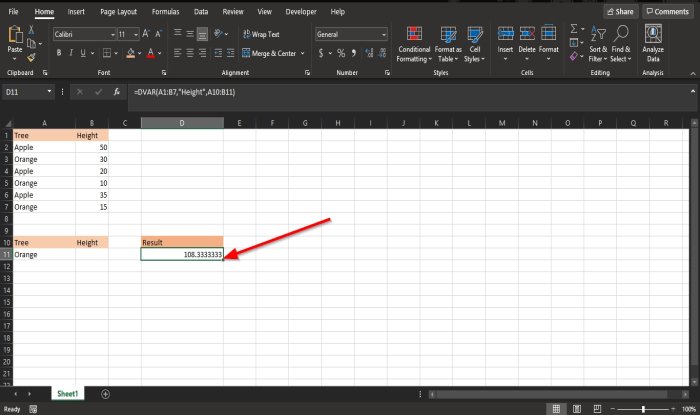
Press the Enter key on the keyboard to see the result.
There is another method to use the DVAR function.
Click the fx button on the top left of the Excel worksheet.
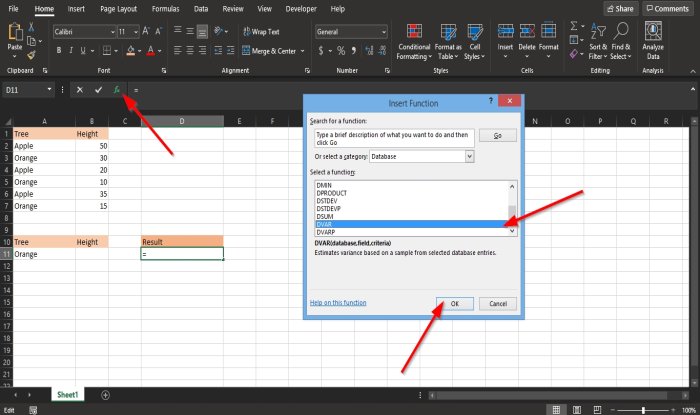
An Insert Function dialog box will appear.
Inside the dialog box in the section, Select a Category, select Database from the list box.
In the section Select a Function, choose the DVAR function from the list.
Then click OK.
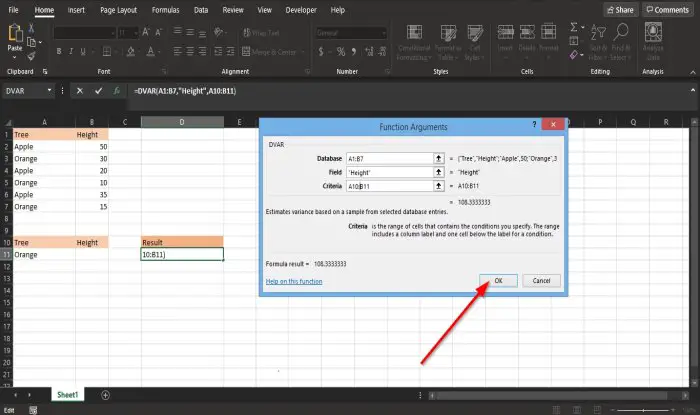
A Function Arguments dialog box will open.
- In the Database section, enter into the box the cell A1:B7.
- In the Field section, enter into the box the cell Height.
- In the Criteria section, enter into the box the cell A10:B11.
Then click OK to see the result.
Related: Excel cannot open the file because the file format or extension is not valid.
We hope this tutorial helps you understand how to use the DVAR function in Excel.
Leave a Reply