In Microsoft Excel, a FACT or FACTDOUBLE function are both a Math and Trigonometry function. Math and Trigonometry functions in Excel perform mathematical calculations, including basic arithmetic, condition sums and products, exponents, logarithms, and trigonometric ratios. The FACT function in Excel returns the factorial of a number. The factorial of a number returns the 1*2*3…* number. The FACTDOUBLE function returns the double factorial of a number. The formula and syntax for both the FACT and FACTDOUBLE functions are below.
Formula and Syntax
FACT
Formula: FACT (number)
Syntax: Number: the non-negative number for which you want the factorial. If the number is not an integer, it is truncated. It is required.
FACTDOUBLE
Formula: FACTDOUBLE (number)
Syntax: The value for which to return the double factorial. If the number is not an integer, it is truncated. It is required.
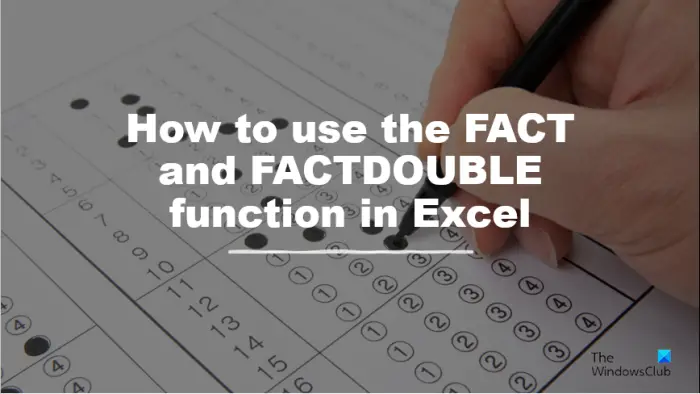
Follow the steps below on how to use the FACT or FACTDOUBLE in Microsoft Excel.
How to use the FACT function in Excel
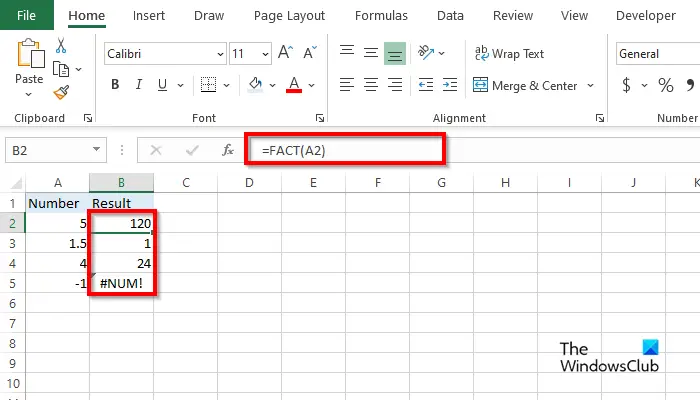
- Launch Microsoft Excel.
- Enter your data or use existing data.
- Type into the cell where you want to place the result = FACT(A2)
- Press Enter to see the result. The result was 120.
- Now drag the fill handle down to see the other results.
- In the results, you will see that the value of a negative number will give the error #NUM.
There are two other methods to use the FACT function.
Method one is to click the fx button on the top left of the Excel worksheet.
An Insert Function dialog box will appear.
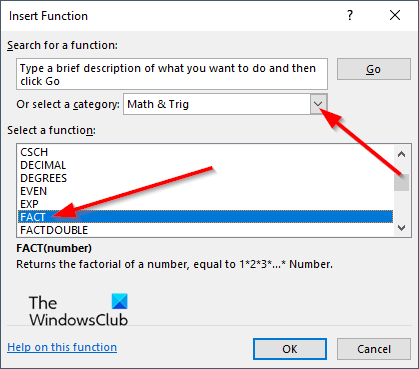
Inside the dialog box, in the section Select a Category, select Math and Trigonometry from the list box.
In the section Select a Function, choose the FACT function from the list.
Then click OK.
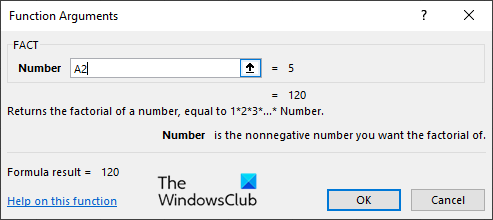
A Function Arguments dialog box will open.
Type into the entry box the cell that you want to convert.
Then click OK.
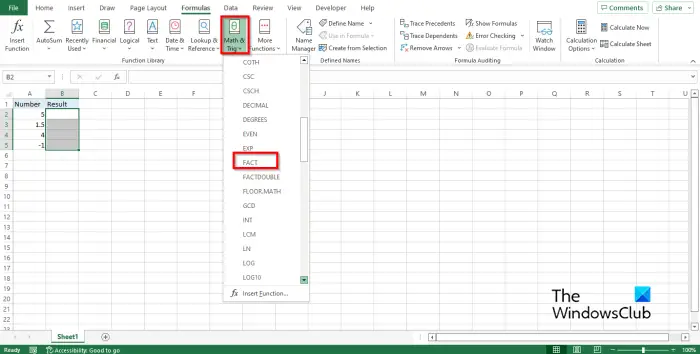
Method two is to click the Formulas tab and click the Math and Trigonometry button in the Function Library group.
Then select FACT from the drop-down menu.
A Function Arguments dialog box will open.
Follow the same method in Method 1.
Then click OK.
How to use the FACTDOUBLE function in Excel
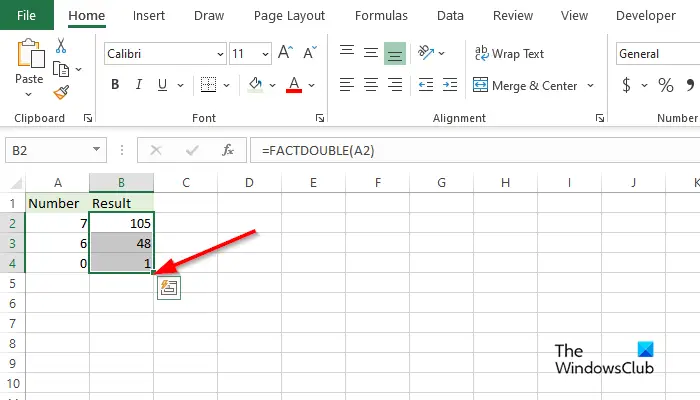
- Launch Microsoft Excel.
- Enter your data or use existing data.
- Type into the cell where you want to place the result = FACTDOUBLE(A2)
- Press Enter to see the result. The result was 105.
- For 7, an odd number, the double factorial number is equivalent to 7*5*3.
- For 6, an even number, the double factorial number is equivalent to 6*4*2.
Like the Fact function, there are two other methods to use the FACTDOUBLE function.
Method one is to click the fx button on the top left of the Excel worksheet.
An Insert Function dialog box will appear.
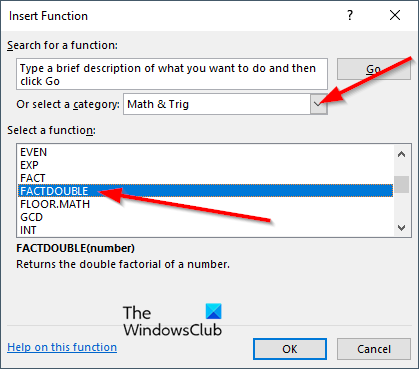
Inside the dialog box, in the section Select a Category, select Math and Trigonometry from the list box.
In the section Select a Function, choose the FACTDOUBLE function from the list.
Then click OK.
A Function Arguments dialog box will open.
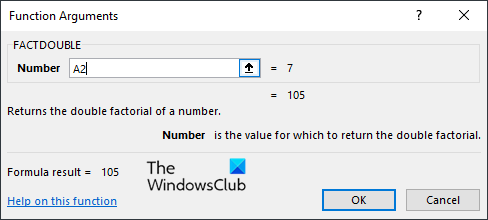
Type into the entry box the cell that you want to convert.
Then click OK.
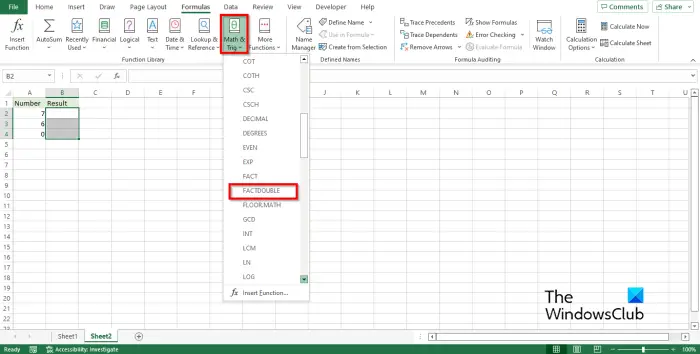
Method two is to click the Formulas tab and click the Math and Trigonometry button in the Function Library group.
Then select FACTDOUBLE from the drop-down menu.
A Function Arguments dialog box will open.
Follow the same method in Method 1.
Then click OK.
We hope you understand how to use the FACT or FACTDOUBLE function in Excel.
What are the types of information that Excel uses?
In Microsoft Excel, there are 4 types of data. These are:
- Text: This data includes alphabet, numeral and special symbols.
- Number: This data includes all types of numbers, such as large numbers, small fractions, and quantitative.
- Logical: Data is either TRUE or FALSE
- Error: Data occurs when excel recognizes a mistake or missing data.
READ: How to use the MINVERSE and MMULT functions in Excel
How do I check if a cell contains a formula in Excel?
Follow the steps below to find cells that contain formulas:
- Select a cell or a range of cells.
- Click the Home tab, click the Find and select button, and select Go to special.
- Click Formulas if you need to clear any of the checkboxes below Formulas.
- Then click OK.