Steam is one of the popular gaming platforms that are currently ruling the roost. You can use Steam to play games, discuss or chat with other games, and create games using Steamworks. The Steam library has nearly 30,000 games from AAA to indie. Steam is bettering its features with every update to give users the best possible experience. Have you ever wondered at what frame rate a game on Steam is running? Steam has an option to see the frame rate on screen while playing the game as an overlay. In this guide, we show you how to use the In-games FPS counter on Steam.

How to use the In-games FPS counter on Steam
If you are looking for a way to see the frame rate of the game you are playing, you can do it by using the In-game FPS counter. To enable and use it:
- Open Steam on your PC
- Click on the Steam button and open Settings.
- Select the In-Game tab.
- You will see the In-games FPS counter section on the In-Game settings page.
- Set it to any position you want to see the frame rate.
- Click OK to save the changes.
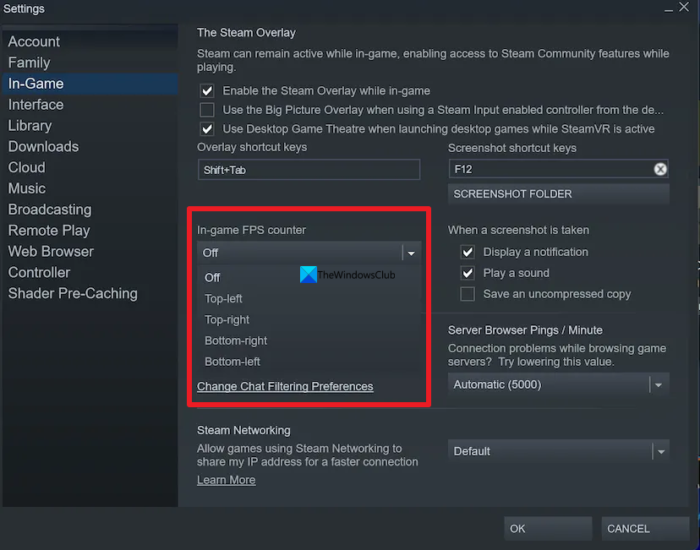
Now, open a game and start playing it. You will see the frame rate of the game displayed at the position you’ve chosen. You can turn it off anytime you chose in the same process by setting the In-games FPS counter to Off.
This is how you can enable and see the In-games FPS counter on Steam.
Read: Best free FPS Counter Software for Windows PC
How do I use the Steam FPS tracker?
You can enable it in the In-Game settings of Steam. Open Steam, click on the Steam button, and select Settings. Then, click on the In-Game tab and set the position where you want to see the frame rate by clicking on the drop-down button under the In-games FPS counter. Then, click OK to save it.
Is the FPS counter in Steam accurate?
Yes, the FPS counter in Steam is accurate as it is not developed or enabled by a third-party plugin or tool. The developers of Steam have introduced it as one of the features. The frame rate you see while playing games on Steam when you enable is accurate.
Do games run faster on steam?
That depends on the kind of games you are playing and your system’s configuration. If you have the best gaming configuration, the games you play on Steam as well as other platforms will run smoothly and faster. If the configuration is not good, you need to compromise on speed until you upgrade your PC.
Why is Steam so laggy?
Some other programs might be using the resources on your PC or the cache is heavily built up on your PC. You need to clear them to speed up Steam. Also, the configuration of your PC plays a major role in Steam and its performance. You need to keep an eye on that.
Read: How to take screenshots on Steam in Windows, macOS, and Linux.
Leave a Reply