The Excel ISNUMBER function is an Information function, and its purpose is to return TRUE if the function is a number. Information functions are functions that return information about the current operating environment. The formula and the syntax are below:
Formula
ISNUMBER (value)
Syntax
Value: the value you want to test.
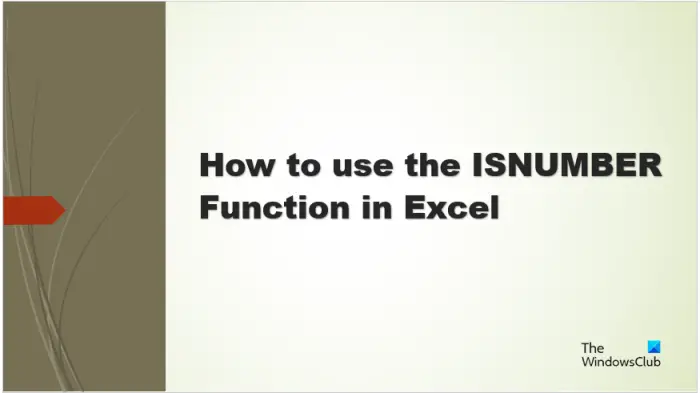
How to use the ISNUMBER function in Excel
Follow the steps below to use the ISNUMBER function in Excel:
- Launch Microsoft Excel.
- Enter data into the spreadsheet or use existing data from your file.
- Select the cell you want to place the result
- Enter the formula
- Press Enter.
Launch Microsoft Excel.
Enter your data or use existing data.
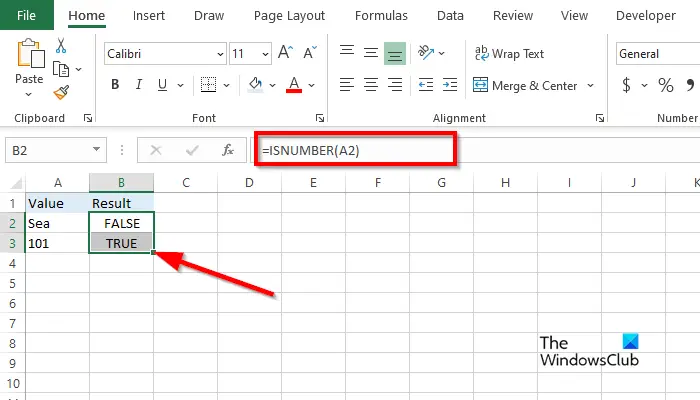
Type into the cell where you want to place the result =ISNUMBER(A2).
Press Enter to see the result, then drag the fill handle down to show more results.
The value in cell A2 is a text, so the result is False because it is not a number.
The value in cell A3 returns the result TRUE because it is a number.
There are two methods in this tutorial for using the ISNUMBER function in Microsoft Excel.
Method one is to click the fx button on the top left of the Excel worksheet. The fx (function wizard) button opens all the functions in Excel.
An Insert Function dialog box will appear.
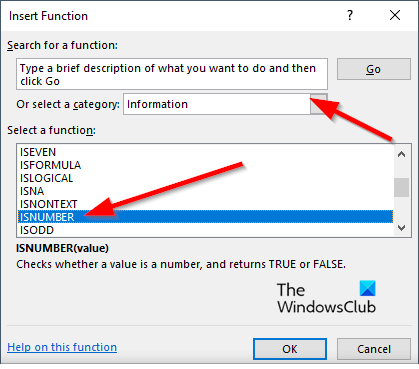
Inside the dialog box, in the section Select a Category, select Information from the list box.
In the section Select a Function, choose the ISNUMBER function from the list.
Then click OK.
A Function Arguments dialog box will open.
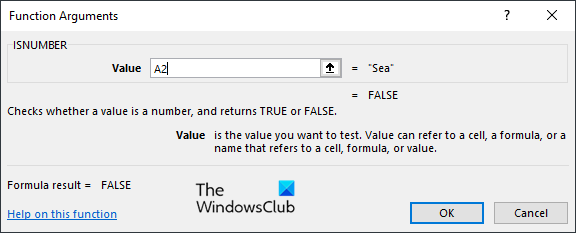
Type into the entry box the cell that contains the value that you want to look up.
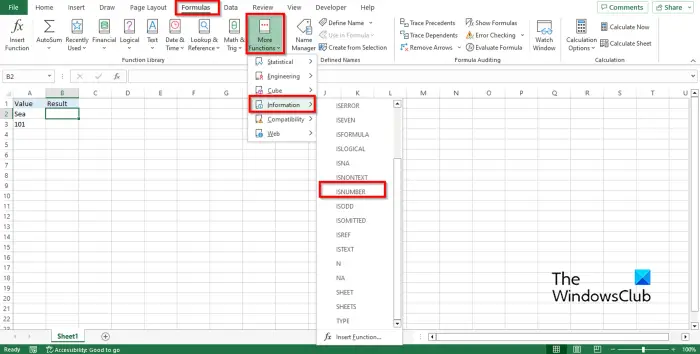
Method two is to click the Formulas tab, click the More Functions button in the Function Library group., hover the cursor on Information, then select IsNumber from the drop-down menu.
A Function Arguments dialog box will open.
Follow the same method in Method 1.
Then click OK.
We hope you understand how to use the ISNUMBER function in Excel.
How do I check if a cell contains text or numbers in Excel?
- Highlight the range of cells.
- Go to the Home tab, click the Find and select button in the Editing group, then select Find from the menu.
- A Find and Replace button will open.
- Type the text or number that you want to find, then click Find All.
- Excel will Find the text or number in the spreadsheet.
READ: How to use the COUNTA function in Excel
How to use ISNUMBER in conditional formatting?
- Highlight the range of cells.
- Go to the Home tab, click the Conditioning Formatting button in the Styles group, then select New Rule.
- A New Formatting Rule dialog box will open.
- Select the Rule Type “Use formula to determine which cells to format.”
- In the Edit Rule Description box, enter the formula =ISNUMBER(SEARCH (“101”, $A3)).
- Click the Format button to format the result.
- We want the result to have a background. Click the Fill button, choose a color, then click OK.
- The result will have a colored background.