In Paint.net, layers form a composite image. Layers are like a pile of transparent slides. Each slide contains a separate element that forms a part of the overall image and creates a new image with a single layer known as Background. The Layers window is very significant in Paint.net; it provides shortcuts to the layers which make up an image, such as New Layer, Delete Layer, Duplicate Layer, Merge Layer down, Move Layer Up and Move Layer down.
How do I select Layers in Paint.NET?
By default, all the layers are selected automatically as soon as you add a layer in Paint.NET software. If you want only the content of one layer to be visible, then uncheck all the other layers that are on top of it. For this, use the Layers window or box and uncheck the layers that you don’t want to be visible for the time being.
How do I open the Layers window in Paint.NET?
To open the Layers window in Paint.NET click the Layers icon at the top right corner of the Paint.NET interface. Or else, you can press F7 to show/hide the Layers window. In case you want to reset the original position as well as the size of the Layers window, then you can use the Ctrl+Shift+F7 hotkey.
How to use the Layers window in Paint.Net
To use the layers window in Paint.Net, follow the tutorial below:
1] How to add a new layer
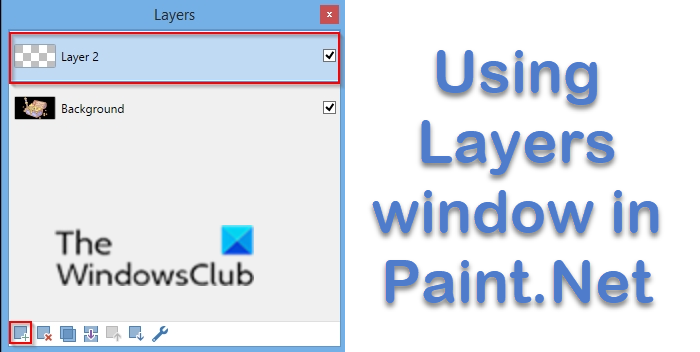
On the Layer window, click the New Layer button to add a new layer; this adds a new transparent layer to the image above the active layer.
2] How to delete a layer
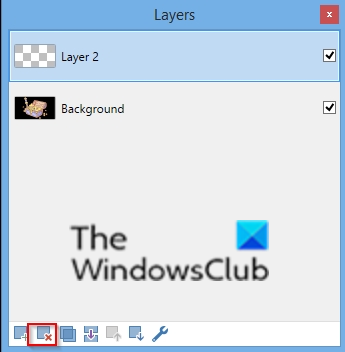
Click the Delete Layer button to delete the active layer from the image.
3] How to duplicate a layer
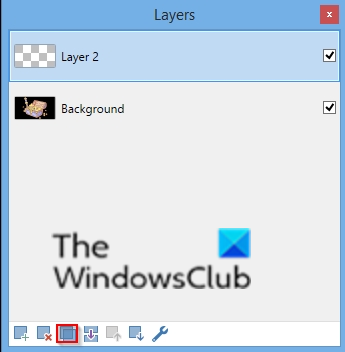
Click the Duplicate Layer button to duplicate the active layer, including its contents and attributes.
4] How to merge layers down
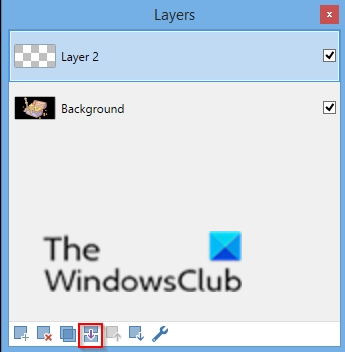
Click the Merge Layer Down button, this takes the active layer and combines it into the layer below it, in the layers windows list.
5] How to move layers up and down.
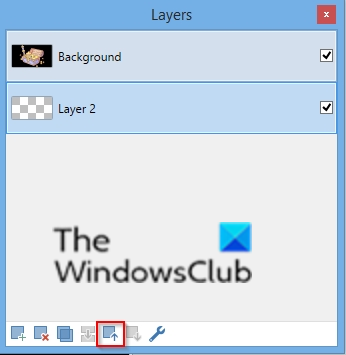
Click the Move Layer Up button to move the active layer one place higher in the layer order with each click.
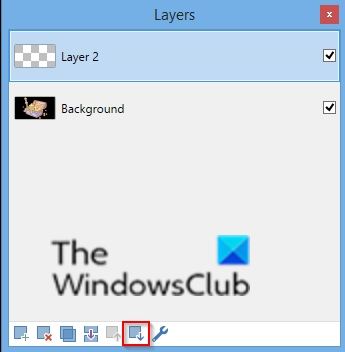
Click the Move Layer Down button to move the active layer one position lower in the layer order, which each click.
6] How to use the Layer Properties
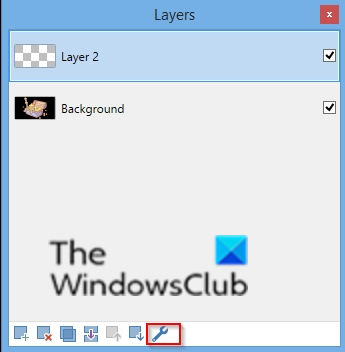
Click the Layer Properties button to open the properties dialog for the active layer.

In the Layer Properties dialog box, you can rename the Layer, and set the Visibility, Blend mode, and Opacity.
Then click OK after making the changes.
We hope this tutorial helps you understand how to use the Layers window in Paint.Net.
Leave a Reply