According to a recent update, Microsoft will deprecate all its MSDT-based troubleshooters due to vulnerability issues. Now users of Windows 11 version 22H2 and later builds will be redirected to the Get Help app when they try to access these troubleshooters.
In this post, we will show you how to run the new Program Compatibility Get Help Troubleshooter in Windows 11.
The Compatibility Mode allows you to run applications designed for older operating systems on the latest Windows versions. However, if a program does not run properly on a newer laptop or PC, you may run Windows built-in Program Compatibility Troubleshooter to fix compatibility issues.
The current inbox Program Compatibility Troubleshooter is part of the Windows MSTD-based troubleshooters. Microsoft Support Diagnostic Tool collects information from a Windows PC and sends it to Microsoft Support, which analyzes this information to suggest resolutions to the problems that a user may be experiencing.
How to use the new Program Compatibility Troubleshooter in Get Help app of Windows 11
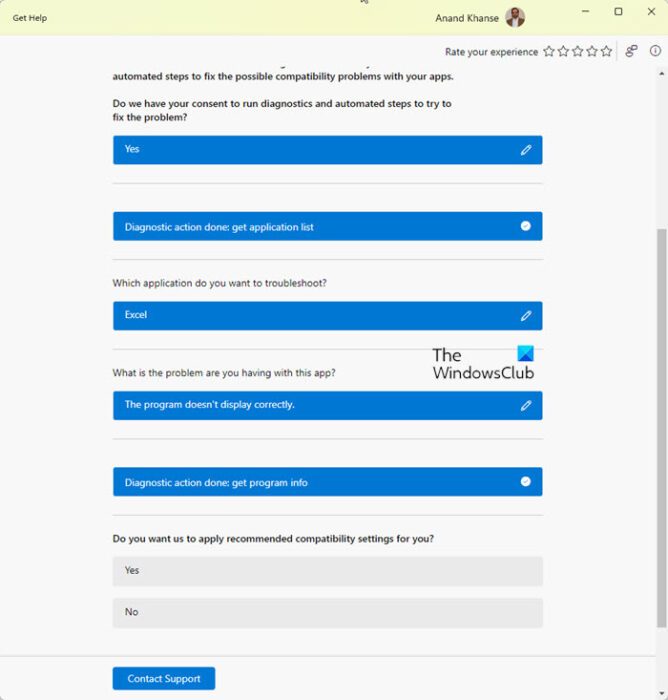
Follow these steps to run the new Program Compatibility Get Help Troubleshooter in Windows 11:
- Open the Get Help app using Windows Search.
- Type ‘Run the Windows Program Compatibility troubleshooter’ in its search bar.
- Select the program that is giving you problems from the drop-down menu
- Check the recommended solutions offered
- Allow Program Compatibility Get Help Troubleshooter to assist you with troubleshooting tips.
Let us see the process in detail.
Click on the Windows Search tool and type ‘get help’. Get Help will appear as the best match. Click on it to open the Get Help app and type ‘Run the Windows Program Compatibility troubleshooter‘ to open the wizard.
Alternatively, click here to open the Program Compatibility Get Help Troubleshooter directly. A new tab will open in your browser, click on the Open Get Help button in the popup that appears.
Give the troubleshooter your consent, and then select the program from the drop-down menu that appears.
Let’s say you are facing issues with Excel. Based on the problem, the Get Help app will recommend solutions to you.
Keep selecting the options until you find a resolution. You may, anytime, scroll upwards and click on the edit (pencil) icon to change the selected option.
If you can resolve the issue, select Yes under ‘Did this solve your problem?‘. Else click on ‘No’ to take a different troubleshooting approach.
You may also click the Contact Support button at the bottom of the Get Help window to contact the Technical Support team.
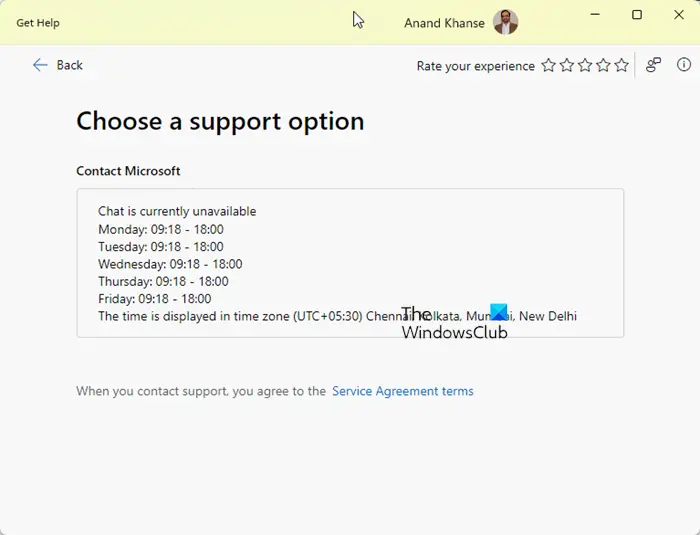
I hope this helps.
How do I run Compatibility troubleshooter on Windows 11?
You may open the new Program Compatibility Troubleshooter via Windows Settings > System > Troubleshoot page. While it currently opens the MSDT-based inbox troubleshooter, it will soon get redirected to open the new troubleshooter in the Get Help app of Windows 11 22H2 and later.
Is Windows 11 compatible with my programs?
Most applications and programs designed for Windows 10/8/7 or earlier versions can run on Windows 11 without any problem. However, if your favorite program is not running on Windows 11 as expected, run the Program Compatibility Troubleshooter from the Windows Settings page. Select the name of the program from the available list and click on Next. Select Troubleshoot program and follow the process to resolve the issue.