The Not function in Microsoft Excel is a built-in Logical function, and its purpose is to reverse the logic of its argument. It ensures that one value is not equal to another. When given TRUE, NOT returns FALSE. When NOT given FALSE, NOT returns TRUE. Logical values are used in spreadsheets to test whether the situation is TRUE or False.
How do I create a NOT formula in Excel?
The formula for the NOT function is =Not(logical).
The syntax below for the NOT function is below:
Logical: A value or logical expression that can be evaluated as TRUE or False.
How to use the Not function Excel
Follow the steps below to use the Excel NOT function:
- Launch Microsoft Excel
- Create a table or use an existing table from your files
- Place the formula into the cell you want to see the result
- Press the enter key to see the result.
Launch Microsoft Excel.
Create a table or use an existing table from your files.
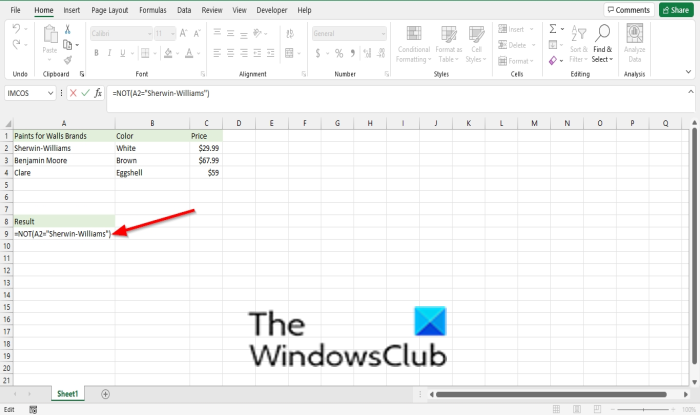
Type the formula into the cell you want to place the result =NOT(A2=”Sherwin-Williams”).
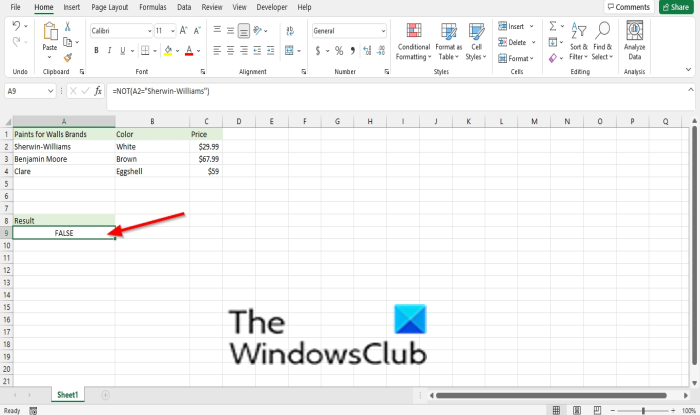
Then press the Enter key to see the result.
The result would be the reverse, which is FALSE.
If placed into the cell =NOT(A2=”Clare”). The NOT function will return the result as TRUE.
In Microsoft Excel, not only can you use the NOT function by itself, but you can also use it with conjunctions such as IF, OR, and AND.
If you type into the cell =NOT(OR(A3=”Benjamin Moore”, A3=”Clare”)), the result will be FALSE.
If you choose to type =NOT(OR(A2=”Benjamin Moore”, A3=”Clare”)), the result would be TRUE.
There are two other methods to use the NOT function
Method one is to click the fx button on the top left of the Excel worksheet.
An Insert Function dialog box will appear.
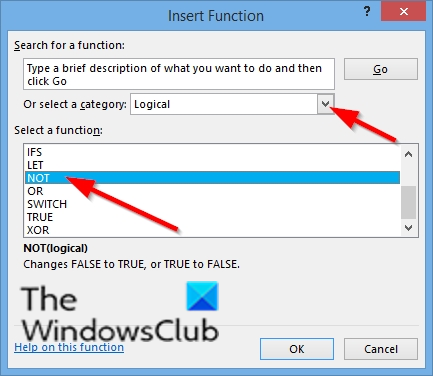
Inside the dialog box in the section, Select a Category, select Logical from the list box.
In the section Select a Function, choose the NOT function from the list.
Then click OK.
A Function Arguments dialog box will open.
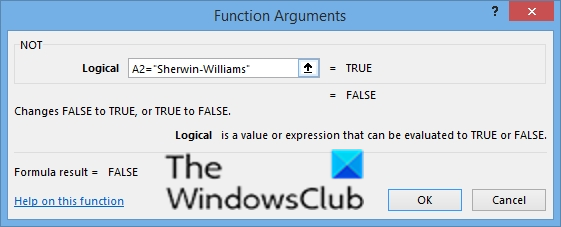
In the Logical entry box, input into the entry box cell A2=”Sherwin-Williams”.
Then click OK.
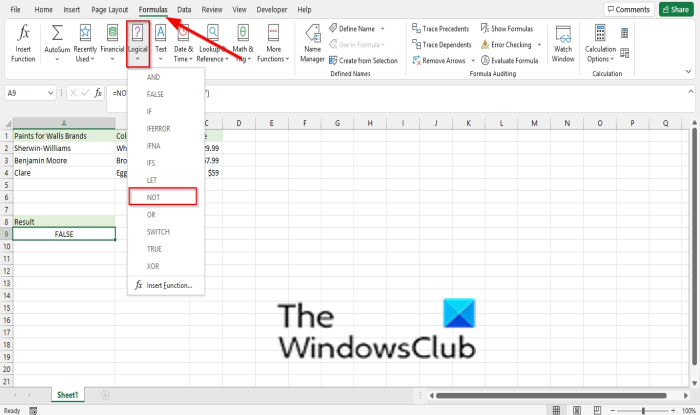
Method two is to click the Formulas tab, click the Logical button in the Function Library group.
Then select NOT from the drop-down menu.
A Function Arguments dialog box will open.
We hope this tutorial helps you understand how to use the NOT function in Microsoft Excel; if you have questions about the tutorial, let us know in the comments.
Read: How to link a part of data in Excel Worksheet in Microsoft PowerPoint.