YouTube has a neat feature called Precise Seeking that makes it possible for users to find specific moments in a video. This can be done on both mobile and desktop, but we are going to focus on how to get this done on the desktop.
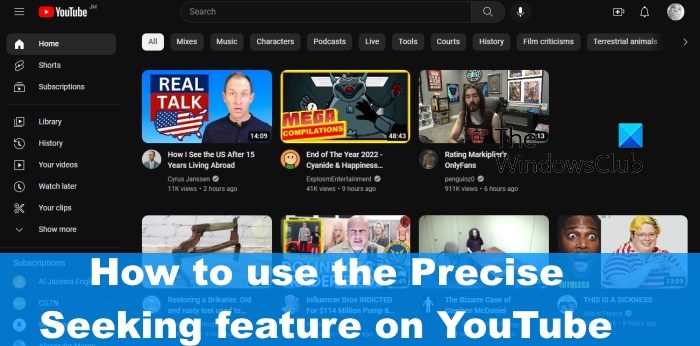
Being able to easily move to the preferred spot in a video is something only YouTube has mastered thus far, and also a feature every user must take advantage if they are a regular user of the platform.
How to use YouTube’s Precise Seeking feature
Learning how to use the Precise Seeking feature in YouTube on the desktop is important for those who do not favor mobile usage on a regular basis. The following steps will ensure you become a master at using precise seeking effectively.
- Launch your favorite web browser, whether be Microsoft Edge or the ever-reliable, Mozilla Firefox.
- The shortcuts to either of these web browsers, or any other, should be located on the desktop, taskbar, or the apps menu.
- Once the web browser is up and running, it is now time to fire up the official YouTube webpage.
- Do this by typing https://www.youtube.com in the address bar.
- After that, hit the Enter key on your keyboard to load the page.
- The next step to take here is to sign into YouTube with your Google account. If you’re not sure what that is, it is the same as your Gmail account sign-in information.
- Type in the relevant areas then hit the Enter key to move forward.
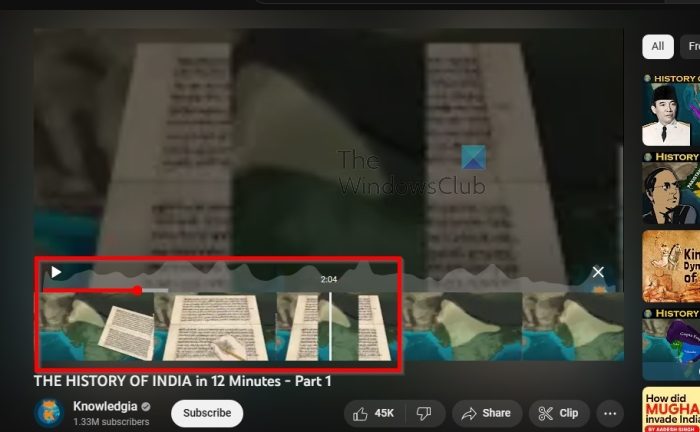
The final step then is to use the precise seek feature to navigate to the best section of a video, so let us explain.
OK, so you should be looking at the YouTube homepage right now.
From here, search for a video and click on it via the search results.
Press the play button to get the video moving.
Once that is done, move your mouse cursor to the video progress bar.
Click on the red dot and pull to the left or right to go to the preferred area.
However, for better results, click and hold the red dot.
After you’ve done that, pull it up and release it.
You should now see a strip of thumbnails.
Move the red dot to the left or right and watch as the thumbnails move and change.
Select the area of the video that is best from the thumbnail, and that’s it, you’re now a master at using precise seeking on YouTube. Give yourself a pat on the back.
READ: YouTube Video paused, Continue watching? [Disable]
When it comes down to stopping precise seeking on YouTube via an Android device, you are required to tap the X button. There is nothing else required after this action has been taken.
What is Double-tap to seek in YouTube?
Double tap to seek is a YouTube feature on mobile where users can double tap the left or right area of the video player to skip to a predefined distance in the video. This can be done either backward or forwards. At the moment, the default number of seconds to skip is 5, but if you double-click multiple tiles in quick succession, you can skip significantly over 5 seconds.