Microsoft Excel is a computer program that users across the globe use to calculate their spreadsheets or arrange their data. Excel provides over 300 functions that can assist individuals to make quick calculations of their data.
The Row function in Microsoft Excel is a Lookup and Reference function, and its purpose is to return the row number of a reference. The formula for the Row function is Row([reference]). The syntax for the Row function is below-
Reference: Optional. The cell or range of cells for which you want the cell number.
The Rows function is also a Lookup and Reference function, and its purpose is to return the number of rows in a column. The formula for the Rows function returns the number of rows in a reference. The formula for the Row function is Rows(array). The syntax for the Rows function is below.-
Array: An array, an array formula, or a reference to range of cells to which you want the number of rows.
How to use the ROW function in Microsoft Excel
Launch Microsoft Excel.
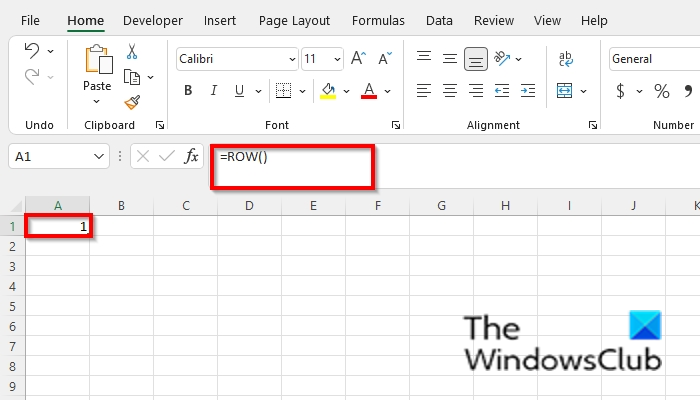
Type into the cell A1, =Row().
Then press Enter.
The result will return to 1 because the formula is in the first row of the cell.
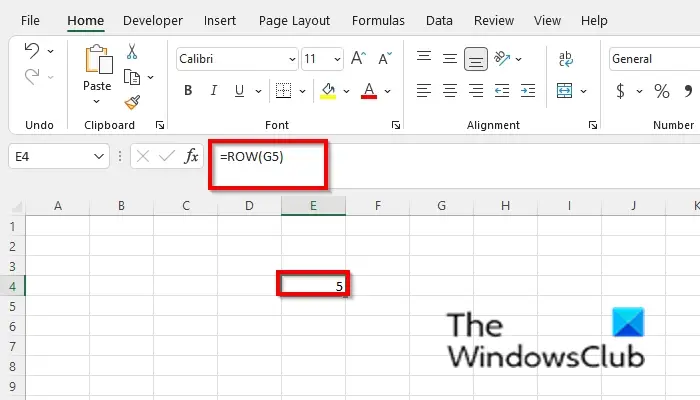
Type into any of the cells in your spreadsheet =Row(G5).
Then press Enter, and the result would be 5 because the row of the cell is 5.
There are two other methods to use the Row function.
Method one is to click the fx button on the top left of the Excel worksheet.
An Insert Function dialog box will appear.
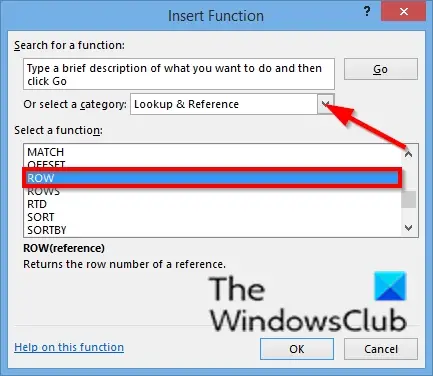
Inside the dialog box, in the section Select a Category, and select Lookup and Reference from the list box.
In the section Select a Function, choose the Row function from the list.
Then click OK.

A Function Arguments dialog box will open.
In the Reference entry box, type cell G3.
Then click OK.
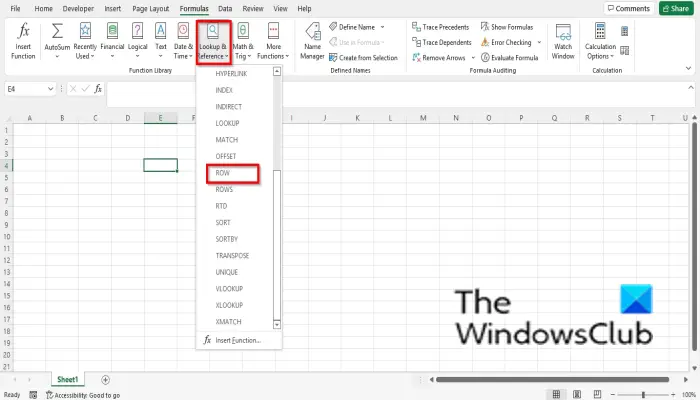
Method two is to click the Formulas tab and click the Lookup and Reference button in the Function Library group.
Then select Row from the drop-down menu.
A Function Arguments dialog box will open.
Follow the same method in Method 1.
Then click Ok.
How to use the ROWS function in Microsoft Excel
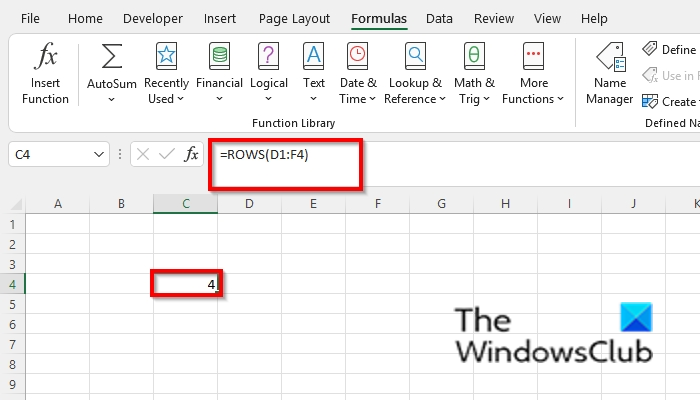
Type into your cell =ROWS(D1:F4).
The result is 4, which is the number of rows in the reference.
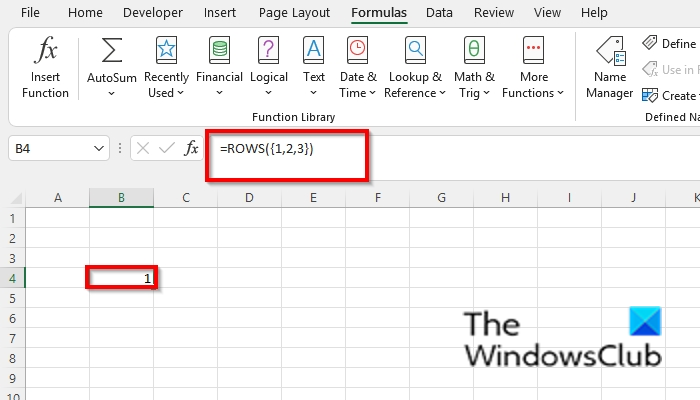
If you type =ROWS({1,2,3}) the result would be 1.
Just like the Row function, there are two other methods to use the Rows function.
Method 1: click the fx button on the top left of the Excel worksheet.
An Insert Function dialog box will appear.
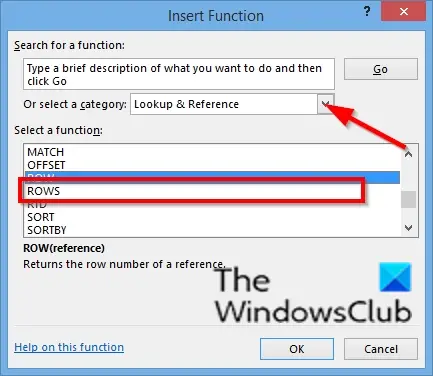
Inside the dialog box, in the section Select a Category, select Lookup and Reference from the list box.
In the section Select a Function, choose the Rows function from the list.
Then click OK.
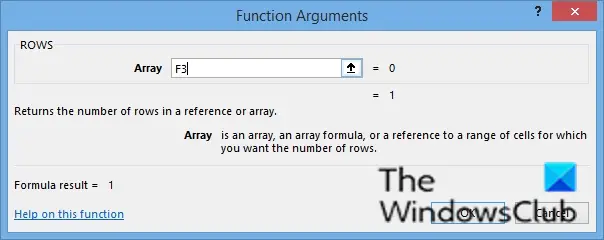
A Function Arguments dialog box will open.
In the Reference entry box, type cell F3.
Then click OK.
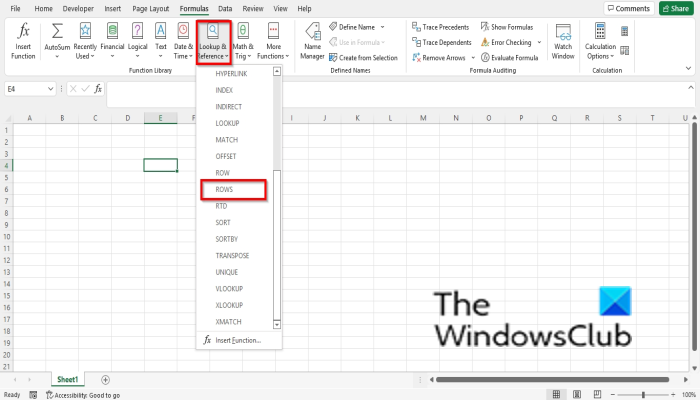
Method two is to click the Formulas tab and click the Lookup and Reference button in the Function Library group.
Then select Rows from the drop-down menu.
A Function Arguments dialog box will open.
Follow the same method in Method 1.
Then click OK.
We hope this tutorial helps you understand how to use the Row and Rows function in Microsoft Excel; if you have questions about the tutorial, let us know in the comments.
What is the difference between a Row function and a Column function?
The Rows function is a Lookup and Reference function, and its purpose is to return the number of rows in a column. The Column function returns the column number of a reference; it is also an Excel Lookup and Reference function.
How do I select a row in Excel with formulas?
Select the row number to select the entire row, or click on any cell in the row and then press SHIFT + Space. If you want to select non-adjacent rows or columns, hold the Ctrl and select the row or column numbers.
READ: How to use the PROPER function in Excel
What is row range?
In Excel, rows run horizontally across the spreadsheet and range from 1 to 1048576. Rows are identified by the numbers on the left side of the row. Row ranges are made up of rows, columns, and cells.
Leave a Reply