In Microsoft Excel, a WORKDAY function is a date and time function, and its purpose is to return the serial number of the date before and after a specified number of workdays. Working days exclude weekends or any date identified as a holiday. Persons can use the WORKDAY function to calculate invoice due dates, expected delivery times, or the number of days of work performed.
What is the formula & syntax for the WORKDAY function in Excel?
The formula for the WORKDAY function is WORKDAY(start_date, days, [holidays]).
The syntax for the WORKDAY function is below:
- Start_date: A date that represents the start date. It is required.
- Days: The number of non-weekend days and non-holiday days before or after the start date. It is required.
- Holidays: Dates to exclude from the working calendar, such as state, federal holidays, and floating holidays.
How to use the WORKDAY function in Excel
To use the WORKDAY function in Excel, follow the steps below:
- Launch Excel
- Create a table or use an existing table
- Type the WORKDAY formula into the cell you want to place the result.
- Press Enter to see the result
Launch Microsoft Excel.
Create a table or use an existing table.
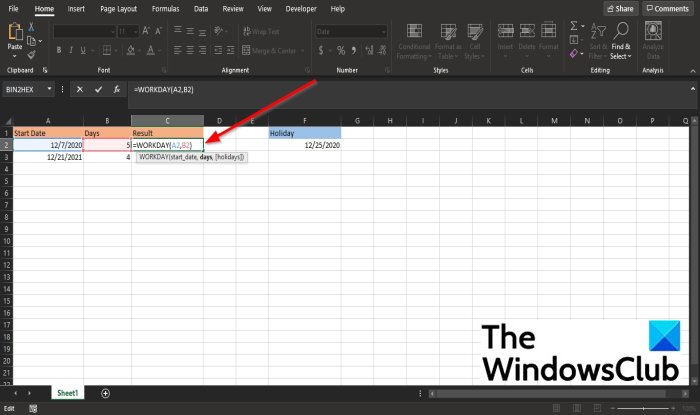
First, we will calculate the first date in the table using the start_date and the days syntax only.
Type the formula =WORKDAY(A2, B2) into the cell you want to place the result.
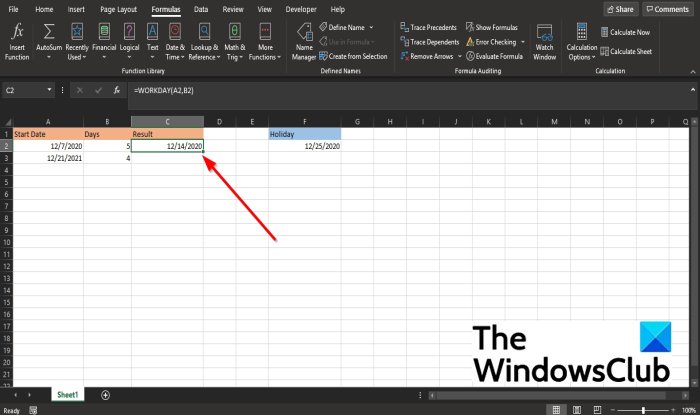
Then press the Enter key on the keyboard to see the result.
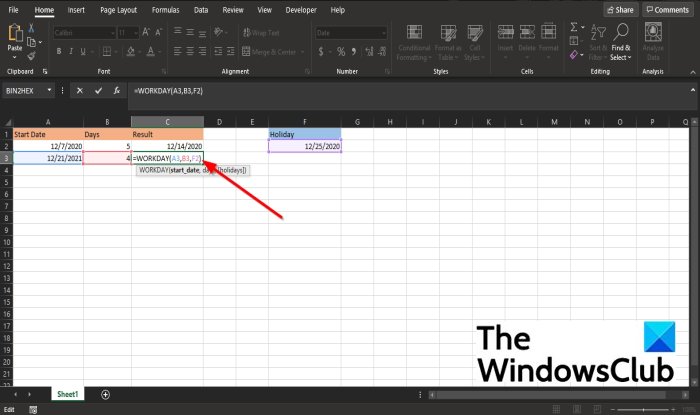
For the second date in the table, we want to exclude the holiday in the following week from the workday.
We will type =WORKDAY(A3, B3, F2) into the cell.
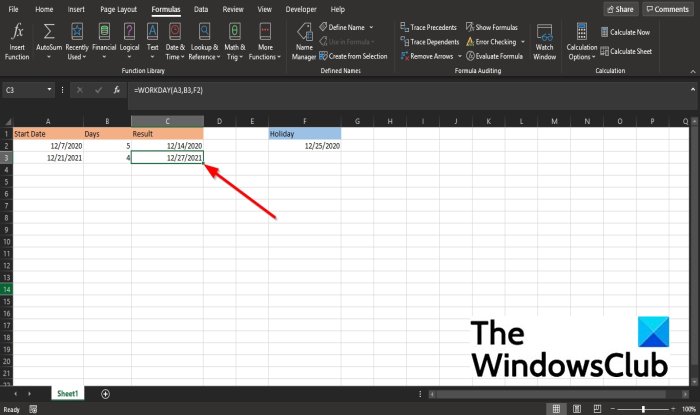
Then press Enter.
Other ways to use the Excel WORKDAY function
There are two other methods to use the Excel WORKDAY function.
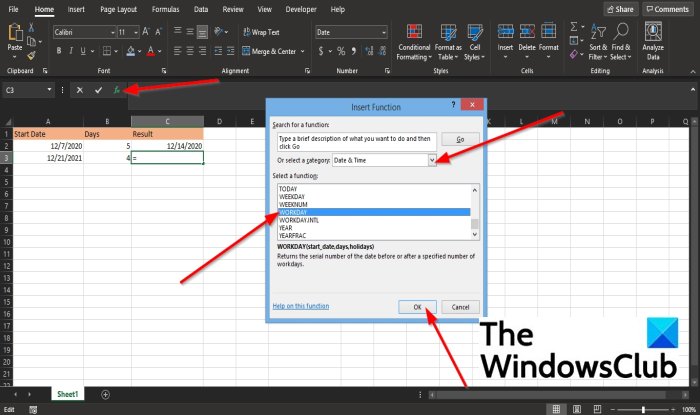
The first method is to click the fx button on the top left of the Excel worksheet.
An Insert Function dialog box will appear.
Inside the dialog box in the section, Select a Category, select Date and Time from the list box.
In the section Select a Function, choose the WORKDAY function from the list.
Then click OK.
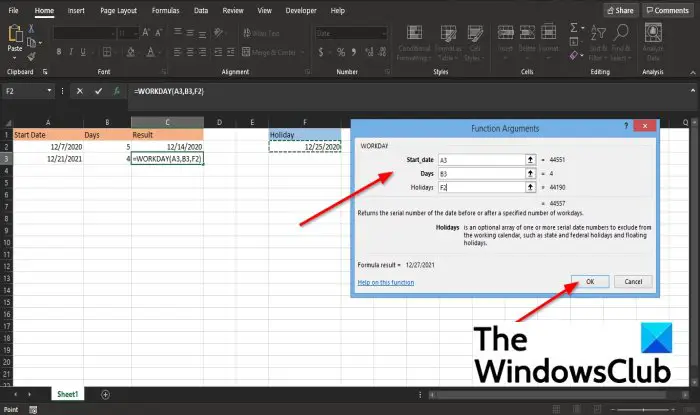
A Function Arguments dialog box will open.
In the Start_date section, input into the box the cell A3.
In the Days section, input B3 into the box.
In the Holidays section, input F2 into the box.
Then click OK to see the result.
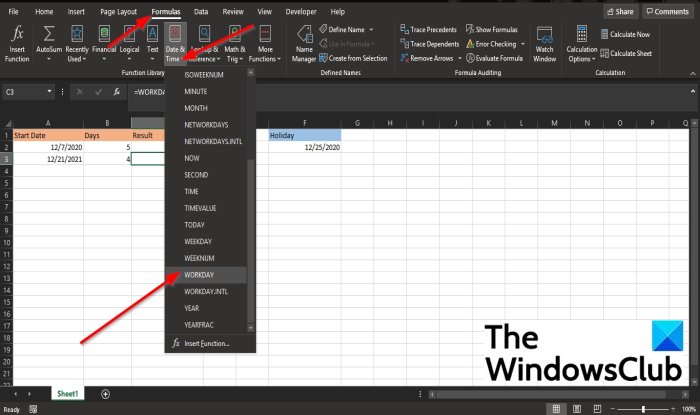
The other method is to click the Formulas tab and click the Date and Time button in the Function Library group.
In the list, select WORKDAY.
A Function Arguments dialog box will appear.
Follow the steps in method one for Function Arguments.
We hope this tutorial helps you understand how to use the WORKDAY function in Microsoft Excel.
If you have questions about the tutorial, let us know in the comments.
Read next: How to use the BIN2HEX function in Excel.
Leave a Reply