This post will show you how to use Version History to restore Office files. If you use Microsoft Office, you might have sometimes accidentally deleted or overwritten an important file. Fortunately, a helpful feature called Version History is offered by Office that helps recover your lost work. Keep reading this post to learn how you can use this feature.
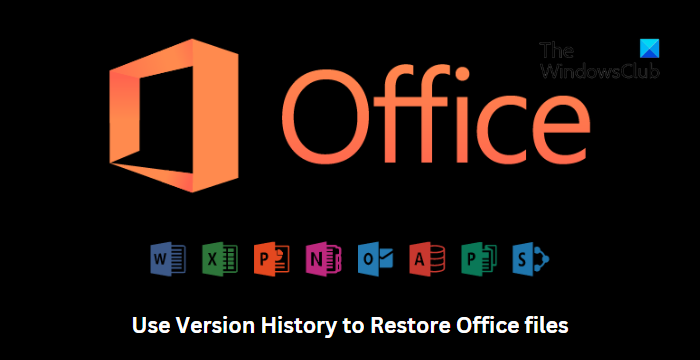
How to view Version History in Office 365
Follow these steps to restore a Office 365 document using version history:
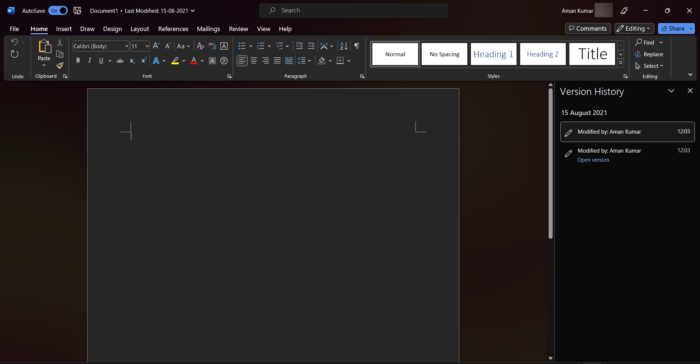
- Open the file whose Version History you want to view.
- Click on the title of your file and select Version History.
- Select the version you want to open. It will then open in a separate window.
- If you want to restore the selected opened, select Restore.
How to view Version History in Office Versions 2021, 2019
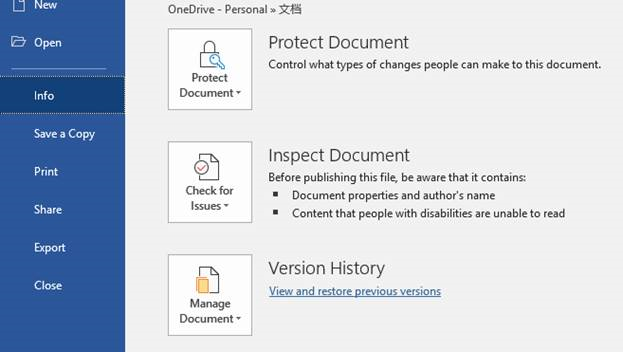
To restore a Microsoft Office file using Version History, follow these steps:
- Open the file whose Version History you want to view.
- Navigate to File > Info.
- Here, click on Version History to view and restore previous versions of the file.
Read: Error 0xC004C032 while installing the trial version of Office
Hope this helps.
How do I restore a Word document through version history?
To restore a Word document using the version history feature, open the file you want to restore and click on File > Info > Version History. Here, you’ll find all the previous versions of the file. Select the version you want to restore and click on Restore.
How do I recover deleted files from the recycle bin?
All the deleted files on a Windows PC go to the recycle bin. However, Windows allows users to restore these files. To do so, open the Recycle Bin, right-click on the File, and select Restore.