Meta, the parent company of Facebook, released a new feature for WhatsApp called Communities. This is a feature that will make it possible for WhatsApp users to better organize their groups and send announcements without complexities. It is a neat feature that is available both on WhatsApp for smartphones, WhatsApp Web and via the official WhatsApp app for Windows 11/10 devices. The question is, how does it work, and should users give it any thought and their precious time?
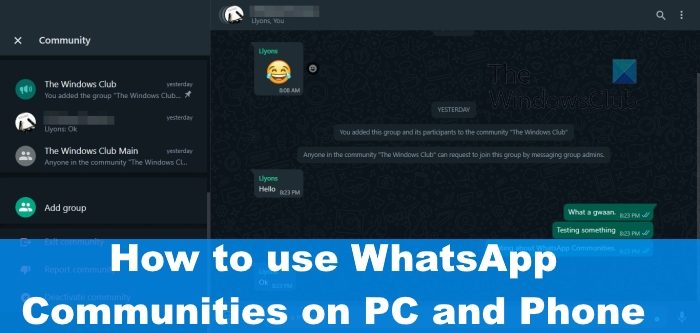
Well, so far, we can say for certain that it is similar to Facebook Groups, though it also bears some resemblance to Discord. The most important thing here is that is encrypted, therefore, more secure than most, and that’s a good thing.
What is the Communities feature in WhatsApp?
This is an organizational feature that makes it possible for WhatsApp users to manage their many groups. With this feature, admins will have the ability to coordinate between members in a more efficient way.
How to use WhatsApp Communities
To use the WhatsApp Communities feature, the first thing you will want to do here is to fire up WhatsApp Web or the official Whatsapp app for Windows 11/10. Having done that, you can do the following:
- Find the WhatsApp Communities button
- Start a WhatsApp Community
- Manage Groups in the WhatsAppCommunity
- Exit and deactivate a WhatsApp Community.
1] Find the WhatsApp Communities button
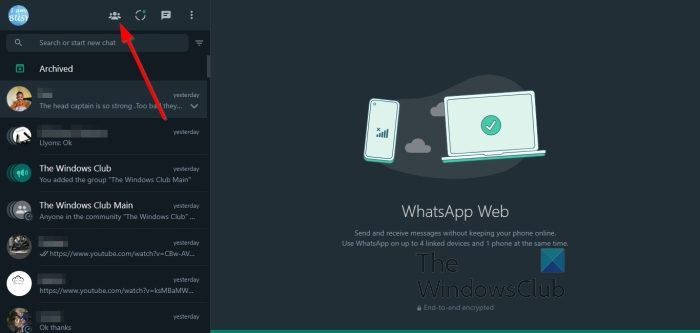
Once WhatsApp on your computer is up and running, you must select the Communities button.
- To find the button, look at the top of the left panel.
- From there, you should see four buttons.
- The button with the head of three people is the Communities button.
Read: How to use WhatsApp in Edge browser on Windows PC.
2] Start a WhatsApp Community
The next step here is to start a WhatsAppCommunity and move forward with what you want to do.
- Click the Communities button.
- Type a name for your Community.
- From there, add a description if you so wish.
- Click the next button, which is the green button below.
- Once done, you must add an existing group, or create a new one from scratch.
- Hit the OK button at the bottom to complete the creation of a WhatsApp Community.
3] Manage Groups in the WhatsApp Community
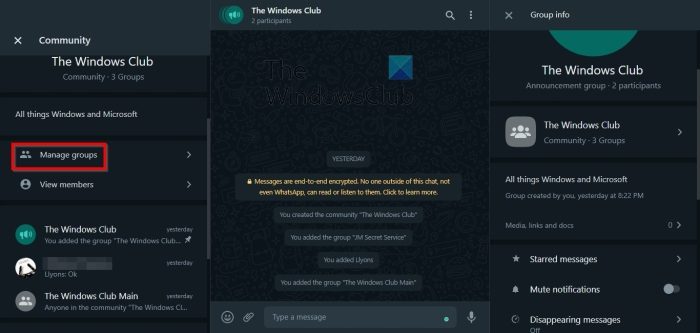
When it comes down to managing groups within a WhatsApp Community, this is easy as you might have expected.
- Begin by clicking on the Manage Group button.
- When the new section is loaded, you can choose to delete groups by clicking on the X button.
- The option is also there to add a new group or an existing one.
- You can also see the number of groups within the Community, and the maximum number allowed.
4] Exit and deactivate a WhatsApp community
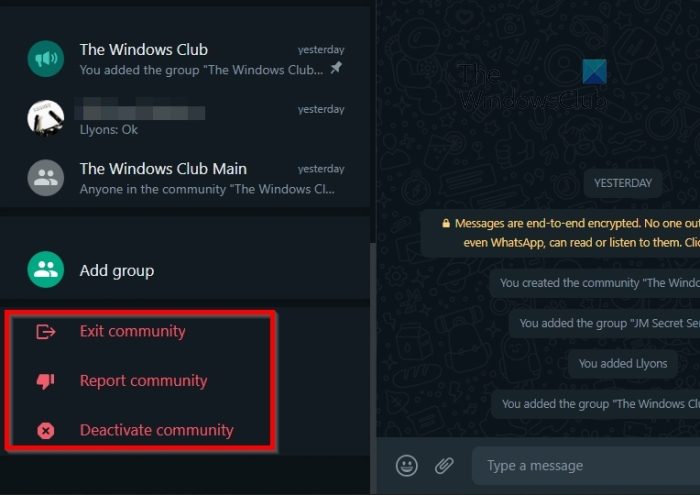
Now, if you feel the need to Exit the WhatsApp community, or deactivate it, then you can get this done with ease.
- Click on the name of the community.
- Next, click on the title from above.
- From the right panel, click on the name of the community once more.
- The left panel solely relating to the group must be visible.
- Look to the very bottom of the left panel, and select either Exit community, or Deactivate community.
If you feel the need, you can also Report a community. But first, ensure this community is breaking WhatsApp guidelines before moving ahead.
READ: WhatsApp Calls not working on WiFi on PC or Phone
How do I access communities on WhatsApp?
To find and access the Communities section for WhatsApp on the desktop, you should simply click on the icon at the top that looks like three human heads. Once that is done, you’ll be asked to create a new community if you haven’t done so already.
Leave a Reply