AMD Ryzen 7800x3D is a powerful gaming processor manufactured by AMD. It is an AMD Ryzen 7000 Series processor specially built for high-end PCs and is powered by AMD 3D V-Cache Technology. If you are a gamer and want to enjoy a high-end gaming performance, you can consider installing an AMD Ryzen 7800x3D processor and upgrading other required hardware. However, before upgrading to AMD Ryzen 7800x3D, it is important to consider other hardware requirements as well. In this article, I will talk about how to use Windows 11 AI fully on AMD Ryzen 7800x3D.

How to install and use Windows 11 AI fully on AMD Ryzen 7800x3D
Copilot is an AI assistant that comes with Windows 11. Windows 11 users can use Copilot by default to boost their productivity. To install Windows 11, you need a bootable USB with Windows 11 ISO. After installing Windows 11 on your system with AMD Ryzen 7800x3D, you can use Windows 11 AI fully on AMD Ryzen 7800x3D. However, some users experienced issues while installing Windows 11 on their computer systems with AMD Ryzen 7800x3D processor. In this article, I will also discuss this issue.
If you are building a PC with AMD Ryzen 7800x3D or upgrading your CPU to AMD Ryzen 7800x3D, your system should also have supported hardware, otherwise, you will experience a Bottleneck issue. The bottleneck is an issue where one hardware stops other hardware from delivering the maximum performance. You can use a free Bottleneck Calculator for the bottleneck calculation.
Installing Windows 11
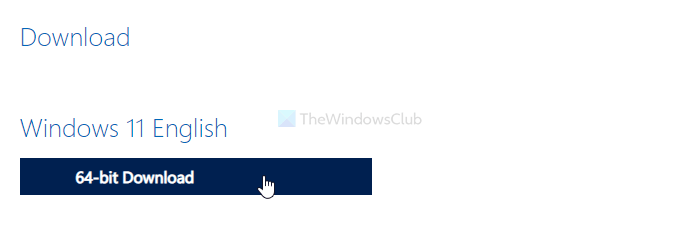
Installing Windows 11 is easy. You just need a bootable USB flash drive with a Windows 11 ISO file. You can download the Windows 11 ISO file from the official website of Microsoft or use the Media Creation Tool to create an installation media for Windows 11.
To create a bootable USB flash drive with a Windows 11 ISO file, you can use a third-party tool, like Rufus.
Steps to follow after installing Windows 11
After installing Windows 11 on your system with AMD Ryzen 7800x3D, you need to follow some steps to get the maximum performance from your system.
- Update BIOS
- Update the Chipset driver
- Update GPU driver
- Check for Windows Updates and updates for other drivers
1] Update BIOS

It is recommended that your system have the latest BIOS with the newest hardware. Go to the official website of your computer manufacturer and download the latest version of BIOS from there. Now, run the installer file to install the latest version of BIOS on your system. During the BIOS update, do not let the power supply be interrupted because this can corrupt your computer’s BIOS.
2] Update the Chipset driver
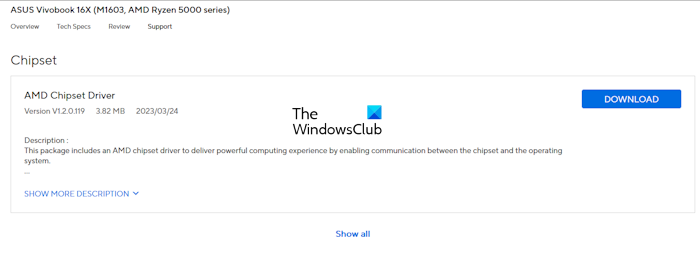
AMD Ryzen 7000 Series processors with AMD 3D V-Cache technology require the chipset driver version 5.02.16.347 or higher. Therefore, it is important to install the latest version of the chipset driver on your system. Visit the official website of your computer manufacturer and download the latest version of the chipset driver from there. Now, run the installer file to install the driver.
3] Update the GPU driver
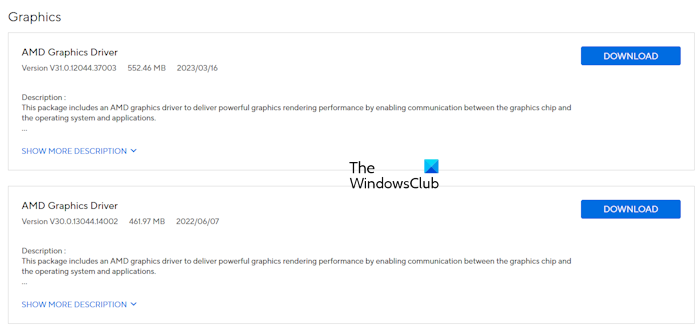
Your computer should also have the latest version of the graphics card driver. Therefore, the next step is to check for updates for your GPU driver. You can download the latest version of the GPU driver from the official website of your computer manufacturer.
4] Check for Windows Updates and updates for other drivers
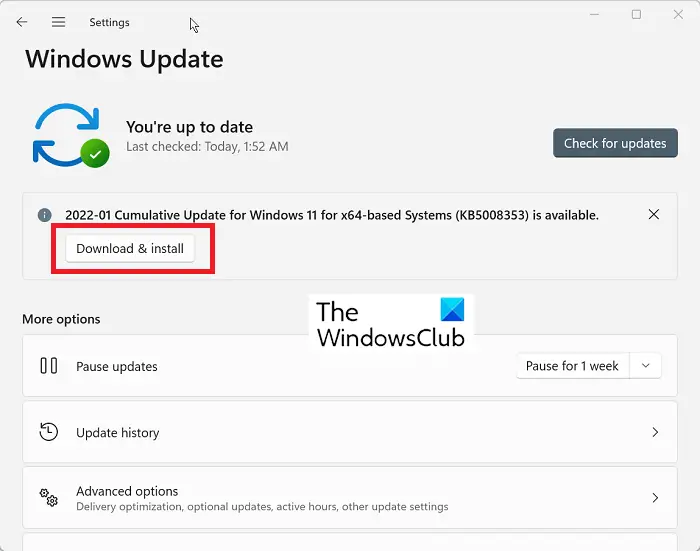
Your system should also have the latest build of Windows 11. Open Windows 11 Settings, go to Windows Update and click on the Check for Updates button. Install all the available updates. Now, go to Windows Update > Advanced options > Optional updates. Install all the optional updates. These updates also include the driver updates.
Use AMD Software Adrenalin Edition
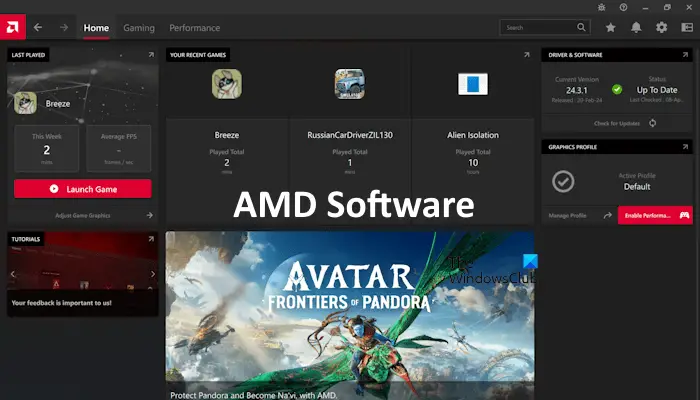
AMD Software Adrenalin Edition is developed by AMD for computers with AMD hardware. This software allows you to install all necessary updates for your computer hardware with a single click. You can also use this software to update your GPU driver, and chipset driver, and install other necessary updates.
Windows 11 won’t install on a computer with AMD Ryzen 7800x3D
Some users encountered an error “This PC can’t run Windows 11” while installing Windows 11 on their computer systems with AMD Ryzen 7800x3D processor.
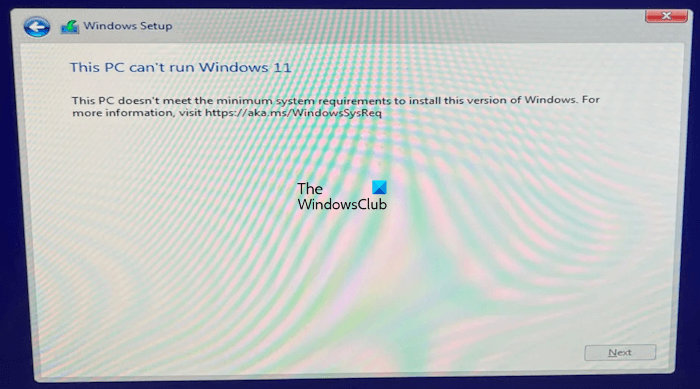
The complete error message is:
This PC doesn’t meet the minimum system requirements to install this version of Windows.
To install Windows 11, your system should fulfill the following requirements:
- Secure Boot should be enabled
- TPM should be enabled
- Disk partition style should be GPT
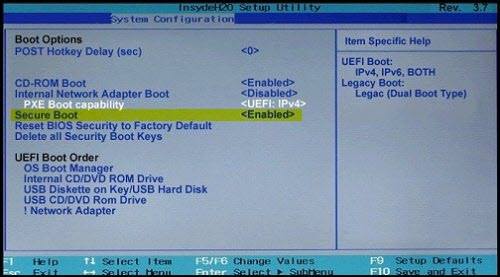
You can check if the Secure Boot is enabled on your system via BIOS. Enter your computer BIOS and enable Secure Boot (if disabled). If you find the Secure Boot option greyed out in BIOS, reset BIOS to the factory default settings to fix this issue.
To enable TPM, find the respective setting on your computer BIOS. If you do not know how to enable TPM in your system BIOS, refer to the support website of your computer manufacturer.
Use Windows 11 AI fully on AMD Ryzen 7800x3D
After installing Windows 11 on your system with AMD Ryzen 7800x3D processor, you can use AI features. Copilot is the most popular AI tool in Windows 11. It is capable of doing a lot of tasks. It can assist you in your work, for example, drafting emails. You can also use Copilot to generate images.
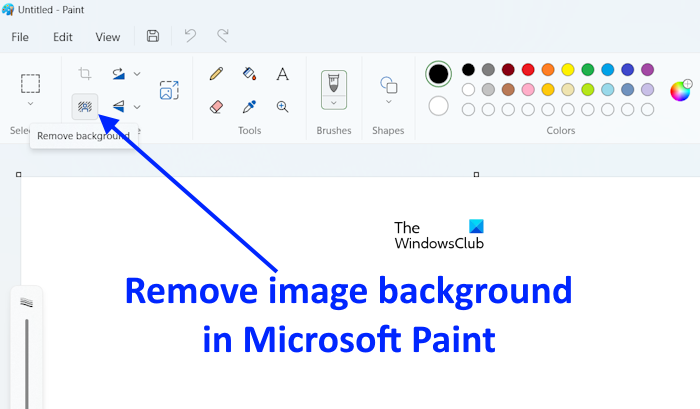
The latest version of Microsoft Paint also has AI features. You can remove the background easily from any image in Paint with the help of AI. If you do not see the AI features in Microsoft Paint, update it to the latest version.
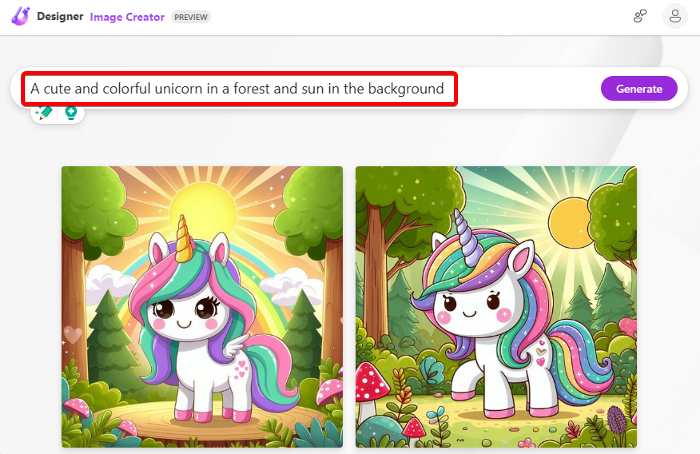
Microsoft Designer is an AI-powered image creator tool developed by Microsoft. You can use Microsoft Designer to generate beautiful images by giving prompts. Because your computer now has powerful hardware (AMD Ryzen 7800x3D processor), Microsoft Designer will work smoothly on your system.
Will Windows 11 work with AMD Ryzen?
Windows 11 has some hardware requirements. If your system has an AMD processor, it should be in the supported processors list officially announced by Microsoft. If the AMD Ryzen processor installed on your system is not on this list, your system cannot run Windows 11. However, there are ways to install Windows 11 on computers with unsupported hardware but there is no benefit to doing this because you will experience performance issues.
What is the maximum RAM speed for 7800x3D?
AMD has officially specified the maximum RAM speed for AMD Ryzen 7800x3D is 5200 MT/s. In the AMD Ryzen 7000 Series processors, AMD has switched from DDR4 RAM to DDR5 RAM.
Read next: Best Graphics Card for AMD Ryzen 9 3900x.