Microsoft has introduced a cross-platform app for Mac, Android, and iOS called the Windows App. It allows the user to connect to a remote desktop or a server from their client computer, so it’s basically a re-labeling of the older Microsoft Remote Desktop app. In this post, we will see how you can use the new Windows App on Mac or Android and discuss everything there is to know about it.
What is Windows App?
The Windows App has been updated to work as a Remote Desktop app, providing a reliable experience on all devices. It allows secure access from any location to Windows 365, Azure Virtual Desktop, Remote Desktop, Remote Desktop Services, or Microsoft Dev Box.
The Windows App simplifies the process, letting you manage and use these resources from one easy app. The Windows App offers great value whether you’re an IT administrator or an end user. IT admins get improved security and easier management, while end users can customize their experience to fit their own workflows.
Various things make the Windows app, the default remote desktop tool for you. It allows you to access various Microsoft services, such as Azure PCs, VMs, and local PCs, from a streamlined interface.
The app also allows you to tailor the experience according to your preferences. You can customize the home screen and enjoy other core Windows features, such as multi-monitor support and dynamic display resolutions. Features such as device redirection, Microsoft Teams optimizations, and easy account switching make it your default remote desktop utility.
How to use the new Windows App
The Windows app serves as a secure gateway for connecting to Windows devices and applications. It facilitates seamless access to Azure Virtual Desktop, Windows 365, Microsoft Dev Box, Remote Desktop Services, and remote PCs.
The app is available for iOS, Android, macOS, ChromeOS, and the Web (the problem with the web app is that it can’t connect to the remote session due to the lack of a Remote desktop service).
Using Windows app on macOS
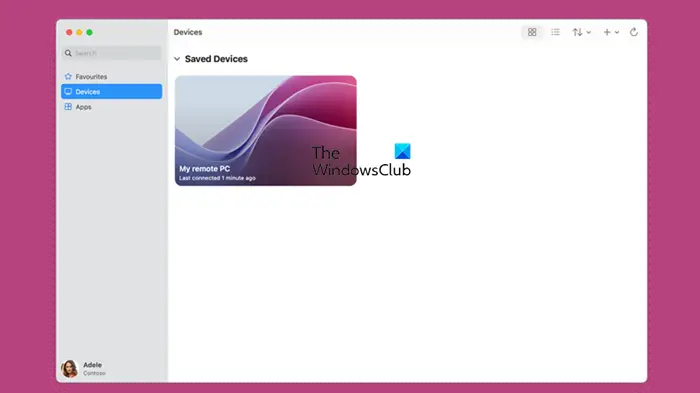
You need to have the Windows app on your Macbook in order to use it. You can download the app from apps.apple.com.
The working of the Windows app is similar to the Microsoft Remote Desktop. Once you launch it, you will see the + (Plus) icon which you can click to see an option to add a PC. Then, you need to follow the on-screen instructions and enter the hostname or the IP of the system you want to connect. This will promptly add your computer as one of the devices in the Windows app.
Go to the Devices tab to access all the added devices. You can also pin the device you want to access quickly as one of your favorites.
You need to ensure that both devices are connected to the internet and that you possess the credentials for the PC user account you intend to access remotely. The Windows app’s primary utility is facilitating remote PC access from any location, offering a seamless experience across different platforms.
Using Windows app on Android and iOS
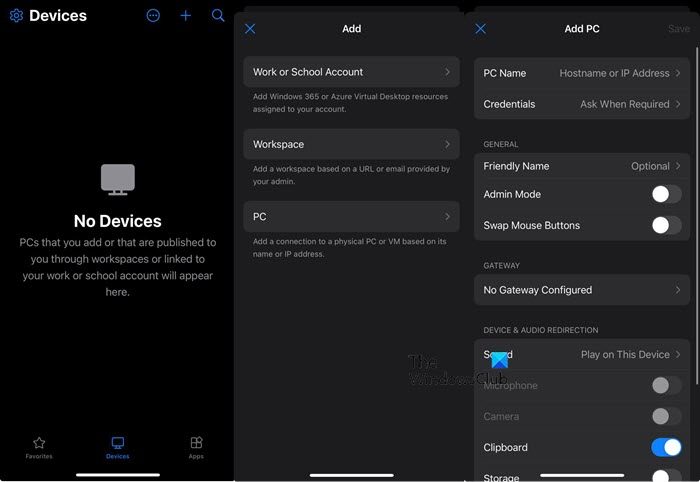
You can also download and use the mobile versions of Android and iOS from PlayStore and App Store, respectively. It works similarly to the desktop version. You can open the app, tap on the Plus icon, and then it will ask you the type of desktop. You enter the hostname or IP, credentials, and friendly name, configure the gateway, and make other changes to the device.
Once added, you can access them from the Devices tab by just clicking on the device’s friendly (or alias) name.
Hopefully, this guide will help you use the Windows app on any device of your choice.
Read: How to install macOS in VMWare Workstation?
Is the Windows app available for Mac?
Yes, the Windows app is available for Mac devices. You can download the app from Mac App Store. Just open the store, search for “Windows app”, and then download it for free.
Also Read: Best free PuTTY Alternative SSH clients for Mac
How can I use Windows apps on Mac?
There are many Windows apps available for macOS; you just need to find the correct version and install it on your computer. If there is no Mac version of the app, you can always create a virtual machine using Bootcamp, VirtualBox, VMware, or any other virtual machine utility.
Read: Download Windows 11 arm64 ISO File for Mac M1 or Surface
Can I download the Windows app on my iPhone?
Yes, the Windows app is available on iOS devices such as iPhones and iPads, allowing you to remotely access a computer from your mobile phone. To download it, go to the App Store and search for the “Windows App.” Once you download the app, check out the earlier guide to set it up.
Also Read: How to install macOS in VirtualBox on Windows 11?
Leave a Reply