For many of us, securing our computers is the utmost priority. You don’t want your data to get compromised or prevent unauthorized PC access. To help you do this, Windows offers you several features. However, in this post, we will be looking at the Windows Security button specifically. Many users are unaware of this or unsure how to get started. But do not worry, as this post will guide you on using the Windows security button on your laptop.

What is the Windows Security Button on a laptop?
Windows Security Button isn’t something new. If you have ever used a phone or tablet, you already know about the power button concept. It’s the button to unlock your phone or tablet, and then you enter the passkey and login to your phone.
The same goes for the Windows Security button. However, instead of waking up your computer, you need to press the security button before you can enter your login password.
Without pressing the button, you cannot log in to your screen. In other words, it adds an additional layer of protection on top of your login password.
How to enable Windows Security button on a laptop?
The Windows Security button is a physical button. You need to inspect your laptop or computer and see where the button is located. However, this button is rare, and most laptops don’t have it.
But this is where, as an alternative, you can use the hotkey combination Ctrl + Alt + Delete. This hotkey function works like the Windows security button, and you will get access to the login menu.
- First, press Windows Key + R to launch Run.
- Type gpedit.msc and press Enter.
- Go to the following path
Local Computer Policy/Computer Configuration/Windows Settings/Security Settings/Local Policies/Security Options
- Over here, look for the Interactive logon: Do not require CTRL + ALT+ DEL.
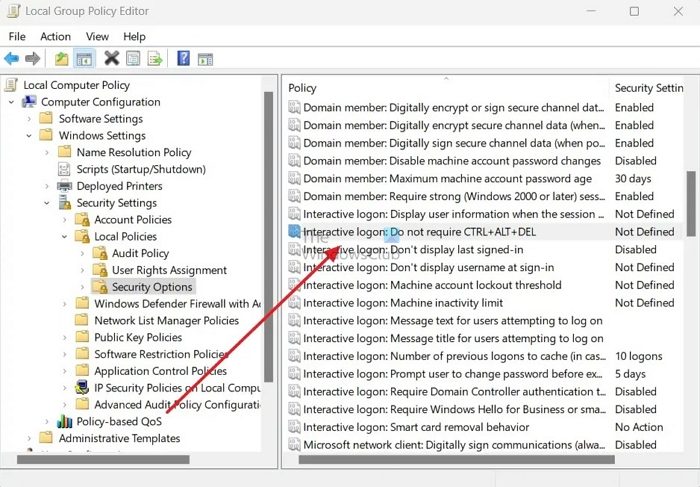
- Double-click on it and choose the Disabled option.
- Apply > Ok.
How to use Windows Security Button on laptop?
Using the Windows Security button is straightforward. If your laptop has a button, press it while booting up or on the login screen. And only after that will it allow you to enter your password and let you log in to your computer.
In case you have enabled Ctrl + Alt + Delete feature. Then, press the hotkey combination on the login screen before entering your password.
Conclusion
The Windows Security button works as an additional layer of security and prevents anyone from getting unauthorized access to your computer. However, not all laptops come with a physical security button. But you can always use the Ctrl + Alt + Del hotkey combinations for the job.
Read: Customize Ctrl+Alt+Del Screen Options using Group Policy or Registry
How do I add a Security Key to Windows security?
To manage your security key on Windows, go to Settings > Accounts > Sign-in options > Security Key > Manage. Connect your security key to the USB port or use your NFC reader to verify your identity.
Where is the security key on the keyboard?
On most Windows PCs, there is no dedicated Windows Security button. To access the Windows Security feature, press Ctrl+Alt+Delete. However, check your keyboard, and there may be a security button that brings in the prompt.
Leave a Reply