The best way to control an Xbox Series X or Xbox One video game console is by means of the official controller. But there are times when the controller cannot be found due to whatever issue, so what must users do in a situation like this? Well, there is nothing to worry about since there are several alternate methods for users to control their Xbox without a controller. All solutions are valid and supported by Microsoft, so don’t worry about getting in trouble.
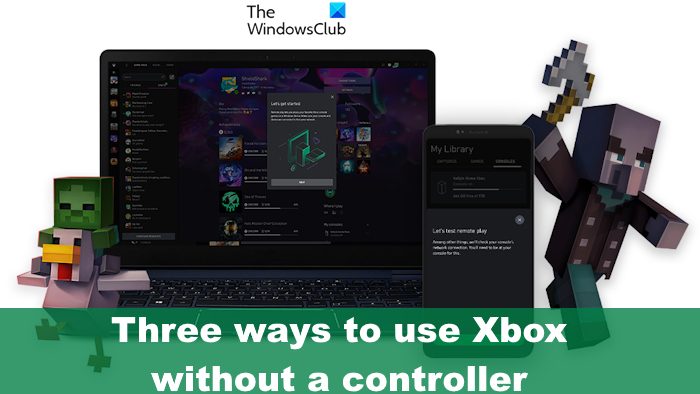
How to use Xbox without a controller
If you want to control your Xbox Series X video game console without a controller, then use the following methods.
- Use a keyboard and mouse
- Use a smartphone or tablet to control your Xbox
- Use digital assistance to control Xbox
1] Use a keyboard and mouse

Want better precision? Your best bet is to use a keyboard and mouse to navigate the Xbox console. This method is much better than a controller, more so if you are an experienced PC gamer. So far, many games support the use of a keyboard and mouse, but several others do not.
So, as it stands, while a keyboard and mouse are excellent tools for Xbox, they are not reliable and will not hit that milestone until all games on the console are in support.
In order to connect your keyboard and mouse to your Xbox One or Series console, simply plug them into one of the USB ports on the device. If you are using the right type of keyboard and mouse, then the console should recognize them without issue.
Bear in mind that navigating the Home menu can only be done via the keyboard. The mouse is not supported at this time.
READ: How to connect Xbox Controller to iPhone
2] Use a smartphone or tablet to control your Xbox
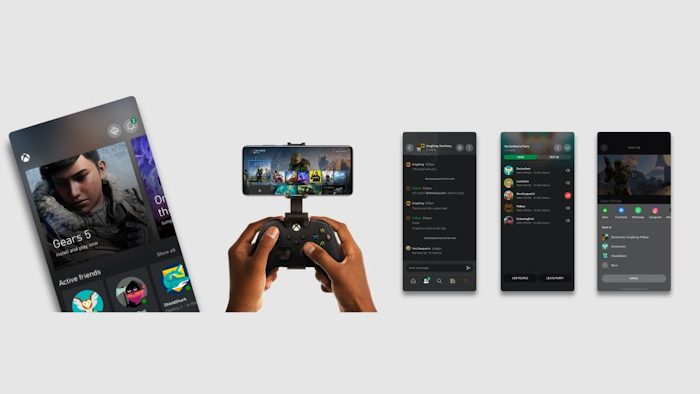
For those who weren’t aware, the official Xbox application for iOS and Android is capable of controlling your Xbox. Its main purpose is to manage your Xbox from any remote location, so folks should have no problem navigating the system.
Begin by downloading the Xbox app from the Google Play Store or the Apple App Store.
Open the app on your smartphone or tablet, then sign in with your Microsoft account.
After you’ve logged in, go ahead and tap on the console icon located at the top-right corner of the app.
From there, select Add an existing console.
You’ll then be asked to enable remote features. Bear in mind that you must first enable remote features on the Xbox before moving forward.
Once you’ve done the above task, hit the Next button to move forward.
On your Xbox, you will be asked to Set up remote features and Enable remote play.
The final thing to do here is to Test remote play on your Xbox One or Series console to see if your internet connection is prepared for the journey.
After passing the test, the Xbox app will detect your Xbox automatically and connect to it without your intervention. You can now use your smartphone or tablet to control the Xbox and even remotely play your favorite games.
We should point out that not all games are playable remotely via the Xbox app since its primary purpose is to navigate the system.
READ: Fix Additional authentication needed error on Xbox console
3] Use digital assistance to control Xbox
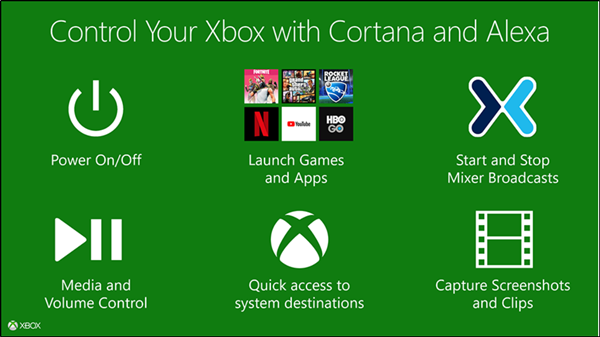
Finally, you can consider using a digital assistant to control your Xbox Series or Xbox One console. We suggest taking advantage of Alexa from Amazon to get the job done. Cortana was an option in the past, but the Microsoft-made digital assistant is no longer supported.
To learn how to use a digital assistant to control your Xbox Series, please take the time out to read Control Xbox One using Amazon Alexa and Cortana. You will learn how to make use of Alexa but avoid Cortana because it is no longer available.
Additionally, you can use Google Assistant and Cortana-enabled devices such as Google Home, or the Amazon Echo.
READ: How to link Modern Warfare accounts on PS4, PC, and Xbox One
Can you play Xbox on your phone without a controller?
Games that support a touch screen make it possible for gamers to play Xbox Game Pass titles on a Windows computer, Android, or iOS smartphone or tablet. And this can be done without a controller and 100 percent via a touch display.
What is Xbox remote play?
Xbox Remote Play is a feature that lets users stream games from their Xbox Series to their smartphone, tablet, or PC. It’s one of the best ways to play games anywhere in your house, or around the world. You only need a strong internet connection to get things moving in the right direction.
Read: How to manage Activity Feed in Xbox App on Windows PC.