Cox Internet has not been working for some users. When some users noticed that the service is not working they did all sorts of things including restarting their device, power cycling their router and even contacting their ISP. However, this investigation didn’t yield any fruitful results. That is why, in this post, we will see how you can verify the Cox Internet outage using an online detector.
Verify Cox Internet outage using online detector
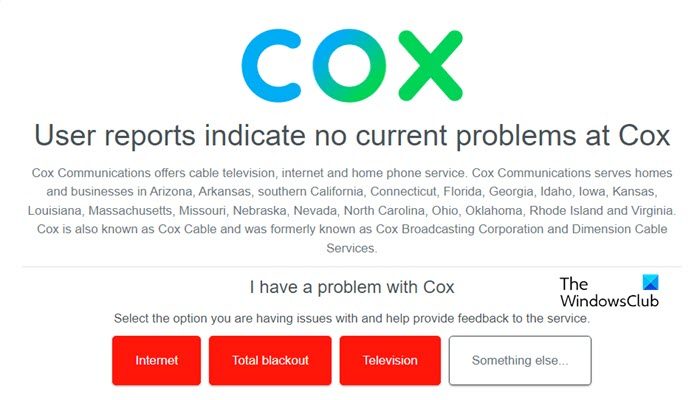
To verify what’s causing the problem, we can use a website down detector. There are multiple websites and tools online just to check the status of a website or service. We have curated a list of multiple down detector websites that you can use in this process.
Is Cox down?
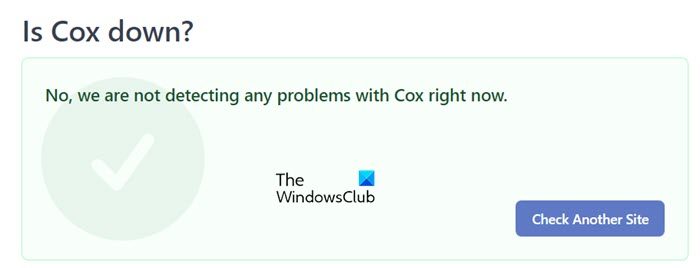
For this demonstration, we will use two different services, DownDetector.com and DownForEveryoneOrJustMe.com. Copy either of the URLs and paste it on your browser. They might check your browser for compatibility, which is nothing but a check from their end to make sure that you are not a hacker. In DownDetector.com, you need to just type “Cox”, and make sure to not type Cox Internet, whereas, in DownForEveryoneOrJustMe.com, you can either type “Cox Internet” or “Cox”. Once you have the result and if the service is down, all you can do is wait for the issue to be resolved.
However, the best way to verify if there is an outage is to go to the Cox app via any mobile device or you can text UPDATE to 269898, tweeted Cox to us.
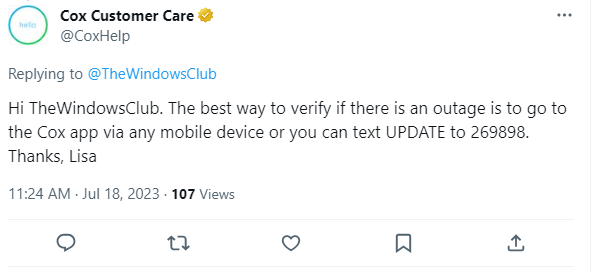
That’s it!
Read: How to check if Signal or Telegram is Down or Up?
How do I troubleshoot my Cox cable?
If your Cox Internet is slow and the problem is not a result of a server outage, power cycle your router. In the Power cycle, you need to turn off the device, remove all the cables, wait for a few seconds, connect the cables back, and turn it on. In case, power cycling is to no avail, use the Cox app, which can be downloaded from App Store and Google Play Store, to reset the Modem.
Read: How to configure & set up Router Firewall settings?
How do I find my Cox IP address?
To find the Cox IP address using a Windows computer, go to Settings > Network & Internet > Ethernet or WiFI (the one you are connected to). If you are connected to the Ethernet, go to Properties and check IPv4. In case, you are connected to WiFi, go to Advanced Options and then to Properties to check the IPv4.
Leave a Reply