In this post, we will show you how to verify the YouTube TV app using tv.youtube.com/verify. YouTube TV users have reportedly been facing an issue where they are no longer able to watch their local TV networks due to an Outside Your Home Area error.
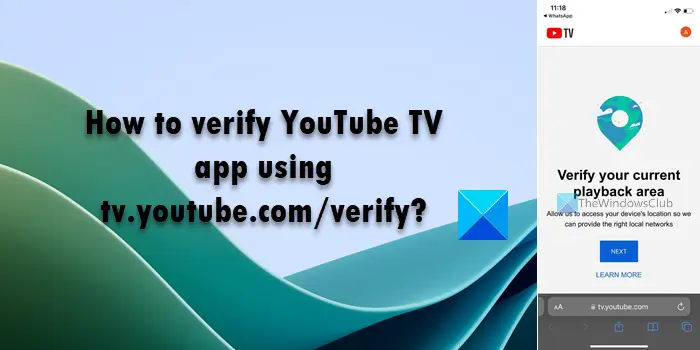
The error appears when they travel outside their set home area and have not updated their current playback area location, or apparently sometimes when they didn’t even move outside the home area.
The complete error message read:
Outside Your Home Area
It looks like you’re outside of your home area. To watch YouTube TV, you need to verify your location. Learn more at tv.youtube.com/help
Exit | Verify Location
Upon clicking the Verify Location button, a side popup appears that reads:
Current playback area
[Area_Name]
To update your current playback area, Select Profile Icon > Location > Current playback area > Update in our mobile app or go to tv.youtube.com/verify on your mobile device.
Waiting for your device…
To help, go to tv.youtube.com/tv/contactus on your computer or mobile device.
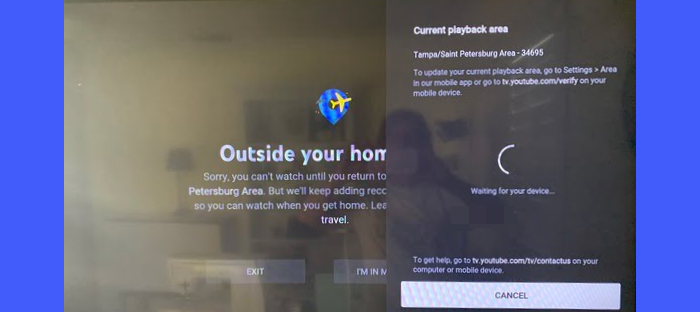
The error started appearing on many devices, including Smart TVs and Android TVs, after Google has made some changes in its verification process.
How to verify YouTube TV app using tv.youtube.com/verify?
To resolve the error, you need to enable the YouTube TV app to re-register your current playback location so that it can show you local programs available for the new location.
This can be done using the YouTube TV app on your mobile device or by visiting tv.youtube.com/verify on your mobile browser.
Note: There are certain restrictions on using the YouTube TV app in areas outside your set home area. If you’re planning to stay in the new location for a long time, you should consider changing your current home area.
Coming back to the point, here’s how you can update the playback area location for the YouTube TV app:
1] Enable location permissions for YouTube TV on your mobile device
To update the playback area using your mobile phone, you need to make sure you’ve enabled location permissions for YouTube TV on your device.
To enable location permissions on an Android device, go to Settings > Apps > Permissions > Permissions > Location > YouTube TV. Make sure the app is allowed to access your location.
To enable location permissions on an iOS device go to Settings > Privacy > Location Services. Make sure the setting is ON. Next, scroll down and select the YouTube TV app.
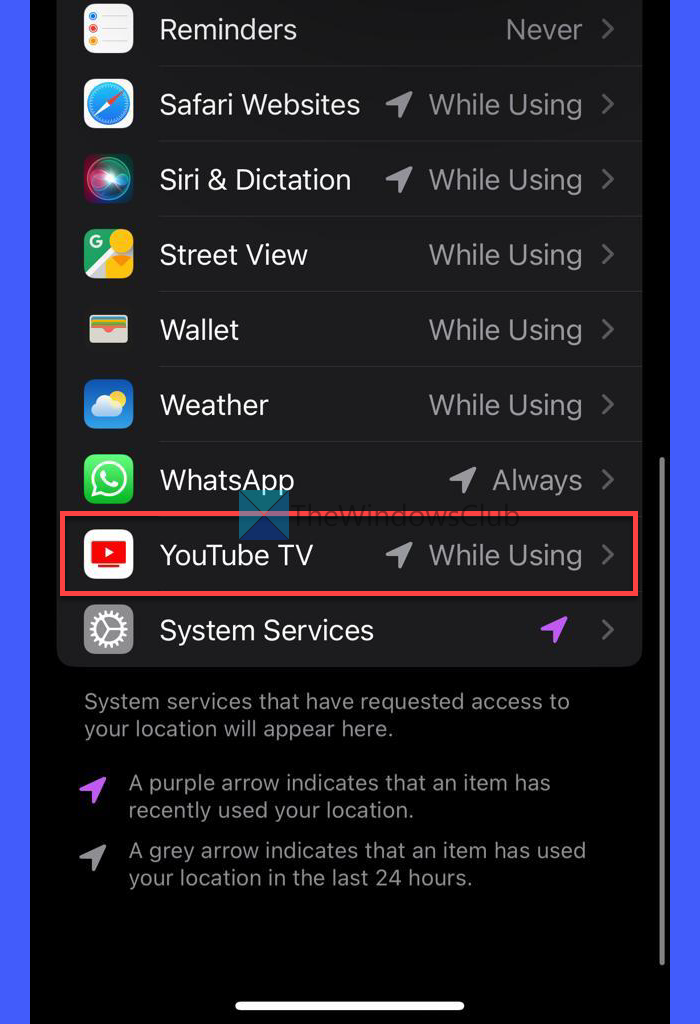
Make sure the app can access your current location.
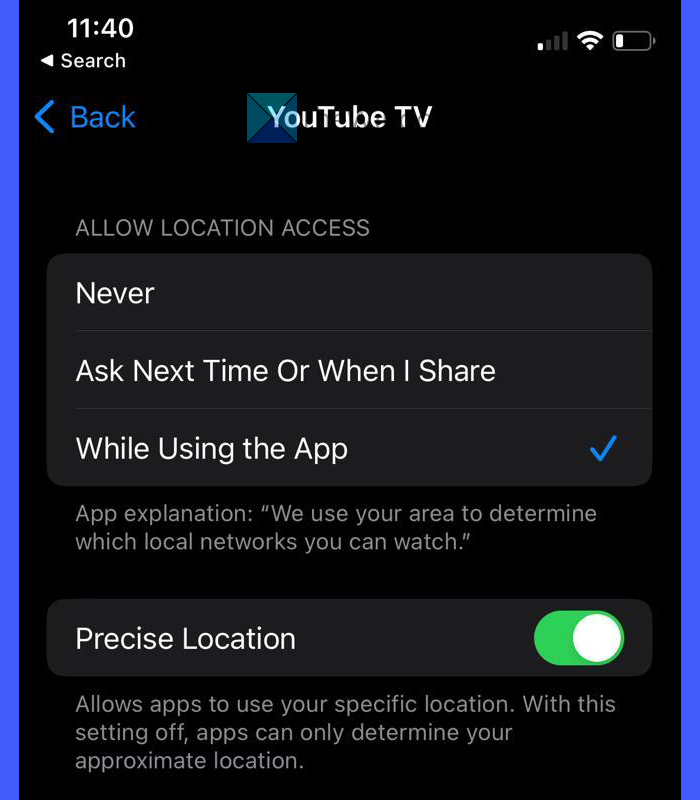
2] Update playback area location on YouTube TV
Once you’ve enabled the location permissions, you can follow these steps to update or verify your current playback area using the mobile app or web browser:
Open the YouTube TV app on your mobile phone. Select your profile picture. Go to Location > Current playback area. Then click on the Update Location button.
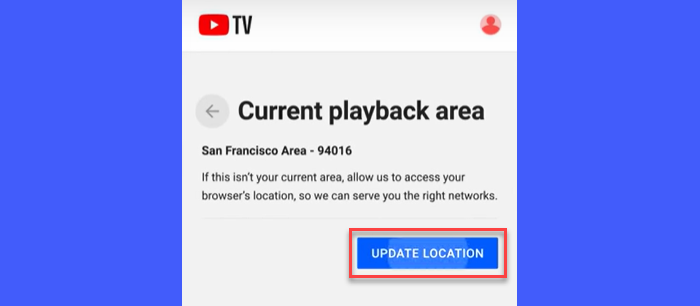
Alternatively, follow these steps:
Open a web browser on your mobile phone. Type tv.YouTube.com/verify in the address bar of the browser.
YouTube TV will ask for your permission to use your device’s location. Click on the Next button to continue.
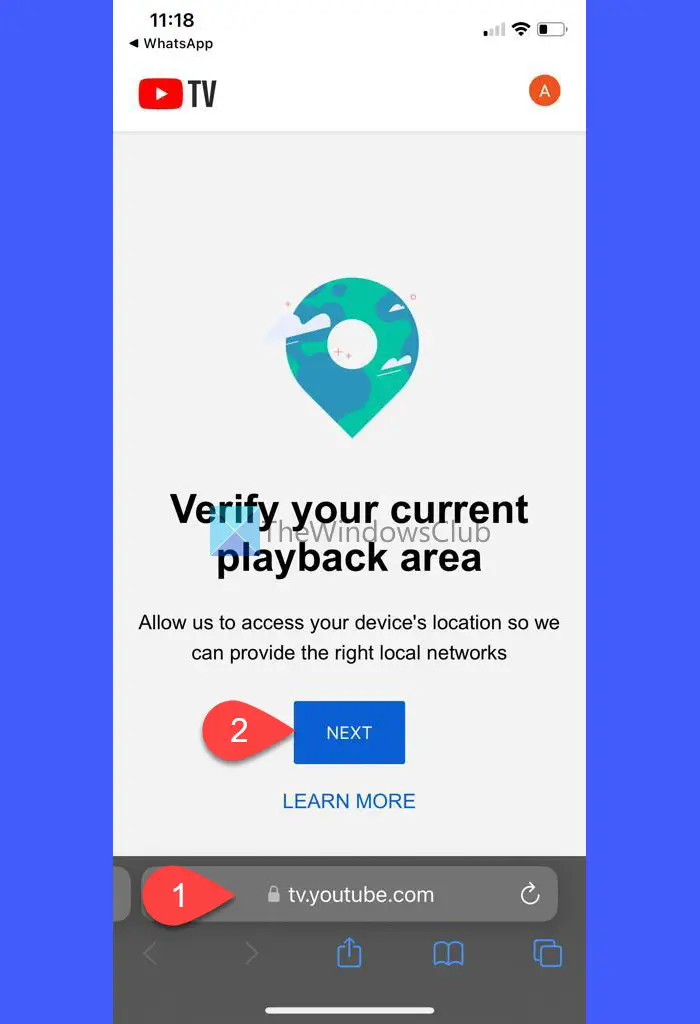
Your current playback area will be updated automatically.
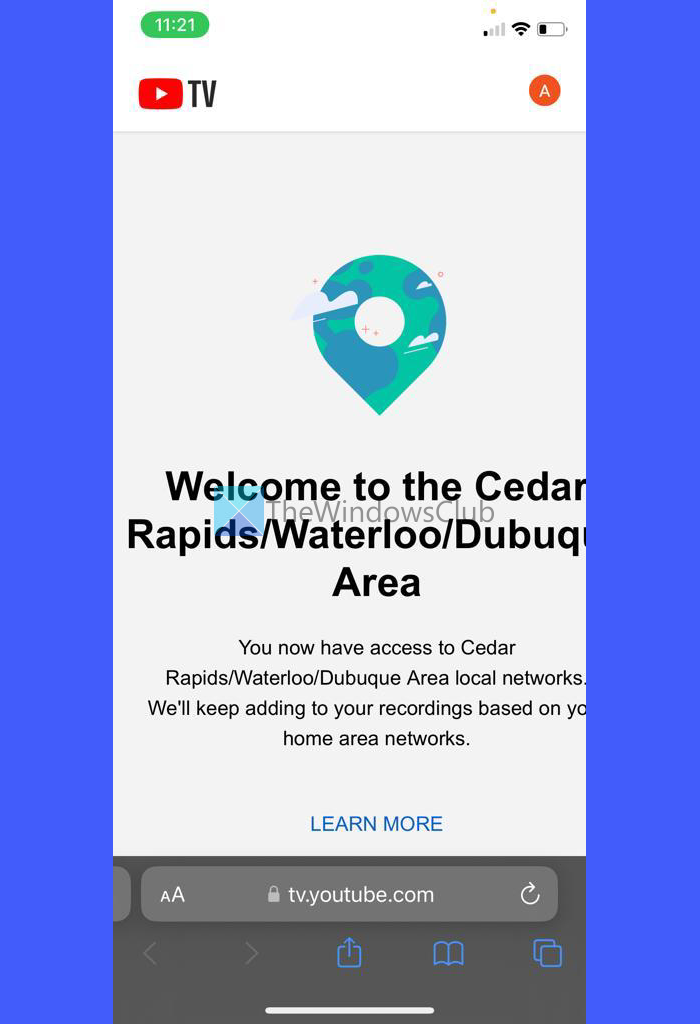
Once your playback area is updated, the Waiting for your device… prompt will disappear from your TV screen and you’ll be able to watch your local networks on the YouTube TV app.
That’s all! I hope this helps.
TIP: To make YouTube TV think you are in another city, you can use a VPN service. By connecting to a server in the desired location, a VPN masks your IP address and tricks YouTube TV into thinking you are accessing it from that city. This allows you to bypass location restrictions and enjoy content from anywhere.
Also Read: 10 best Live TV apps for Windows PC.
Why can’t I verify my location on YouTube TV?
If you’re not able to verify your location on YouTube TV, you might have accidentally disabled location permissions for the YouTube TV mobile app. Your current playback location in the YouTube TV app can only be updated when YouTube TV is able to fetch your location using your mobile phone.
How often does YouTube TV verify location?
If you move to a new location that doesn’t come under your home area, the YouTube TV app will verify your location to re-register your current playback area and provide you access to the locally available TV programs.
Read Next: Hulu app not working, loading, or starting on Windows PC.
Leave a Reply