In this guide, we are going to discuss what is a Shapefile and how you can view it on your Windows 11/10 PC. A Shapefile is basically a file that is used to store geospatial vector data. It is quite a common GIS format and was developed by Esri. Let us discuss this file format in detail.
What is a Shapefile?
A Shapefile is a GIS file in which vectors like points, lines, and polygons are used to represent geo locations like rivers, lakes, country boundaries, well, and more. Each of its elements or items contains attributes that provide details like name, temperature, coordinates, and more. The shapefiles have various component files that store different types of spatial data. Here are the main component files associated with shapefiles:
- The main and mandatory shapefile is stored in the SHP file extension.
- An index file is saved in SHX format.
- A dBASE Table file (DBF) is used to store feature attributes.
- The coordinate system information is stored in a PRJ file (Projections Definition file).
There are some other component files for shapefiles including ixs (geocoding index), XML (metadata), ain (attribute index), cpg (code page file), and more.
Now, how to view a shapefile in Windows 11/10? Well, this guide will help you find a solution to that. In this article, we will discuss methods to open and view shapefiles on your Windows 11/10 PC.
How to view a Shapefile in Windows 11/10
Here are the methods to view a Shapefile (SHP) on your Windows 11/10 PC:
- Open and view a Shapefile using a free website.
- Use free software to import and view a Shapefile.
Let us elaborate on the above-listed methods in detail!
1] Open and view a Shapefile using a free website
You can use a free online service to open and view a Shapefile in Windows 11/10. Just open a web browser, navigate to the web address of the online service, and then import and view a shapefile. It is very easy and convenient. Now, which service you can use to view shapefiles? Well, you can use various shapefile viewers, but not all are free. Most are paid or provide only a free trial. If you want to view SHP files for free, you can use this free web service called Mapshaper.
Mapshaper is a dedicated online tool to view shapefiles in a browser. It lets you upload SHP files individually or even from a zipped folder. To properly view the whole content of a shapefile, you need to upload related PRJ, DBF, and other files too. Just drag and drop the shapefiles on its interface or click on the select button to browse and import a shapefile. While importing, you can enable or disable detect line intersections and snap vertices options. It will then display geometrical spatial data from the imported SHP file.
Here are some main features of this online shapefile viewer:
To view a shapefile, you can use the Simplify tool that enables you to simplify the shapefile view. It lets you customize options like simplification menu and method to apply shapefile simplification.
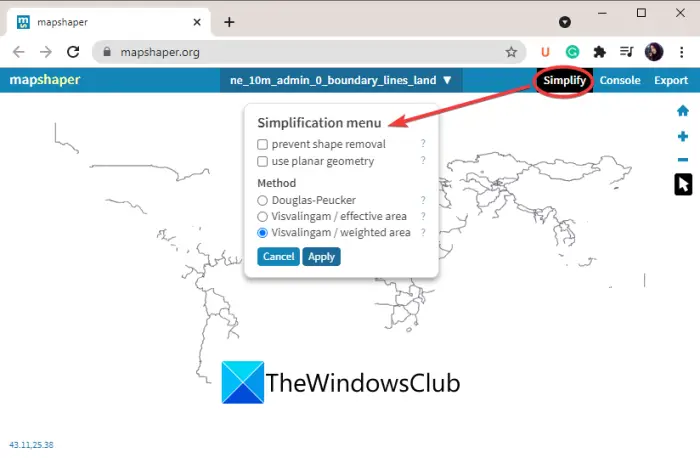
You can hover the mouse over a boundary and view the respective details.
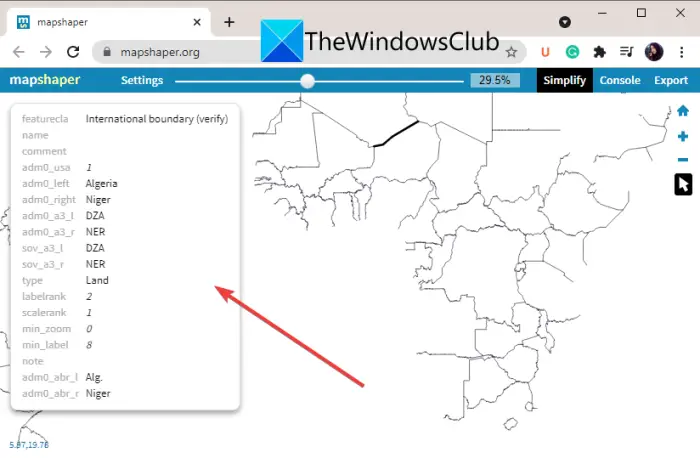
Basic zoom in/ out features are available in it to closely analyze your shapefiles.
You can click on the arrow button to view the shapefile in the desired mode. You can choose the inspect features (to inspect shapefile), select features (make selections), or drag vertices option as per your requirement. The shift-drag box tool option lets you press the Shift button and drag a box on the shapefiles to select multiple boundaries. Then, you can delete, split, keep, or clear the selection.
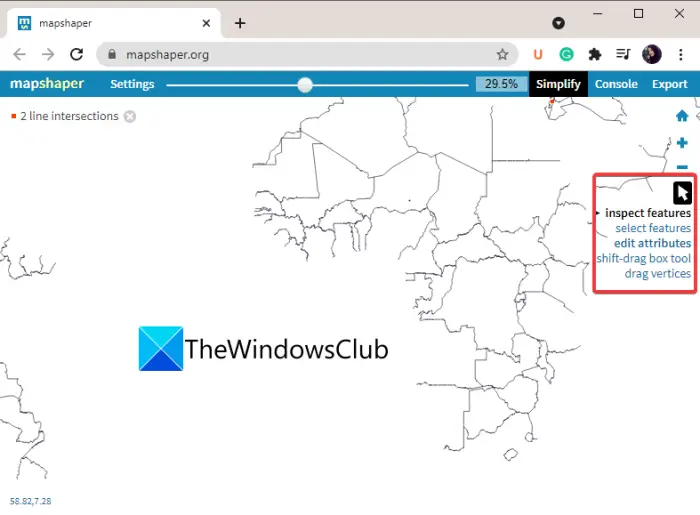
If you select the edit attributes option, you will be able to edit the attributes of a boundary in the shapefile.

A Console feature is available in it to run commands like I/O Commands, Editing Commands, Experimental Commands, and Informational Commands. Type help in the console to know more about its commands.
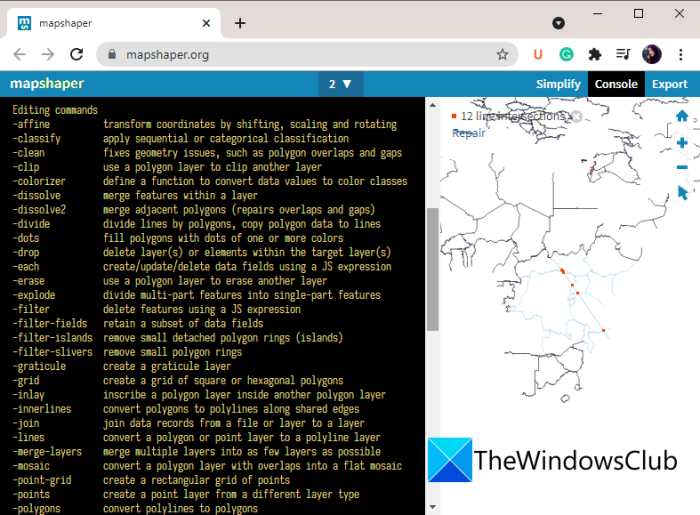
You can export the edited version of your shapefile in various file formats that include native Shapefile format, GeoJSON, TopoJSON, CSV, SVG, and JSON records.
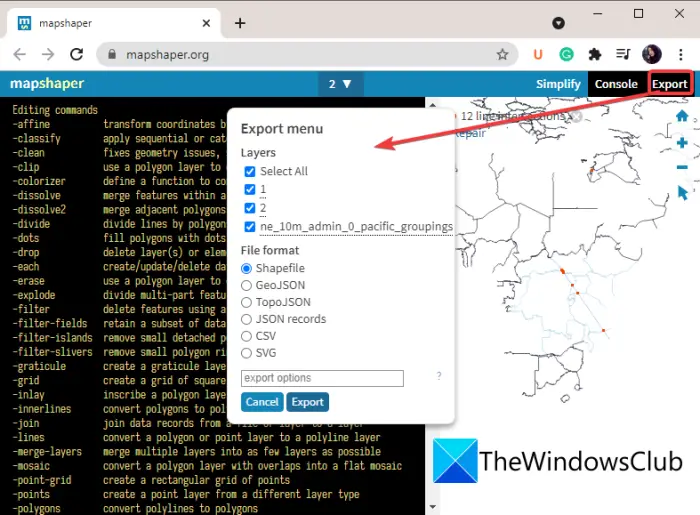
Want to use this handy online shapefile viewer? Navigate to its Mapshaper website.
Read: How to Edit PSD Files without using Photoshop using free online tools.
2] Use free software to import and view a Shapefile
Another method to view a shapefile in Windows 11/10 is third-party freeware. There are only a few shapefile viewer software that you can use for free in Windows 11/10. Here, we will mention three nice free software to open and view SHP files on your PC. These free software are as follows:
- Shape Viewer
- Avangardo ShapeView
- TNTatlas
Let us now find out details about these shapefile viewer software for Windows 11/10.
1] Shape Viewer
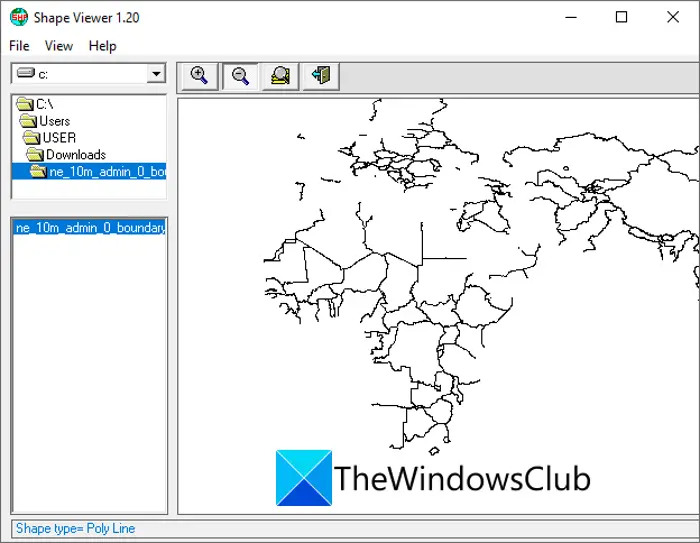
As the name suggests, Shape Viewer is a dedicated free software to view SHP files on Windows 11/10. It is portable, so you download its setup zip file, extract the folder, and simply run the ShapeViewer.exe file to start viewing shapefiles in it.
It comes with its own File Explorer; so browse the directory where the source SHP files are stored. It will display all the shapefiles from the selected folder. You can double-click on the shapefile that you want to view. To analyze the shapefile, you can use zoom-in and zoom-out functions. Select the zoom option and select the area you want to magnify in the shapefile.
Apart from the basic zoom features, it lets you view file information using the File > File Information option. This option shows information like shapefile type, the number of records, and bounding box coordinates.
It also provides options to create an SHX and empty DBF files. To directly open your shapefiles in this freeware, you can use the File > Associate shp files with Shape Viewer option. All the coordinates in a shapefile can be exported in an Excel file. For that, use the File > Export option.
All in all, it is a simple shapefile viewer which provides some standard and essential tools to view and analyze shapefiles in Windows 11/10. You can download it from here.
Read: Best online SVG file editor to edit and create SVG files.
2] Avangardo ShapeView

Another free software to view shapefile on Windows 11/10 is Avangardo ShapeView. It is a free, portable shapefile viewer that you can run and use without installation. Apart from SHP files, you can view MapInfo files (MIF) and AutoCAD DXF files in it. You can use the File > Open File option to import and view a shapefile. It provides standard file viewing features including zoom in, zoom out, mirror, antialiasing, etc.
Using it, you can also convert and save map coordinates in a CSV file. To do that, you can make a selection in the shapefile and then click on the Utils > Save selection to file option.
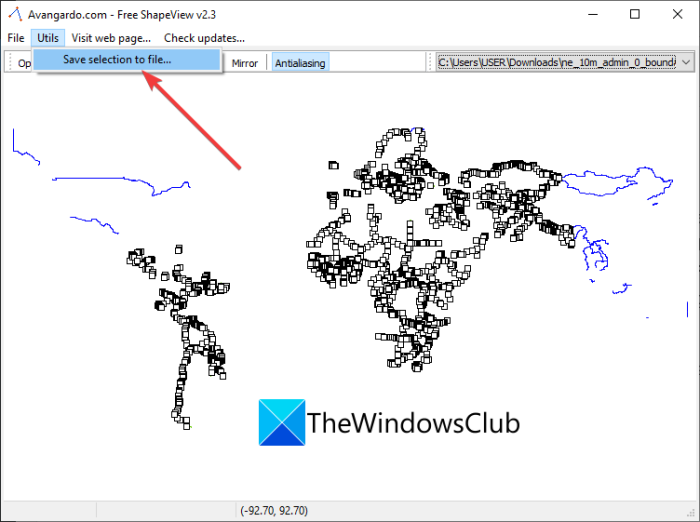
Additionally, you can save the shapefile view in an image using the File > Save image option. It exports the image in Bitmap (BMP) format.
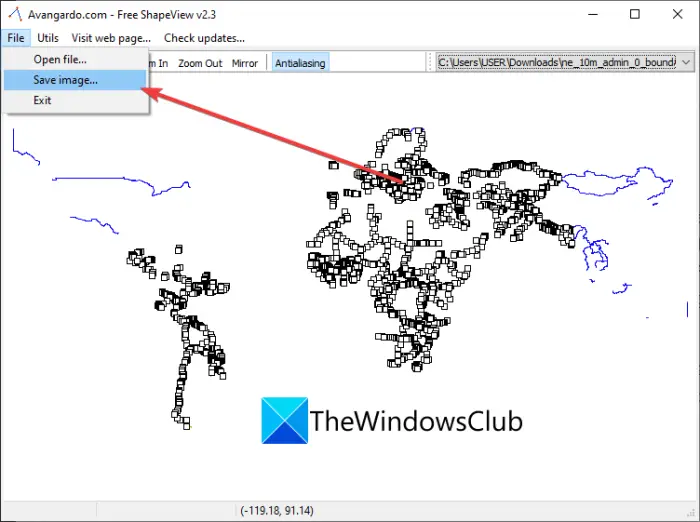
You can download this freeware from avangardo.com.
Read: Best Free DBF File Viewer software for Windows PC.
3] TNTatlas
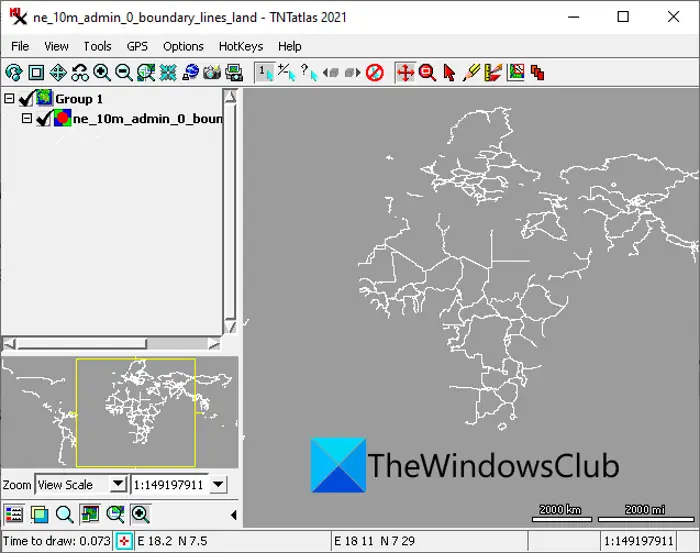
You can also try TNTatlas to view shapefiles and other GIS and image files. It lets you open and view SHP as well as files like GeoTIFF, MrSID, JP2, PNG, DXF, and DWG. To import a shapefile, click on the File > Open Object option. It will then display the map on its interface. You can now use various view options to visualize the shapefile like zoom, layer transparency, locator window, legend view, and magnifier.
It also provides an Annotate feature which is accessible from its Tools menu. This feature lets you add/ draw annotations to the map using a pen. Apart from that, it offers a Geo toolbox, View-in-view, HyperIndex Navigator, and more features. You can also take a snapshot of the annotated map.
To use this software, you can download it from its official website.
See: How to convert DXF to GCode in Windows.
How do I view Shapefile online?
You can view a shapefile online using a dedicated web service. We have discussed a free online shapefile viewer called Mapshaper. It lets you open, view, inspect, and edit shapefiles online. To know more about it, you can check out the details we mentioned in this article.
How do I convert a CSV file to DBF?
A DBF file is an important component for shapefiles as it stores attributes’ information of features. So, if you have data stored in CSV file format and you want to convert it to DBF, you can use this free service called AnyConv. Using it, you can import a CSV file and then click on the Convert button to quickly convert CSV to DBF.
That’s it! I hope this article helped you learn about Shapefiles, also known as SHP files, and how to view them in Windows 11/10.
Leave a Reply