Looking for a solution to view EML files on your Windows 11/10 PC? Here is a complete guide on different ways to view EML files on a PC. EML stands for Electronic Mail Format and is a popular file format to save email messages. It is used by a wide number of email clients to store email messages in files. For example, Mozilla Thunderbird, SeaMonkey, Apple Mail, Microsoft Outlook Express, and many more email software use this file format to save emails.
To view such files without any external dependency, you need a special tool that supports the file format. Fortunately, there are multiple tools that let you view EML files for free. In this post, we are going to explore two different methods of viewing EML files in Windows. With these methods, you can view the email messages along with attachments. So, let us check out the methods now.
How to view EML files in Windows 11/10
Here are the methods to view EML files on your Windows 11/10 PC:
- Use a free online tool to view EML files online.
- Use free desktop software to view EML files offline.
1] Use a free online tool to view EML files online
You can use a free online tool to view EML files in your web browser. It is an easy and convenient way to open and view the content of EML files. Here are the free online EML file viewers that you can use:
- Group Docs
- Conholdate
- MsgEml.com
- Aspose
- Letter Opener
a] Group Docs
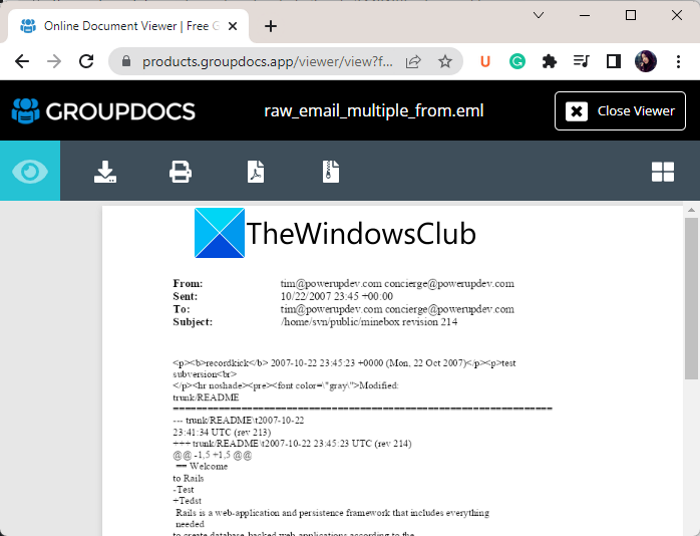
Group Docs is a free online file utility tool that can be used to view EML files. This free website lets you view over 150 file formats that include email files like EML, MSG, etc. It provides an interactive file viewer with some useful navigation features like zoom in/out, page navigation, etc. If you want, you can even download a copy of your email file in PDF format. Additionally, it also lets you convert EML to PNG images.
You can try it here. Just upload or drag and drop an EML file onto its interface from your PC and view its content.
b] Conholdate
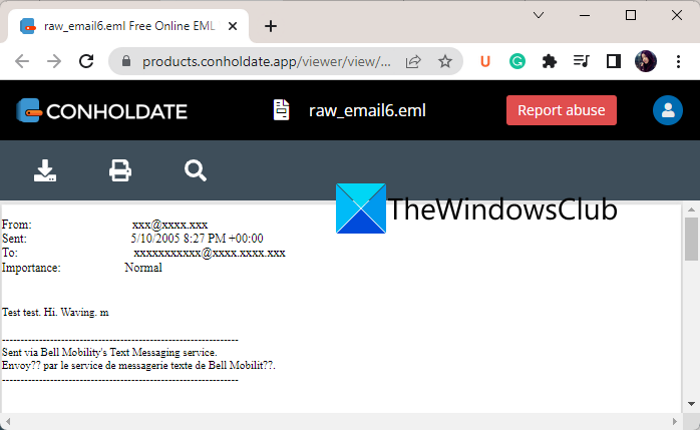
Conholdate is another free online EML file viewer. This website provides a lot of web apps including a Free Viewer. As its name suggests, you can view documents and other files using it. You can open its website and upload the source EML file. As the file is uploaded, it shows a View option using which you can check the content of your EML file.
It provides zoom and page navigation features. Apart from that, you can also find a Search option that basically lets you find a specific text or string in the opened EML file. You can even convert EML messages to PDF format.
See: How to preview EML files in Windows File Explorer?
c] MsgEml.com
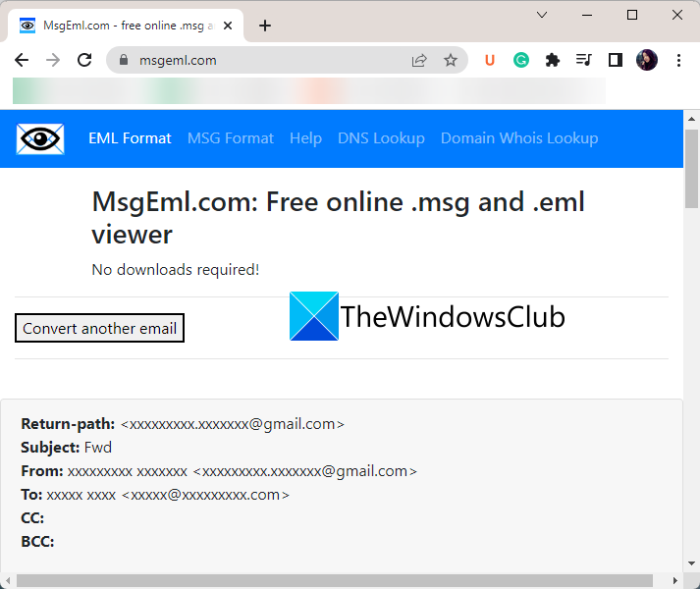
MsgEml.com is a dedicated online EML and MSG file viewer tool that you can use for free. You can simply browse and import a source EML file and then click on its Upload button. It will then show you the content of the EML file including subject, sender, recipients, and attachments details. You can also show or hide email headers.
It is a simple online viewer that enables you to open and view EML files for free.
d] Aspose
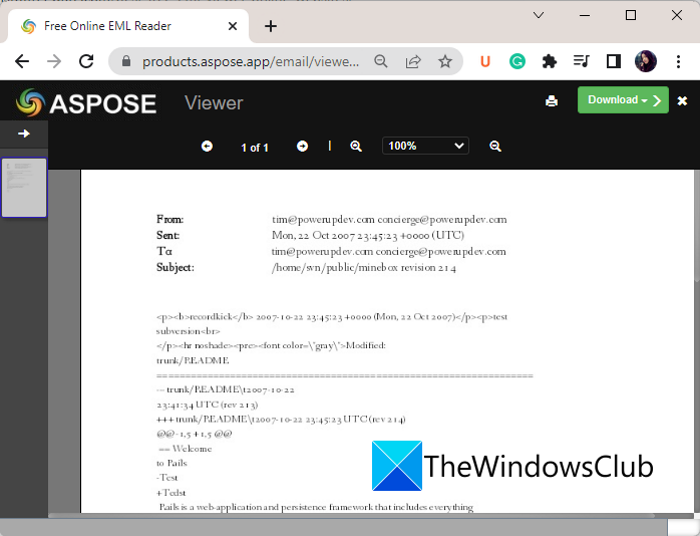
Try Aspose to view EML files online. It is a nice file viewer that also lets you open email message files including EML. As you upload the input EML file to it, the message opens up in an interactive viewer. You can easily navigate from one page to another. And, you can also zoom in/ out the content of your EML files.
It comes with a hand Download feature. This feature basically enables you to convert EML to various formats including PDF, DOC, Images, and TXT.
You can use it on its website.
e] Letter Opener
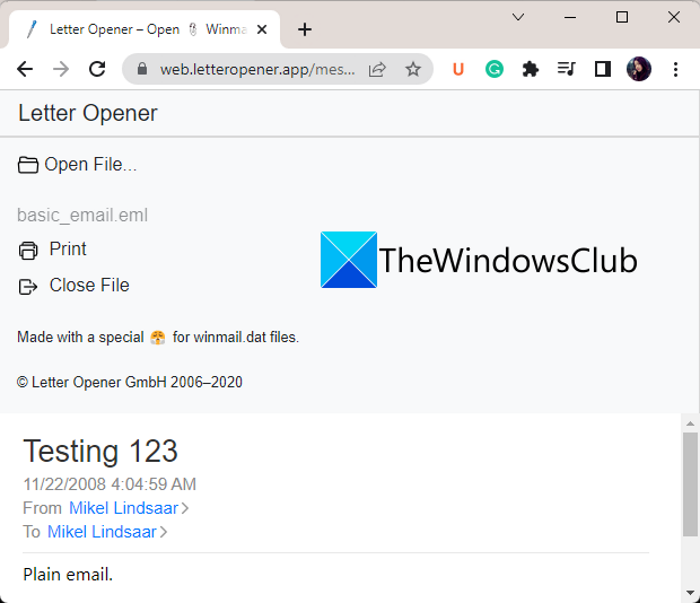
Another online EML viewer that you can use for free is Letter Opener. It is a file viewer for Winmail.dat, MSG, and EML files. When you upload an EML file, it shows you the main content of the email including hyperlinks and images. If needed, you can Print the email message directly from your browser.
Want to try it? Head over to its website here.
Read: How to save Gmail emails as an EML file to desktop?
2] Use free desktop software to view EML files offline
The second method to view EML files on Windows PC is to use a free desktop application. Here are the free software to view EML files on your Windows PC:
- BitRecover EML File Viewer
- Kernel EML Viewer Free
- SysTools EML Viewer
- Coolutils Mail Viewer
a] BitRecover EML File Viewer
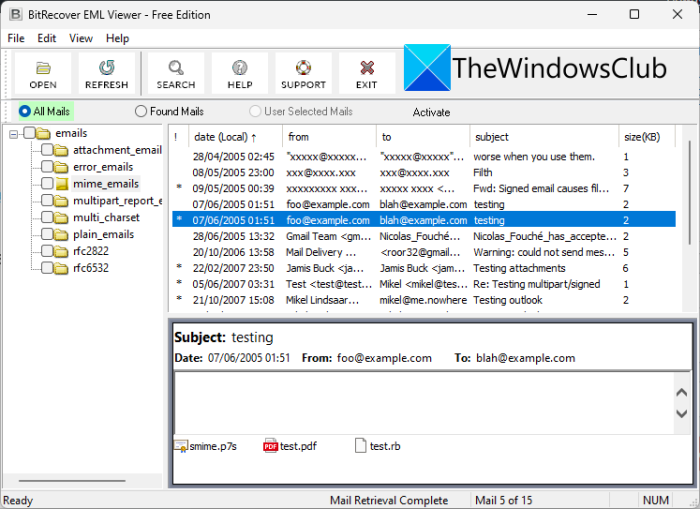
BitRecover EML File Viewer is a free EML file viewer for Windows 11/10. Using it, you can view small as well as large EML files with their attachments and more. The good thing is that it comes in a portable package. So, you don’t have to go through an eventful installation process. Just download its setup file, launch it, and start viewing your EML files.
It also enables users to get all corrupted or inaccessible MIME information from the source EML files. Plus, you can also view the attached images in it. You can download it from here.
b] Kernel EML Viewer Free
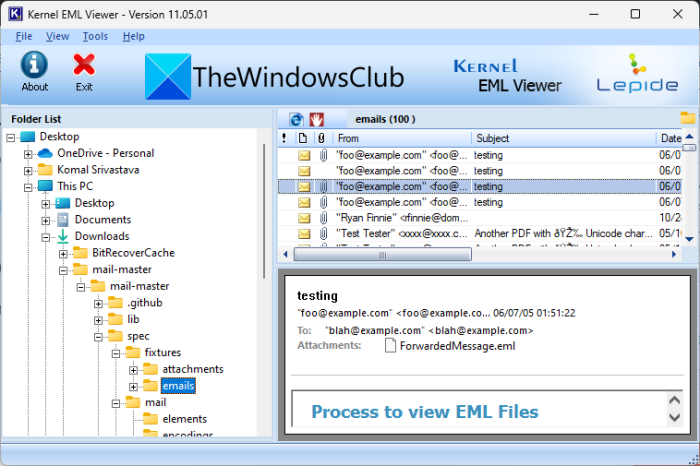
Kernel EML Viewer Free is a free software to view EML files on your PC. It comes with a well-managed GUI where you can import and view your EML files. You get an inbuilt file browse in it though which you can select the source folder to view EML files. As you select the input folder, it shows you all the EML files consisting in it in the right pane with basic info like subject, date and time, etc. You can select an EML file and then view its content in the below panel.
All in all, it is a good free EML file viewer for Windows. You can get it here.
Read: How to open MIME Emails and Attachments in Outlook?
c] SysTools EML Viewer
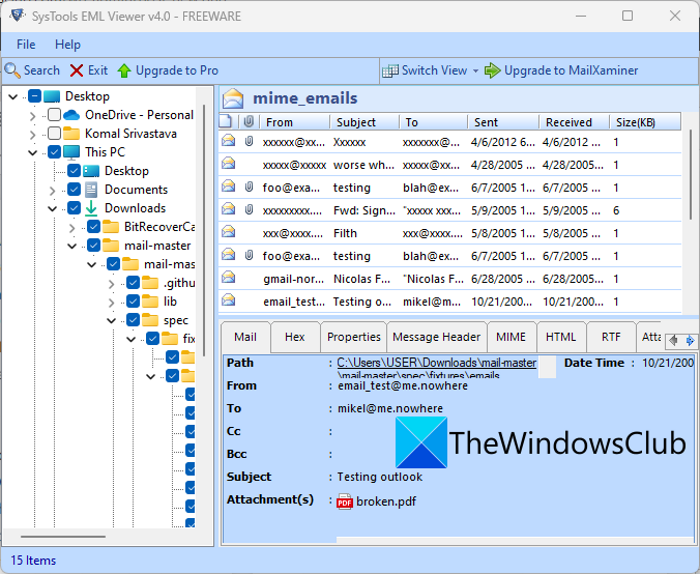
SysTools EML Viewer is the next free EML file viewer on this list. It can automatically scan for EML files from the selected folder or directory and show them on its interface. You can then choose an EML file and view its content. It shows different elements of an email message in different tabs including Mail, Hex, Properties, Message Header, MIME, RTF, HTML, and Attachments. All in all, it is a good file viewer for EML files.
d] Coolutils Mail Viewer
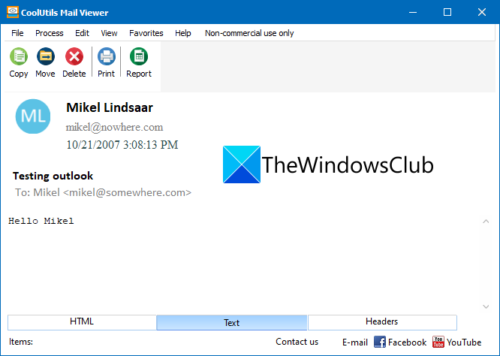
The next EML viewer software on this list is Coolutils Mail Viewer. Using it, you can open and view EML as well as DAT and MSG files on your PC. You can import an EML file and then view it in three different formats including HTML, Text, and Headers. It also provides a Print feature to directly take a printout of your emails. Using this feature, you can also save your EML file content in a PDF file.
A dedicated Report function is provided in it. Using this feature, you can generate a report containing facts related to your emails. This report can be saved in CSV, PDF, XLS, TXT, or HTML file formats.
If you want to use it, download it from here. This EML viewer is free for non-commercial use only.
What programs can view EML files?
There are multiple programs that let you view EML files on Windows. If you are looking for a free one, there are software like SysTools EML Viewer and Coolutils Mail Viewer that are primarily designed to open and view EML files. These software also let you view email attachments along with the main message.
Can you open EML files without Outlook?
Yes, it is possible to open and view EML files without Outlook. There are a lot of third-party applications for Windows that allow you to view EML files without any external dependency. If you are looking for a free application try Coolutils Mail Viewer or BitRecover EML File Viewer. Apart from that, there are several online tools that let you view EML files online such as Aspose, Letter Opener, etc. If you want more options, you can find out more EML viewers below in this post.
How do I open EML files for free?
To open EML files for free, you can either use a free online tool or a desktop application. There are good free online and offline EML file viewers like BitRecover EML File Viewer, Aspose, Group Docs, and Coolutils Mail Viewer that you can use for the same.
Read: How to convert NSF files into PST files for free?
Can EML be converted to PDF?
Yes, EML files can easily be converted into PDF format. Some of the above-discussed EML viewers provide you with an option to download EML as a PDF. For example, Group Docs contains a Download as PDF option using which you can convert the opened EML file into PDF format. Similarly, Aspose can also be used for the same.
That’s it.
Now read: