If you want to view Motion Photos on your Windows 11/10 PC, then this post is sure to help you. Motion Photo is a feature available on many smartphones today. When enabled, it allows users to record a short video clip that captures the moments before and after the shutter button is pressed, along with a still image.
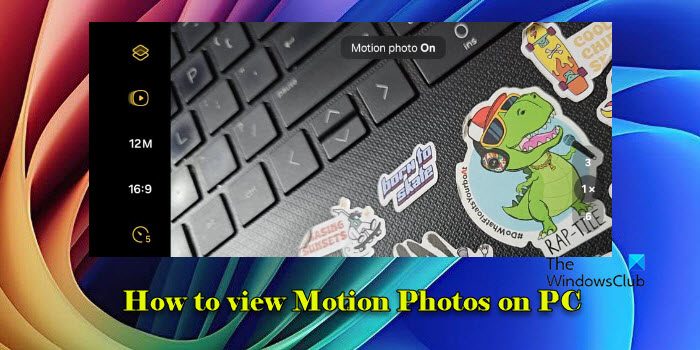
Motion Photos typically last between 1.5 to 3 seconds and are especially useful for capturing dynamic scenes where a single image might miss important details. While these photos are easy to view on the device they were taken on, they may require specific apps or tools to open when transferred to other devices like a Windows 11/10 PC.
View Motion Photos on PC
To view motion photos on your Windows 11/10 PC, you may use one of the following methods:
- Use Google Photos Web app
- Use the Windows Photos app
Let us see this in detail.
1] View Motion Photos on PC using the Google Photos Web app
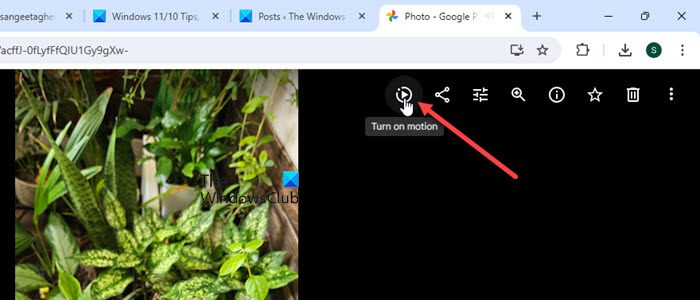
The Google Photos web app is an online service that syncs with the Google Photos app on your mobile devices, ensuring that your photos and videos are available across all your devices.
To view Motion Photos on your PC using Google Photos, follow these steps:
- Ensure your Motion Photos are uploaded to Google Photos from your mobile phone. You can do this by using the Google Photos app or website on your mobile device.
- Visit Google Photos in your web browser and sign in with the same Google account used for uploading Motion Photos from your Google or Samsung mobile device.
- Navigate to the Photos section in the left panel to locate your Motion Photos. They will be listed among your other images and videos.
- Click on a Motion Photo to view it. The Motion Photo will play as a short video clip, showing the motion and sound captured along with the still image.
2] View Motion Photos on PC using the Windows Photos app
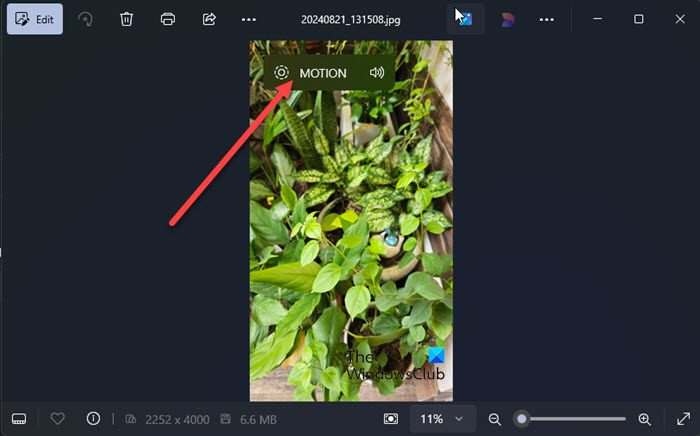
The Windows Photos app can now recognize and display Motion Photos from android phones as short videos. Previously, this was not possible, but now you can simply open these images in the app to view the animated content. The app will automatically play the motion element of the photo, allowing you to see the animation.
Alternatively, if your mobile phone supports converting Motion Photos to video or GIF format, you can convert these photos directly on the device and then transfer them to your PC. You can also use third-party tools such as GoMoPho to extract and play videos from Motion Photos.
Read: How to edit slow-motion videos on Windows PC.
How do I access my camera Pictures on my computer?
Connect your camera or memory card to your computer. Open the Windows Photos app from the Start menu. Click on the Import button in the top right corner of the app, then select ‘From a USB device‘ or ‘From a folder‘ to choose your camera or memory card. Follow the prompts and import your pictures. If your camera has built-in software for managing and transferring photos, launch the software and follow the instructions to import your photos.
How can I view live photos on PC?
Live Photos is a feature exclusive to iPhones and certain iOS devices. If you need to view Live Photos on a Windows 11/10 PC, download and install iCloud for Windows from the Apple website, then sign in with your Apple ID. Enable Photos and select iCloud Photo Library to sync your Live Photos. The photos will appear in your iCloud Photos folder in File Explorer and can be viewed using an external app like QuickTime Player.
Read Next: How to use Windows Photos app – Tips and Tricks.