Properties, also known as metadata, are information about a file. They include details, such as title, author name, subject, and keywords identifying the file content. In this tutorial, we will explain the steps to view a Properties dialog box in Excel.
How to display Document Properties in Excel from Info settings
Click the File tab on the ribbon.
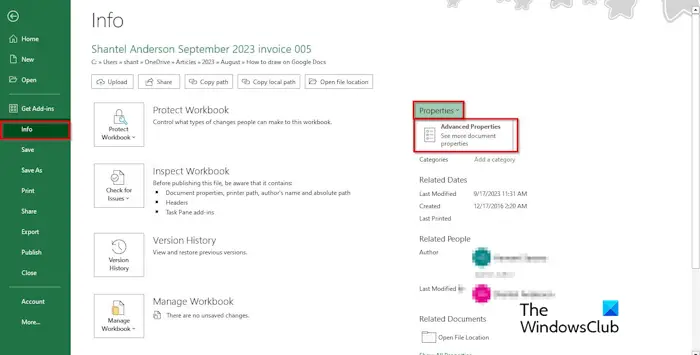
On the backstage view, click Info on the pane.
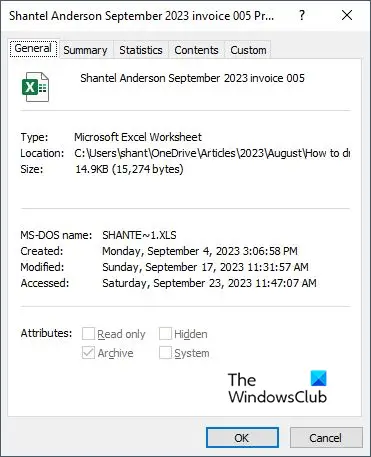
You will see a Properties box on the right of the Info Settings.
In the Properties box, you will see the size of the file, the date when the file was last modified, and the name of the author.
If you want to view more details about the file, click the Properties button, then click Advanced Properties.
A Properties dialog box will open with five tabs; you can seek more details about the file from these tabs.
View Document Properties in Excel from File Explorer
Open File Explorer.
Find the location of the file.
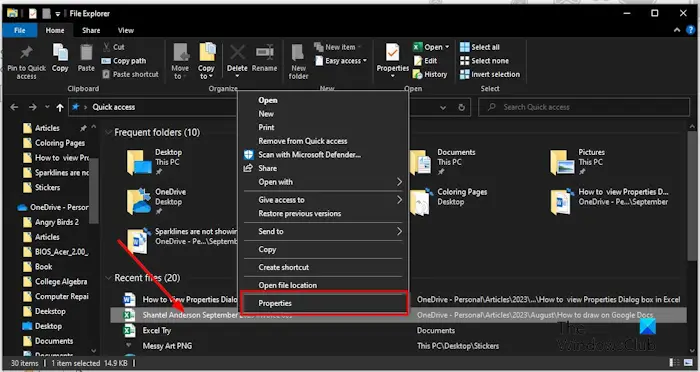
Right-click the file, then select Properties from the menu.
A Properties dialog box will open with four tabs.
On the General tab, you will find the location and the size of the file.
How to remove Properties in Excel
Launch Excel.
Click the File tab.
On the backstage view, click Info on the pane.
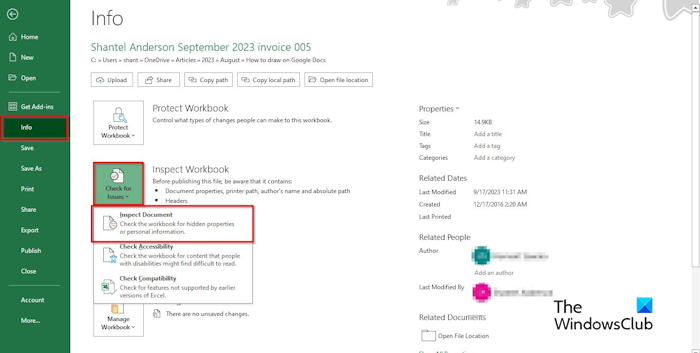
Click the Check for Issues button, then select Inspect document from the menu.
On the pop-up box, click ‘Yes.’
A Document Inspector window will open.
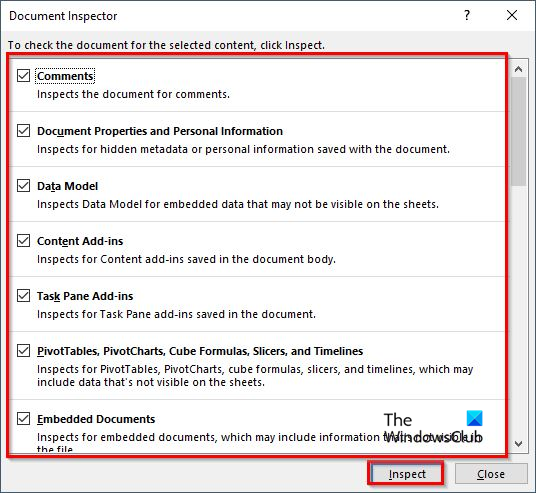
Tick all the options in the box and click the Inspect button.
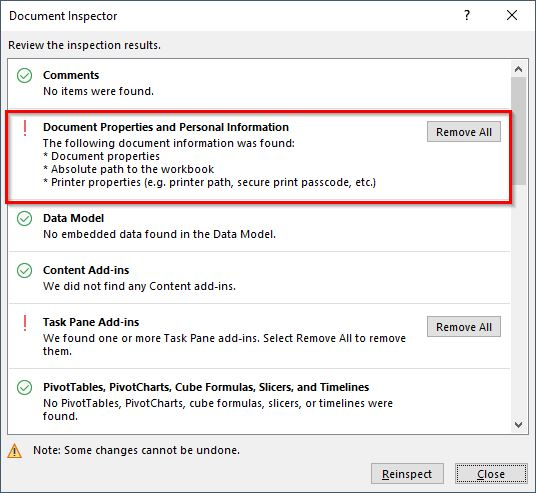
Once the results are shown, click the Remove All button.
Close the result window and check the Document Inspector window to see if there are any Properties activated.
If you view the Properties dialog box on the Summary tab, you will see that there is no Properties attribute to this file.
We hope you understand how to view the Properties box in Excel.
What is the shortcut key to see the properties of a file?
Shortcut keys are a combination of keys to activate a command. Follow the steps below to use a shortcut key to open a file Properties dialog box.
Launch File Explorer. Search for the Excel file, select it, then press the combination keys Alt + Enter. The Properties dialog box will open.
READ: Autocomplete is not working in Excel [Fix]
Where is Properties window in Excel?
The Properties window is different from the Properties dialog box. The Properties view is modifying Properties for the selected control in your spreadsheet, while the Properties dialog box is the information about the file. Follow the steps below to view the Property window for a control in a spreadsheet.
- Click the Developer tab on the ribbon.
- Click the Properties button in the Controls group.
- A Properties window will appear on the spreadsheet showing details about the control in the spreadsheet.
Leave a Reply