This article lists down multiple methods to view a VCF file in Windows 11/10. vCard or Virtual Contact File (VCF) is basically a standard file format that is used to save contact details including name, website, email, phone, address, photo, and more. Now, to view a VCF file on Windows 11/10 PC, there can be several ways. In this guide, I will be discussing 4 methods to view a VCF file. Let’s check out these methods!
How to view VCF file in PC
These are the 4 different methods to view VCF file in Windows 11/10:
- View VCF file in Outlook application
- Use Gmail to view a VCF file
- Use an online VCF file viewer service
- View VCF files using vCard Editor.
Let’s talk about these methods in detail!
1] View VCF file in Outlook application
You can use the Microsoft Outlook application to view vCard or VCF files in Windows 11/10. It provides you a dedicated option to import a VCF file and view it. Here are the steps you can follow to view a vCard file:
Open Microsoft Outlook and then go to the File menu and click on the Open & Export > Import/ Export option.
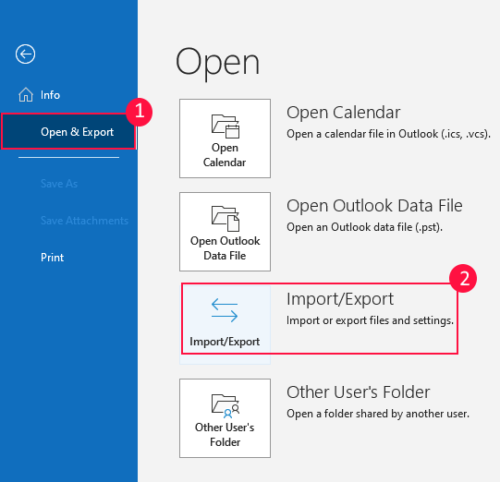
Now, from the Import and Export Wizard, select the Import a vCard file (.vcf) option and then press the Next button.

Next, browse and open a VCF file from the source folder. It will import all your contacts from the input VCF file in its Contacts folder.
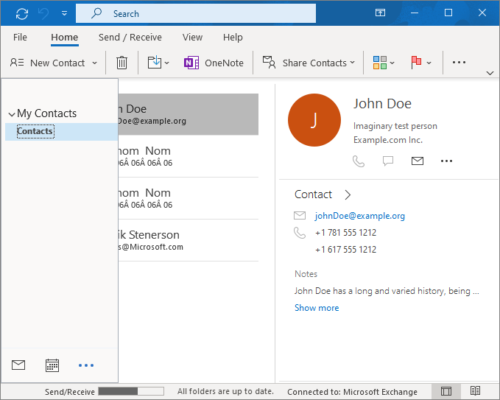
You can edit the contact, send an email to a contact, link the contact, and schedule a meeting.
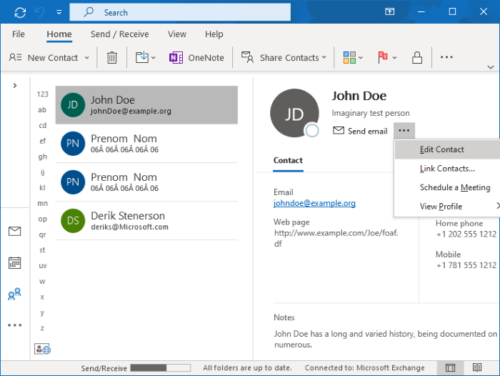
2] Use Gmail to view a VCF file
You can also use Gmail to view VCF files. Follow the below steps and import and view contacts saved in a VCF file using Gmail:
Firstly, open your web browser and go to the Google Contact Page. If you are not logged in to your Gmail account, enter your email ad password and then log in to your account.
Now, go to the main menu (three-bar menu) and click on the Import option.
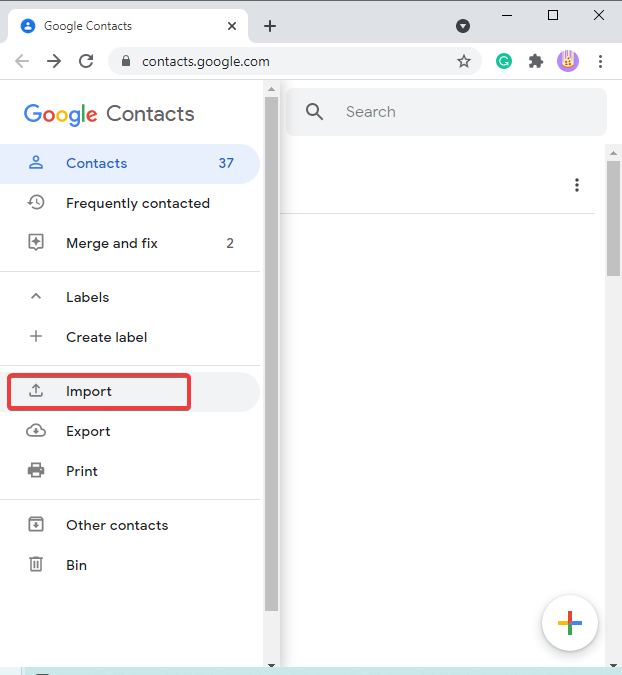
Next, browse and select a VCF file from your local storage, and then click on the Import button.
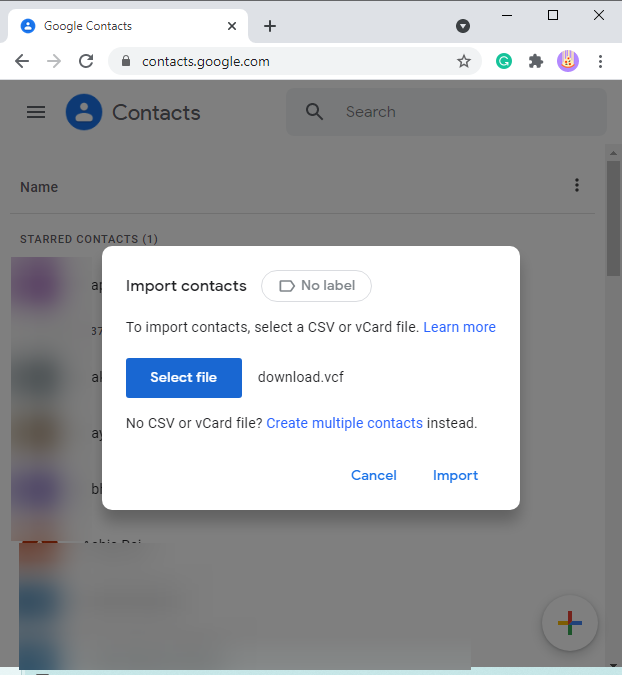
You will now be able to see all the contacts in the right panel.
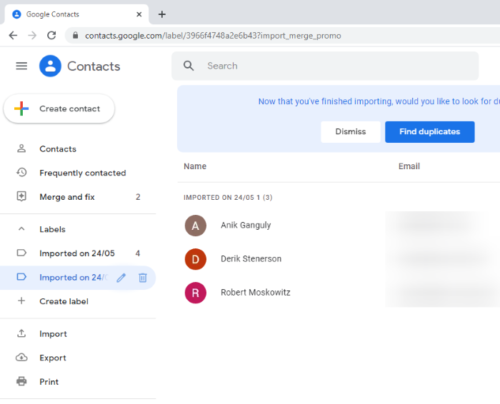
If needed, you can edit contact details, add a contact to the favorites list, and print or export a contact.
3] Use an online VCF file viewer service
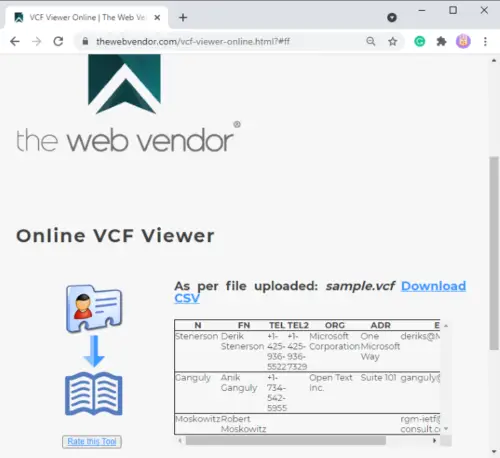
Another alternative method to view a VCF file is to use a web service. Here, I am going to mention one such online service called thewebvendor.com. It is a free online service using which you can view vCard files. Simply choose a VCF file that you want to view from your PC and then click the View button to open it. It will show contacts with respective details like phone number, address, email, etc. If you want, you can even convert the VCF file to CSV using it Download CSV option.
This website also provides some other handy tools including VCF Merger, VCF Splitter, VCF to Excel Converter, and Excel to VCF converter.
4] View VCF file using vCard Editor
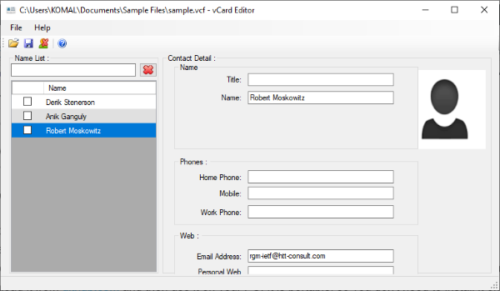
A dedicated free VCF file viewer software is another way to open and view contacts from VCF files. There are some options available on the internet. I am going to discuss one such software called vCard Editor. It is a free and open-source VCF file viewer and editor software for Windows 10. You can download it from github.com and then use it on your PC. It is portable, so you don’t need to install it on your PC.
Run this freeware and go to File > Open option to browse and import a local VCF file. Now, it will show a list of contacts imported from the VCF file. You can click on a contact and view the respective contact details.
It also allows you to manually edit contact information like name, phone, emails, etc. After editing, you can save changes in the VCF file by clicking on the Save button.
This guide shows you different methods to view VCF files on Windows 11/10 PC. Hopefully, you find the discussed methods helpful!
Related read: How to view a FIT file in Windows 11/10.
Leave a Reply