A computer infected with malware can be a major problem, though it all depends on the type of malware since some are more dangerous than others. As of late, there has been a new type of malware making the rounds, and it has infected several Windows computers so far.
How to remove fake Virus Alert from Microsoft
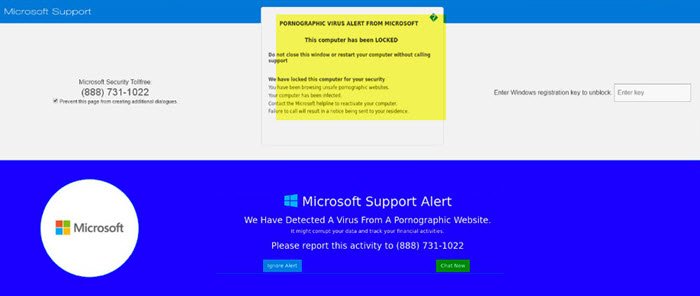
From what we’ve gathered so far, many users have been complaining of a strange pop-up on their devices that claims dangerous adult content is located on their computers. What’s even more interesting is the fact that the message gives the impression it is coming directly from Microsoft. But that is not the case because Microsoft is not doing this.
In this post, we will cover the following topics:
- What is this fake Microsoft Security virus message?
- Is this virus alert removable?
- How to remove PUP from your Windows computer
- Reset the settings of your most used web browsers
- Download and install 3rd-party standalone antivirus.
Let us talk about this in more detail.
1] What is this fake Microsoft Security virus message?
We have locked this computer for your security
You have been browsing unsafe websites.
Your computer has been infected.
Contact the Microsoft helpline to reactive your computer.
Failure to call will result in a notice being sent to your residence.
To put it plainly, it is basically a scam. These types of scams are quite common, but this one, in particular, is relatively new. The idea behind these scams is to collect money from unsuspecting users who believe their computer is really infected with adult content.
Now, this one, like most tech support scam malware, was likely installed by accident when the user was installing a freeware. In some cases, the freeware application comes bundled with malware, which is why we must only download files from trusted sources.
It may ask you to enter your Windows registration key – and that is something you should never do.
In this situation, the malware is merely a potentially unwanted program or PUP for short.
2] Is this virus alert removable?
If you have been experiencing this problem, then worry not for there is a way to get things under control. From our experience, it should be easy to get rid of, and will not cause harm to your computer in any way.
In most cases, the Potentially Unwanted Program (PUP) gains access to your computer by riding on other tools during the installation phase. As it stands, then, you only need to remove the program and things should go ahead just fine.
Read: Malware Removal Guide & Tools for Beginners.
3] How to remove PUP from your Windows computer
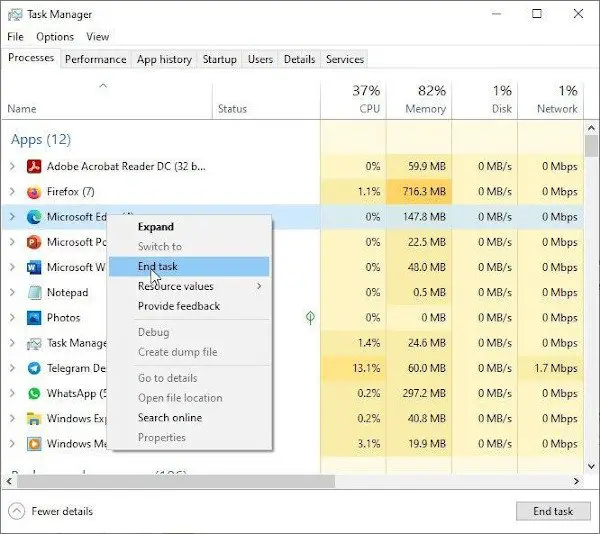
We understand that the fake alert will lock the user in full-screen mode via their web browser. It won’t allow for switching to other windows, so let’s look at how we can get around this problem and remove the PUP.
First open the Task Manager by selecting CTRL + Shift + ESC on the keyboard. Locate the process for your web browser, right-click on it, then hit End Task to kill the process.
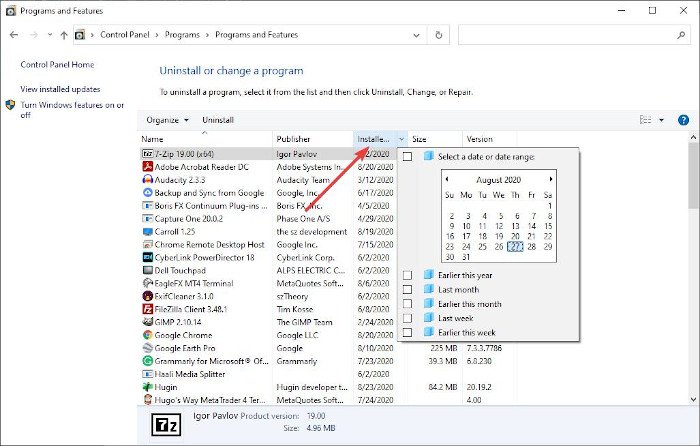
The next step is to navigate to Control Panel > Programs and Features, and from there, select Installed On to sort the list of programs in chronological order.
The user should now uninstall any suspicious PUP that was installed on their system recently.
Additionally, we also recommend taking advantage of AdwCleaner, a program designed for removing unwanted software from your Windows computer.
4] Reset the settings of your most used web browsers
OK, so the next step is to reset your web browser settings. We won’t go into details in this article, so if you want to learn, please visit Reset Firefox, Reset Chrome, and Reset Edge.
5] Download and install 3rd-party standalone antivirus
The next step, then, is to download an on-demand standalone antivirus like Dr. Web CureIt and scan your computer for any problems. When you scan the system, simply quarantine all affected files. Be sure to remove all PUPs from the system and any other type of malware found.
Stay safe!
Leave a Reply