In this post, we will show you how to write fractions in Google Docs on a Windows 11/10 PC. Fractions are used to represent parts or portions of a whole number. They are one of the most fundamental concepts in arithmetics that serve as the basis for complex operations in maths, science, and finance.
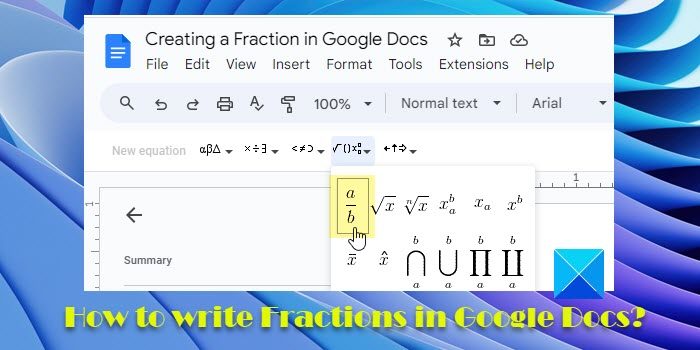
When it comes to writing fractions in Google Docs, the easiest way is to type the numerator and the denominator separated by a forward slash (a/b). The auto-format feature in Google Docs automatically converts the text into a fraction as you press the Enter key or the Spacebar key. However, this feature only works with 1-digit numerator and denominator values. If your fractions aren’t limited to such small values, you may use other ways of writing fractions in Google Docs.
How to write Fractions in Google Docs?
In the following section, we are going to discuss 5 different methods of writing fractions in Google Docs:
- Use Special Characters to write fractions.
- Use Equations to write fractions.
- Use Superscript/Subscript to write fractions.
- Use Add-Ons to write fractions.
- Use third-party websites to generate fractions.
You can create vertical fractions using these methods that appear to be real arithmetic fractions. Let us see these in detail.
1] Use Special Characters to write fractions
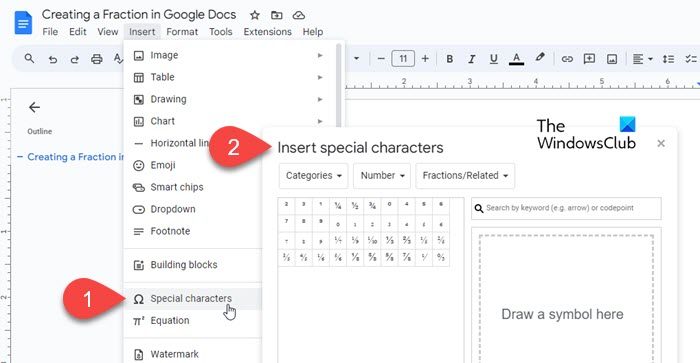
You can create fractions in a Google Docs document using special characters. Here’s how:
Place your cursor at the desired location in your document and click on Insert > Special characters. Select Number from the first dropdown. Then select Fractions/Related from the second dropdown. Click on the desired fraction. It will populate where the cursor has been placed. Click on the cross icon in the top-right corner of the Insert special character dialogue box to return to the document.
This method allows you to insert only common fractions into the document (1/2, 1/4, etc.). If you want to add custom fractions, you may use other methods suggested in this post.
2] Use Equations to write fractions
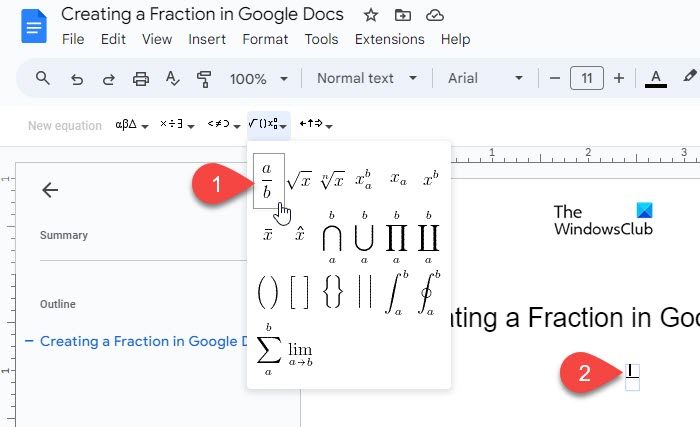
Google Docs comes with a built-in Equation feature that allows you to select and insert various symbols, including the fractions symbol, to create mathematical equations in a document.
Place your cursor at the location on your document where you want to type the fraction. Then click on Insert > Equation. A toolbar will appear on top of the document.
Click on the Math operations dropdown (4th dropdown from the left) and select the fraction preset (a/b). The cursor will appear in the numerator’s space. Type the numerator and press the enter/tab/arrow key to shift the cursor to the denominator’s space. Then type the denominator and press Enter to exit the fraction.
3] Use Superscript/Subscript to write fractions
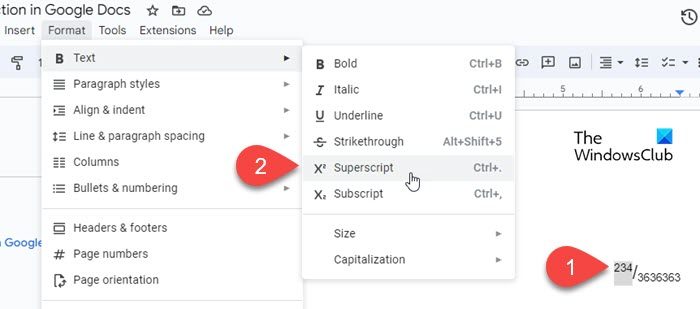
You can also turn the numerator and denominator values into superscript and subscript to create fractions in Google Docs. Here’s how:
Type the numerator, followed by a forward slash, followed by the denominator. Then select the numerator and click on Format > Text > Superscript. Then select the denominator and click on Format > Text > Subscript. You can also use the following keyboard shortcuts to quickly format the text as superscript and subscript:
Superscript: Ctrl+. | Subscript: Ctrl+,
4] Use Add-Ons to write fractions
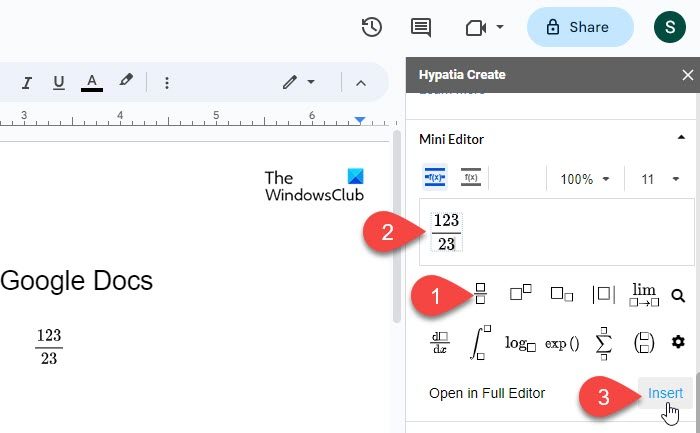
A few Google Docs add-ons such as Hypatia also allow you to create and insert fractions in documents.
Install the add-on from Google Workspace Marketplace. Then open Google Docs and click on Extensions > Hypatia Create > Mini Editor.
The editor will open in the right panel. Select the fractions preset from the available options. Type the numerator and the denominator in the available sections and click on the Insert option in the bottom right corner of the mini editor. The fraction will appear as an image in the document. You may use image position options (In Line, Move with text, etc.) to reposition the fraction at the desired location in the document.
5] Use third-party websites to generate fractions
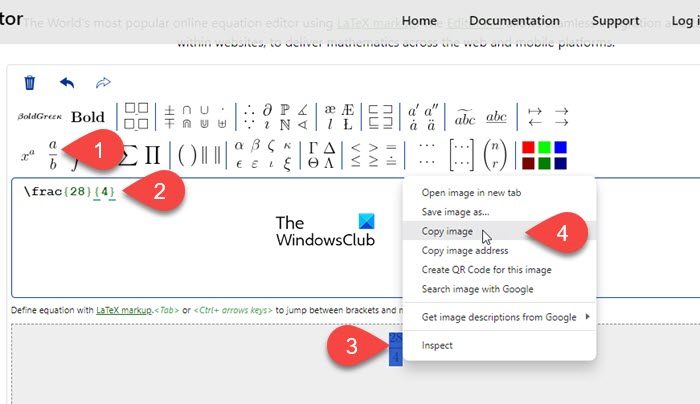
Apart from the above, you can also use dedicated maths websites (mathcha.io, latex.codecogs.com, etc.) to generate fractions. However, this requires additional steps for inserting the fractions (as PNG) in Google Docs.
Open the website in a new tab on your browser and click on the Equation Editor button. We will be demonstrating the process using https://latex.codecogs.com/.
Click on the fractions preset in the toolbar on top. Type the numerator and the denominator in the curly brackets within the editor window. The fraction will appear in the preview pane just below the editor. Select PNG from the dropdown next to the Download button and download the fraction as a PNG image. Then upload the same image to Google Docs using the Insert > Image > Upload form computer option.
Alternatively, you can use your mouse to select the fraction. Then right-click and select the Copy image option. Then go to the Google Docs editor, press Ctrl+V. The fraction will appear where the cursor was placed.
That’s it. I hope this helps.
Also Read: How to write Fractions in Word.
How do I type a fraction in Google Docs?
While Google Docs automatically formats the text typed as ‘a/b’ as fractions, you may use other ways to type complex fractions in Google Docs. For example, you can use the inbuilt Equation Editor to type fractions that have two or more digit numerator and denominator values.
How do I type a fraction in Google Sheets?
Enter ‘=a/b’ instead of ‘a/b’ in the cell where the fraction needs to be displayed. Then click on Format > Number > Custom number format. Select # ?/? from the list of available formats and click on the Apply button. The number will be formatted as mixed fractions.
Read Next: How to display Numbers as Fractions in Excel.
Leave a Reply