If after you update your Windows 10 device to a newer build, at every startup you receive the message HP Accelerometer doesn’t work on this version of Windows, then this post is intended to help you.
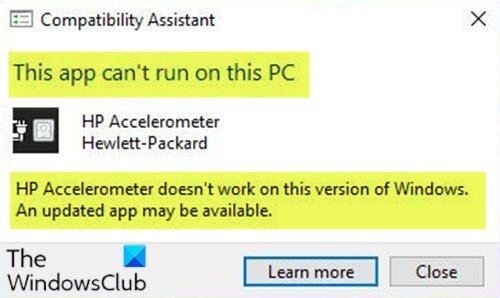
When you encounter this issue, you’ll receive the following full message;
Compatibility Assistant
This app can’t run on this PC
HP Accelerometer
Hewlett-Packard
HP Accelerometer doesn’t work on this version of Windows.
An updated app may be available.
This issue can be caused due to third-party application conflict on your PC.
HP Accelerometer doesn’t work on this version of Windows
If you’re faced with this issue, you can try our recommended solutions below in no particular order and see if that helps to resolve the issue.
- Download and install Visual C++ latest version
- Use HP Support Assistant to update drivers
- Update HP 3D DriveGuard software
Let’s take a look at the description of the process involved concerning each of the listed solutions.
1] Download and install Visual C++ latest version
This solution requires you to download and install the latest version of Visual C++ and see if the issue will be resolved.
2] Use HP Support Assistant to update drivers
You may download, install and use the HP Support Assistant to update drivers on your Windows 10 computer and see if that resolves the issue.
3] Update HP 3D DriveGuard software
To update the HP 3D DriveGuard software on your Windows 10 device, do the following:
- Uninstall HP 3D DriveGuard via the Programs and Features applet or uninstall the software via Command Prompt.
- After the uninstall has completed, restart the computer.
- On boot, download the latest version of HP 3D DriveGuard and save it to your Downloads folder.
- Next, extract the sp81142 package to your desktop.
- Next, press Windows key + R to invoke the Run dialog.
- In the Run dialog box, type devmgmt.msc and hit Enter to open Device Manager.
- Once you’re inside Device Manager, scroll down through the list of installed devices and expand the System devices section.
- Right-click the HP Mobile Data Protection Sensor entry and select Update driver.
- In the following window, select Browser my computer for driver software and then select Let me pick from a list of device drivers on my computer.
- In the next window, click the Have Disk button and then browse to the extracted sp81142 folder you pasted on your Desktop.
- Browse into the sub-folder InstallFiles, open the folder Win10, double-click the file accelerometer to open it.
- Click OK.
- Click Next and wait for the driver to install.
- When done, restart the computer.
Hope this helps!