In this post, we will show you how to fix the HP Battery Alert 601. Most modern HP laptops include a battery check for their BIOS diagnostics. This check is performed during the startup to examine the remaining charge capacity of the primary battery, the secondary battery (if installed), and other potential battery issues.
![HP Battery Alert 601 on startup [Fix] HP Battery Alert 601 on startup [Fix]](https://www.thewindowsclub.com/wp-content/uploads/2025/03/HP-Battery-Alert-601-on-startup-Fix.jpg)
Code 601 is specifically associated with the primary battery. The system compares the battery’s current storage capacity (i.e. charge-holding capacity) against its original design capacity. If the storage capacity has significantly degraded (less than 25% of the original storage capacity), the BIOS triggers a black screen with the following message:
HP Battery Alert
The system has detected the storage capacity of the battery stated below to be very low. For optimal performance, this battery may need to be replaced.
Primary (internal) Battery (601)
ENTER – Continue Startup
For more information, please visit: www.hp.com\go\techcenter\startup
The error warns users that the battery may need replacement. However, it can sometimes be triggered due to temporary environmental conditions, not just battery aging.
HP Battery Alert: The system has detected the storage capacity of the battery stated below to be very low
In the HP Battery Alert message, ‘battery’ refers to the main laptop battery, not the CMOS (BIOS) battery. The message indicates that the battery has significantly degraded and can no longer hold a sufficient charge. If you remove the main battery and run the laptop on AC power alone, the error won’t appear.
Fix HP Battery Alert 601 on startup in Windows 11/10
To fix the HP Battery Alert 601 on your Windows 11/10 PC, use these solutions:
- Quick Fixes
- Update BIOS
- Run HP PC Hardware Diagnostics UEFI
Let us see this in detail.
1] Quick Fixes

Before you begin troubleshooting, try these quick fixes first:
- Sometimes, the error may appear due to a temporary issue. Restart the laptop and check if it shows up again.
- If the error was triggered due to low temperatures, warming up the laptop (using it in a warmer environment for a while) may help restore the battery’s performance to normal, making the error disappear.
- Remove and reinsert the battery: Shut down your laptop and remove the battery (if it’s removable). Press and hold the Power button for 15 seconds to discharge residual power. Reinsert the battery and restart the laptop. If the error persists, proceed with further troubleshooting.
2] Update BIOS
Sometimes, the BIOS may misinterpret battery capacity after a Windows update or a driver change. Try updating your BIOS to see if it resolves the error.
Press Win + R, type msinfo32, and press Enter. Look for BIOS Version/Date and note it down.
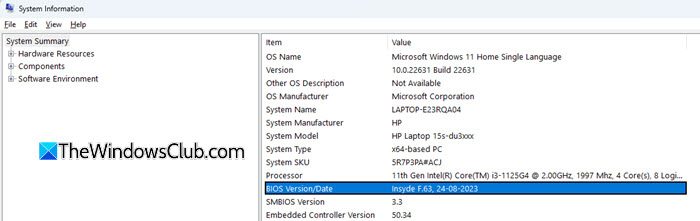
Next, go to the official HP software and driver downloads page at support.hp.com. Select the laptop and enter the serial number of your product. Select your OS and its version using the available dropdowns and click Submit.
Look for BIOS updates under the Drivers & Software section. Compare it with your current version. If a newer version is available, download it.
Double-click the downloaded file to start the installation and follow the on-screen instructions. During the installation process, your system might beep, turn off and on the display or cooling fans, or display a blinking power light. This is normal.
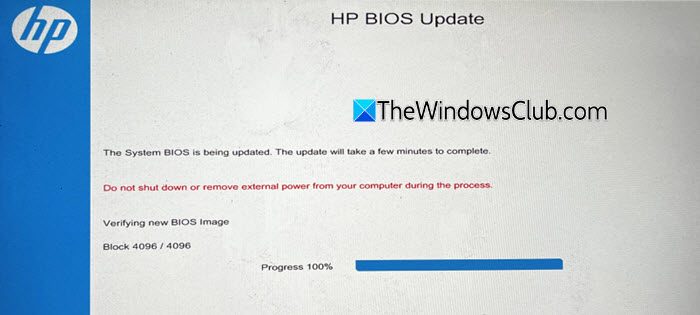
When prompted, click Continue Startup, or wait for the computer to restart automatically.
Alternatively, you can use the bundled HP Support Assistant. This is a safer option.
Note:
- Ensure the BIOS update is newer than your current version and compatible with your device. Installing the wrong BIOS may render your computer unusable.
- Do not turn off or restart the computer until the update process completes.
3] Run HP PC Hardware Diagnostics UEFI
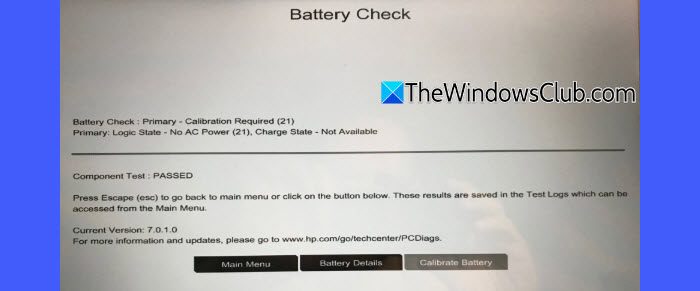
HP laptops have a built-in HP Hardware Diagnostics tool that helps test hardware components before Windows starts. It runs a Battery Test, which checks capacity, calibration, and potential failures. If the battery needs calibration, the tool guides you through the process. If it fails, it provides a Failure ID for HP support to assist with replacement.
Charge the battery fully, then disconnect the AC adapter. Turn off the laptop by holding the Power button for 5 seconds. Turn it on and immediately press Esc repeatedly. When the Startup Menu appears, press F2 to open HP PC Hardware Diagnostics.
Click Component Tests > Power > Battery. Then click Run once to start the test (takes ~2 minutes).
Once done, check the battery status:
- Passed: Click Battery Details for more info.
- Needs Calibration: Click Calibrate Battery (takes 12-14 hours).
- Failed: Note the Failure ID and contact HP Support if needed.
In case of an aging or faulty battery, replacing it with a new HP-certified battery is the best long-term fix.
I hope this helps.
Read: Laptop Battery drains after shutdown.
How do I disable HP battery 601 error message on startup?
The HP Battery 601 message is not an error but an alert indicating that your laptop’s main battery is losing its charge-holding capacity and may need replacement. While you can’t disable the alert, you can use the laptop without the battery if it runs fine on AC power. The 601 alert will not appear when booting without a battery installed.
How to remove HP battery alert on startup BIOS?
The HP Battery Alert 601 indicates that your battery is deteriorating. Run a battery diagnostic test and update the BIOS to rule out software issues. If a temporary glitch doesn’t cause the alert, you may need to replace the battery soon.
Read Next: HP laptop won’t turn on or charge.