If your HP laptop touchpad is not working in Windows 11, the solutions provided in this article will help you. If a touchpad stops working, it can hamper your work, especially if you do not have an external mouse.

HP laptop Touchpad not working on Windows 11
If you find that your HP laptop touchpad is not working on Windows 11/10, use the following solutions to fix the issue. Because your touchpad is not working, you have to use an external mouse to use the fixes explained in this article. If you do not have an external mouse, kindly arrange it. Before you proceed, we suggest you check for Windows Update manually and install the same if available.
- Is the ELAN Touchpad missing from the Device Manager?
- Download the touchpad driver from the official website
- Check for BIOS update
- Perform a System Restore
Let’s see all these fixes in detail.
1] Is the ELAN Touchpad driver missing from the Device Manager?
In some HP laptops, the touchpad is controlled by the ELAN Touchpad driver. In addition to the proper working of a touchpad, it also manages the touchpad gestures. If this driver is missing from your system, your touchpad will stop working. Therefore, if your HP laptop came with this driver and now your touchpad has stopped working, we suggest you check if the ELAN Touchpad driver is available in the Device Manager.
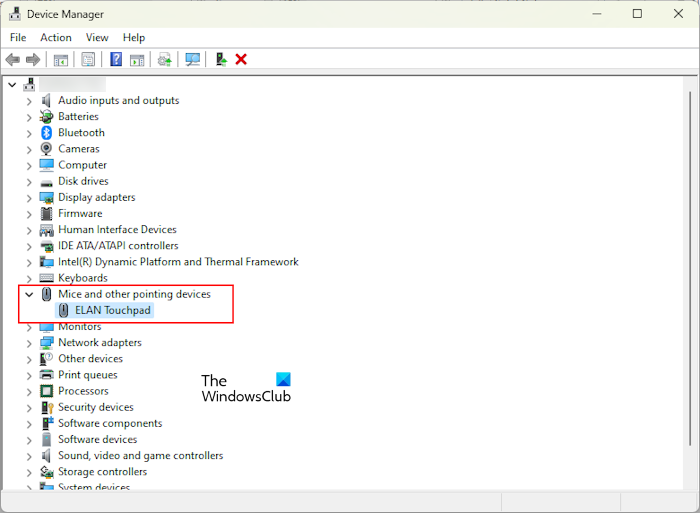
The steps to do this are as follows:
- Open the Device Manager.
- Expand the Mice and other pointing devices branch.
- If the ELAN Touchpad driver shows a warning sign, you need to reinstall it.
If the ELAN Touchpad driver is missing from the Device Manager, you may find the entire Mice and other pointing devices branch missing from the Device Manager. Now, in this case, visit the official website of HP and download the latest version of the ELAN Touchpad driver from there. After that, install the file manually. This should fix the issue.
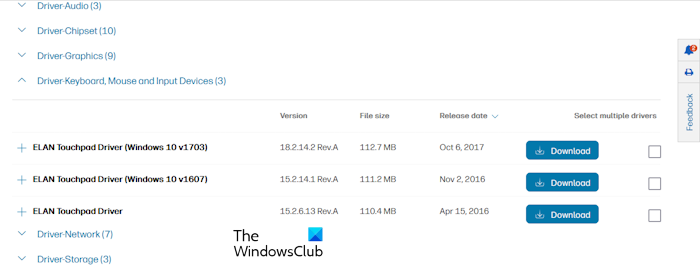
Visit the official website of HP, enter your laptop model number, and download the Touchpad driver. Alternatively, you can also use the auto-detect feature of the HP website. After that, expand all the drivers and look for the mouse driver. Once you find it, expand it and download the latest version of the ELAN Touchpad Driver. Install it manually.
2] Download the touchpad driver from the official website
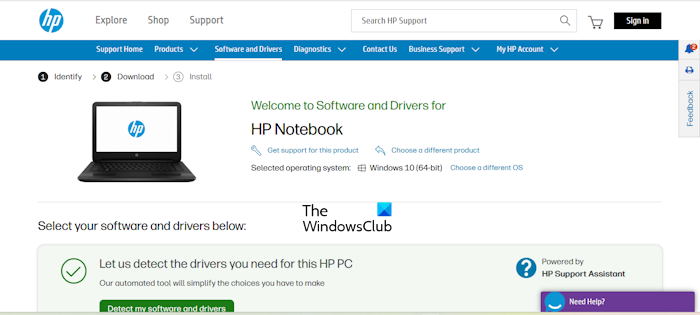
If your HP laptop does not use the ELAN Touchpad driver, you can install the required driver from the official website of HP. Use the same steps described in the above fix and download the compatible touchpad driver for your HP laptop.
3] Check for BIOS update
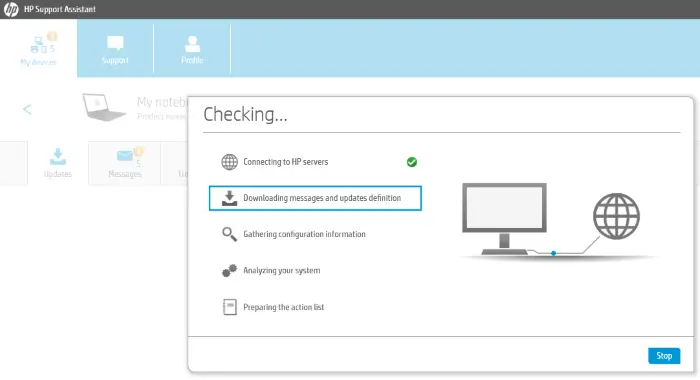
A BIOS update (if available) can also help you fix this issue. Update your HP laptop BIOS and see if it helps. You can download the latest version of BIOS from the official website of HP. It is available under the BIOS-System Firmware section.
You can also use HP Support Assistant to update firmware.
4] Perform a System Restore
If you have previously created the System Restore Points, you can use them to restore your touchpad functionality. This step will also install the missing ELAN Touchpad Driver on your HP laptop. I experienced this issue on my HP laptop. When I investigated, I found the ELAN Touchpad driver missing from the Device Manager. I performed System Restore and it restored the missing ELAN Touchpad driver on my laptop. After that, my issue was fixed.
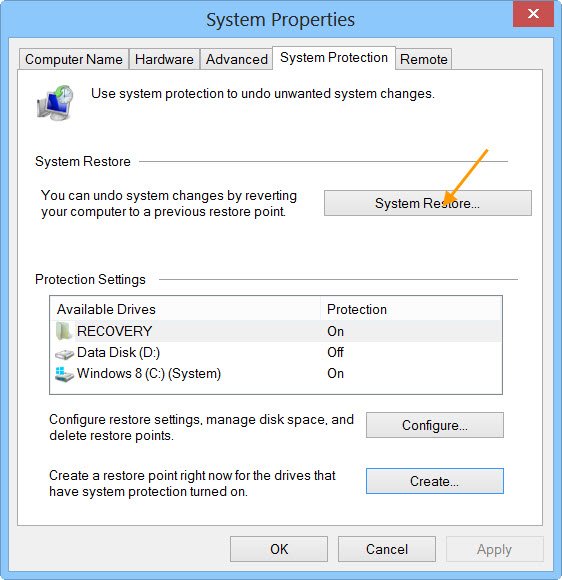
Restore your system to the point before the problem did not exist. Do note that this step will uninstall all the programs installed after the date that you select to restore your system.
That’s it. I hope this helps.
Why is my touchpad not working on HP Windows 11 laptop?
If your HP laptop touchpad is not working, there might be an issue with the touchpad driver. We suggest you check the status of the touchpad driver in the Device Manager. You can also install the latest version of the touchpad driver from the official website of HP.
How do I reset my touchpad driver Windows 11?
You can reset your touchpad settings to default on Windows computers. Laptops of different brands may have different methods to do this. For example, users having laptops with ELAN Touchpad can use the ELAN software to reset touchpad settings to default.
Read next: Touchpad getting disabled automatically in Windows.
Leave a Reply