If your HP Laptop can’t connect to WiFi on Windows 11, this post is sure to help. This issue can occur due to various factors, ranging from driver issues to network configuration.

Fix HP Laptop won’t connect to WiFi on Windows 11
If your HP Laptop won’t connect to WiFi on your Windows 11/10 computer, follow these suggestions to fix it:
- Run Network and Internet Troubleshooter
- Update Network Drivers
- Reset Network Settings
- Roll Back Windows Update
- Run these Network Commands
- Reduce Traffic on the Wireless Network
Now, let’s see these in detail.
1] Run Network and Internet Troubleshooter

Firstly, run Network and Internet Troubleshooter as a first step to diagnose and repair Network issues. Here’s how:
- Press the Windows key + I to open Settings.
- Scroll down and click on Troubleshoot > Other Troubleshooters.
- Click on Run beside Network and Internet and follow the instructions on-screen.
2] Update Network Drivers

Next, update the Network drivers as outdated or corrupt drivers can also be responsible why your HP laptop won’t connect to WiFi. Here’s how you can do it:
- Open Settings and navigate to Windows Update > Advanced Options > Optional updates.
- Under Driver Updates, all the available updates will be present. Choose the one to install.
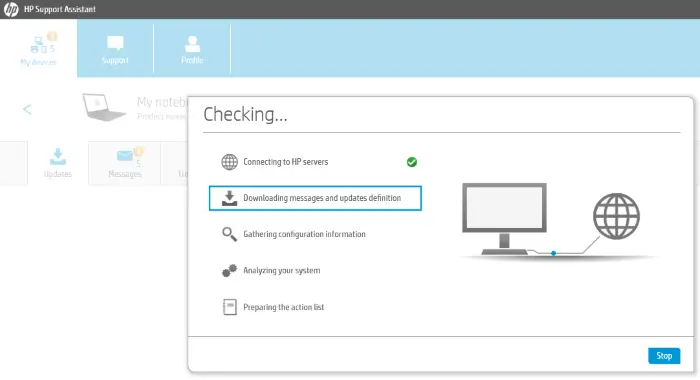
Using HP Support Assistant to update drivers and firmware is also a good idea!
3] Run these Network Commands
If the error still isn’t fixed, run these network commands to reset the TCP/IP stack, renew the IP address, reset Winsock, and flush the DNS client resolver cache. Here’s how:
Open an elevated Command Prompt, type the following commands one by one and hit Enter.
netsh winsock reset
netsh int IP reset
ipconfig /release
ipconfig /renew
ipconfig /flushdns
Restart your device once done.
4] Reset Network Settings
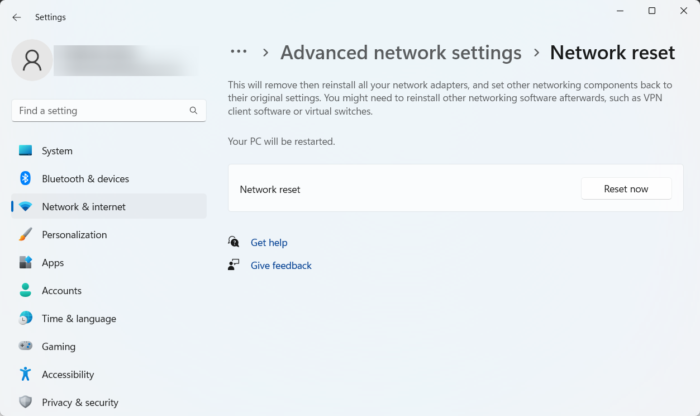
Misconfigured Network settings are another major reason why HP laptops may have trouble connecting to WiFi. Performing a Network reset may help fix the error. It will uninstall and then reinstall all the network drivers and reset all related settings to their original defaults. Here’s how:
- Press the Windows key + I to open Settings.
- Navigate to Network and Internet and click Advanced Network Settings > Network Reset > Reset Now.
5] Roll Back Windows Update
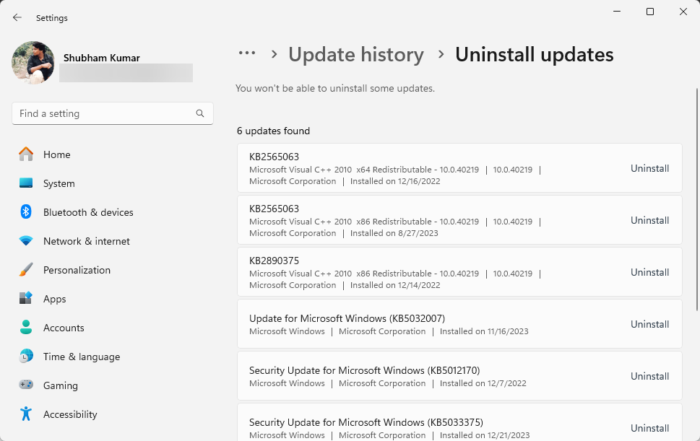
If the error appears after updating you’ve updated Windows, try uninstalling the Windows Update. This is because a broken or corrupted file installed with the system update sometimes makes applications crash. Here’s how you can do so:
- Press the Windows key + I to open Settings.
- Navigate to Windows Update > Update History > Uninstall Updates.
- Here, click on Uninstall beside the problematic update.
6] Reduce Traffic on the Wireless Network
Lastly, the error may be with the router if your Wi-Fi network is visible in the available networks section on your HP laptop, but you still can’t connect it. Restart your router and see if it fixes the error.
However, only a few devices can connect to a Wi-Fi network simultaneously. If that’s the case, turn Wi-Fi off on other devices and try connecting to the network.
Read: PC won’t connect to internet but other devices will
Why is my HP laptop not connecting to Wi-Fi on Windows 11?
If your HP laptop isn’t connecting to WiFi, run the Network and Internet troubleshooter and update the device drivers. However, if doing so doesn’t help, flush DNS, renew IP, and reset network settings.
Why my HP laptop is not showing Wi-Fi option?
Your HP device may not show WiFi option if the Wi-Fi adapter is malfunctioning. To fix it, update the device drivers and reinstall the adapter if possible. However, if that doesn’t help, try connecting a USB Wi-Fi adapter.
Leave a Reply