HP printers are robust and reliable, but issues do occur at times, which can be fixed easily. Sometimes, the printer cartridge gets stuck, which not only disrupts the workflow but raises concerns about the printer itself. In this troubleshooting guide, we fix the issue when the HP printer cartridge is stuck on the right or left side.
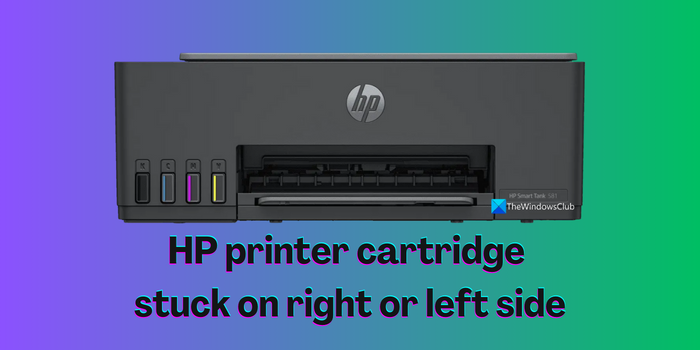
HP Printer Cartridge stuck on the right or left side
If your HP printer cartridge is stuck on the right or left side, making it hard to print, the following fixes can resolve the issue.
- Check if the cartridge is compatible
- Check for any obstructions or stuck paper
- Manually move the carriage
- Check if anything is broken
- Reset the printer
- Update printer firmware
- Contact HP support
Let’s get into the specifics of each method and fix the issue.
1] Check if the cartridge is compatible
If you have just replaced the cartridge, make sure it is compatible with the printer you have. Sometimes it is normal to get confused with the models and get cartridges that vary slightly from the current model. If the cartridge is the same, remove it and insert it again after cleaning it with a soft cloth. Also, check if the cartridge is aligned properly in the printer.
2] Check for any obstructions or stuck paper
It is normal for the paper to get stuck and dust or something obstructs the printer. Make sure the printer and the cartridge are free of foreign objects and dust-free. Clean the removable parts thoroughly with a clean and soft cloth, and then insert them again. Then, try using the printer and see if you find any issues with the cartridge.
3] Manually move the carriage
Some printers have movable carriages that hold cartridges. When they get stuck, it looks as if the cartridge is stuck. Gently move the carriage manually and see if it fixes the issue. Make sure you do not apply more pressure as it can break the carriage or the printer itself as the parts are too delicate.
4] Check if anything is broken
There are chances that something in the printer is broken or a screw got off. We see issues like cartridges stuck on the left or right side in such instances. Carefully examine the printer and the cartridge and make sure there is nothing broken to obstruct the functioning of the cartridge.
5] Reset the printer
If any of the internal components of the printer are causing the cartridge to stuck, it can be fixed with a reset. A simple reset of the printer can solve many issues associated with it.
To reset the HP printer,
- Turn off the printer.
- Disconnect the power cable from the printer.
- Wait for 30 seconds.
- Reconnect the power cable to the printer.
- Turn on the printer.
6] Update printer firmware
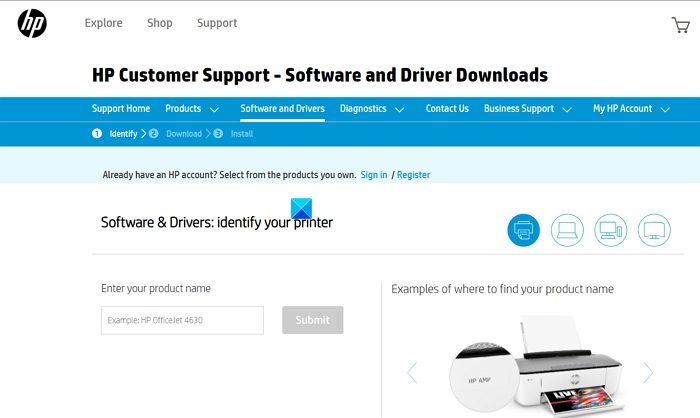
There is a chance that a bug or corruption in the printer firmware might have jammed the cartridge. You need to update the printer firmware to fix the software issue which fixes the issue with the cartridge. Download the firmware based on your printer model from the HP Support website and install it on your PC while it is connected to the printer. Make sure the printer is turned on when you install the software. After the installation, restart your PC and printer for the changes to take effect.
Read: How to use HP Support Assistant to update drivers and firmware
7] Contact HP support
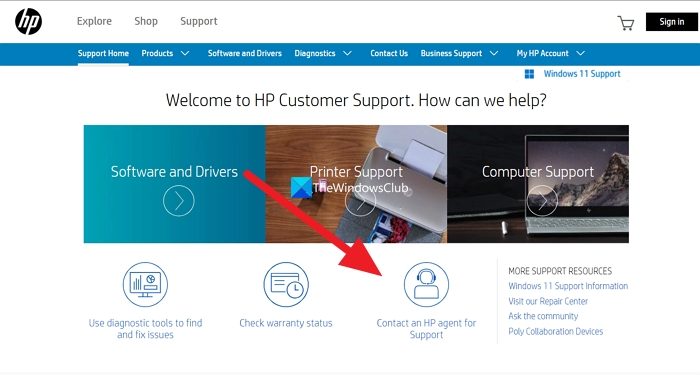
If none of the above solutions helped you fix the cartridge issue, you need to contact HP support to get it fixed by them. The easiest way to contact the HP support team is through their support website.
To contact the HP Support team:
- Open a web browser and go to support.hp.com.
- Click on Contact an HP agent for Support on the homepage
- Then, follow the on-screen instructions and get support.
You can also take the printer to your nearest service center by locating the service center using the HP Service Center Locator tool.
Also read: Fix 83C0000B HP Printer Error
Why is my HP printer head stuck on the right side?
If there is a paper jam or any foreign object like dust or something obstructing the printer, you will see its head stuck on the right or left side. Check the paper and remove it if it has any folds on it, or clean the head thoroughly with a soft cloth.
How do I fix a stuck ink cartridge in my HP printer?
If the ink cartridge is stuck in your HP printer, make sure there is no paper stuck or any damaged part obstructing it. Sometimes the issues in the firmware can also cause such issues. First, make sure everything is okay with the printer physically, and then update the firmware if nothing helps.
Related read: Fix 0xC4EB827F HP Printer Error Code.