HP is one of the top choices among printers. While they offer excellent service, printers often face random issues or errors. One such error is the HP Printer Error Code 0xB9808BF4. As a result, your printer no longer works, and you cannot print anything. So, how do you fix the error? Here are some tried and tested methods that will help you eliminate the 0xB9808BF4 error code.
![HP Printer Error Code 0xB9808BF4 [Fix] HP Printer Error Code 0xB9808BF4](https://www.thewindowsclub.com/wp-content/uploads/2023/10/HP-Printer-Error-Code-0xB9808BF4.jpg)
Fix HP Printer Error Code 0xB9808BF4
Several factors can cause the 0xB9808BF4 printer error. These issues can be related to printer drivers, hardware problems, print queues, etc. However, you can use the below solutions to get rid of the error right away:
- Look for jammed paper
- Make sure the ink cartridge carriage moves freely
- Update Printer Firmware
- Remove the ink cartridges and reset the printer
- Contact Customer Support
You will need to check with the printer both on the hardware and software levels. So ensure you are comfortable enough to manage it.
1] Look for jammed paper
One of the common reasons why your printer may not work properly is jammed papers. So make sure there is no such case with your HP printer.
To check this, the best option would be to check for any unfinished print jobs. If there is, then do clear them. To do so, follow these steps:
- Press Windows Key + I to launch Settings.
- Go to Bluetooth & devices > Printers & scanners.
- Over here, click on your printer name.
- Next, click on Open print queue and see if there are any pending print jobs. Suppose there is, clear them.
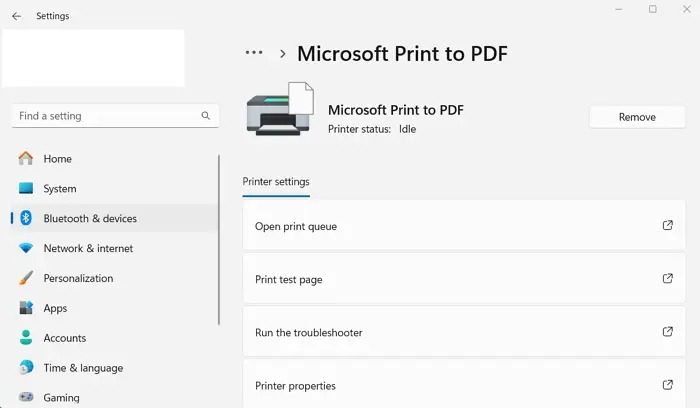
- Finally, restart your printer and see if you still get the same error.
If you don’t have unfinished print jobs, it’s time for physical inspection. For this, open the front print lid and check if any paper is stuck inside the printer, especially between the print rollers.
If there is, remove the papers, attempt a print job, and see if it works for you.
2] Make sure the ink cartridge carriage moves freely
You should also ensure that the ink cartridges are moving freely. You will likely get an error if something is stuck between the cartridge carriage or is not working correctly. To check this, follow the below steps:
- First, turn on your printer and open the exterior door.
- Now, the cartridges should move to the center of the printer. If it does so, there is nothing to worry about, and you should move to the other fixes.
- However, you must take extra steps if the printer cartridges don’t move. Also, make sure to make your next move when the printer cartridges are idle.
- Start by unplugging the printer from its power source.
- Next, use a flashlight to look inside the printer and check if anything prevents the cartridges from moving freely. If anything is stuck, like paper or any other object, remove it.
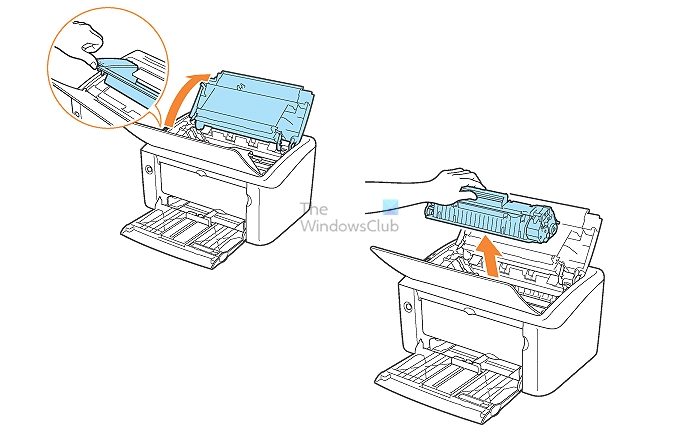
- Next, try manually moving the cartridge. If the carriage is stuck on the right side of the printer, move it to the left side and vice versa. Move the carriage to the left side if stuck in the mottle.
- Finally, reconnect your printer to the power source and see if it fixes the issue.
Read: Printer keeps pausing during printing
3] Update printer firmware
The error might occur because of a corrupt driver, software bug, or other issues. To fix this, you can try updating your printer firmware.
To update your printer firmware, go to the HP printer driver download website and search for your printer using its model number.
After that, download and install the HP Print and Scan Doctor (if available). This tool helps you diagnose your printer. However, if it fails to fix the issue, you can download the software driver and install it on your computer.
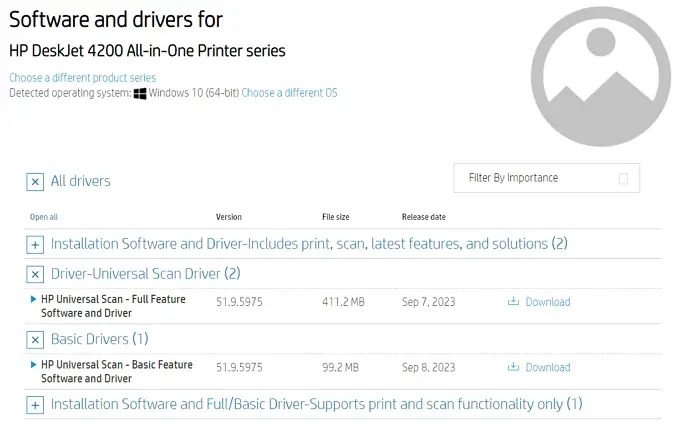
After that, reboot your PC and printer and check if you still get the 0xB9808BF4 error code.
You can go here to download HP Printer Firmware.
4] Remove the ink cartridges and reset the printer
You can also try resetting your printer. However, before you do so, remove the printer cartridges. After that, follow the below steps:
- First, remove the printer cartridges from the printer.
- Next, disconnect the power cord from the printer while the printer is turned on.
- Unplug the power cord from the power source.
- Next, wait for about 60 seconds.
- After that, reconnect the power cord to the power source and your printer.
- Turn on your printer and reinsert the print cartridges.
- Finally, you should receive a prompt to print a calibration or alignment page. So do so, and your printer should work normally.
5] Contact customer support
If none of the above methods worked out for you, then there is a good chance that your printer has a hardware fault. In this case, contacting HP printer customer support is the only choice. The manufacturer will take care of your printer service if your printer is under warranty.
Conclusion
Dealing with the HP Printer Error Code 0xB9808BF4 can be highly complicated. However, as long as there is no hardware damage – the basic troubleshooting methods should help you. But if nothing works for you, contacting customer support is the best help you can get.
How do I clear the error code on my HP printer?
To resolve the issue, please follow these steps: First, locate the power switch at the back of the printer and turn it off. Wait for 15 seconds to allow the printer to completely shut down. Once you have waited, turn the printer back on using the same power switch. This process should prevent the error code from appearing again.
How do I fix my HP printer spooler?
To fix HP printer spooler issues, stop the Print Spooler service, clear spooler files, restart the service, update or reinstall printer drivers, and reboot your PC and printer for a fresh start. Additionally, ensure your printer is connected correctly and has sufficient paper and ink. If the problem persists, consider contacting HP support for further assistance.