In this post, we will show you how to fix the HP Printer Failure Error 0x6100004a, which you may see on your Windows computer. This error may result from a hardware issue in the printer that includes paper jams and issues with the cartridge or printhead.
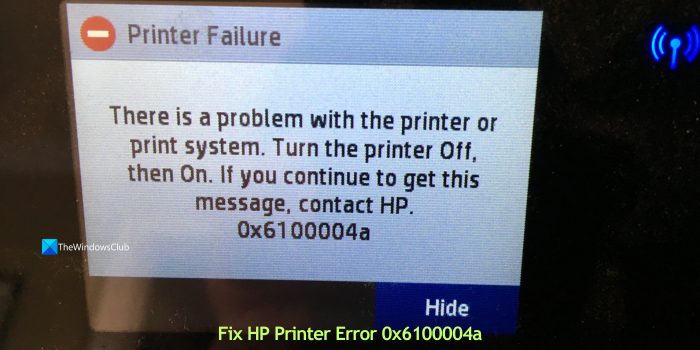
When we encounter the error 0x6100004a on an HP printer, we see the following:
Printer Failure
There is a problem with the printer or print system. Turn the printer Off, then On. If you continue to get this message, contact HP.
0x3100004a
Let’s see how we can fix the error.
HP Printer Error 0x6100004a
If you see Printer Failure Error 0x6100004a on your HP printer in Windows 11/10, the following methods can help you fix it.
- Restart the printer
- Check for paper jams or physical obstructions
- Check the printhead and cartridge
- Hard reset the HP printer
- Update printer firmware
- Contact HP support
Let’s know each method in detail and perform them on the printer to fix the error.
1] Restart the printer
As suggested in the error message, restarting the printer and seeing if the error exists is better. A simple restart can fix many issues with electronic items, including printers.
2] Check for paper jams or physical obstructions

Ensure there is no paper jam or the papers are set properly in the tray without any folds or damage to the paper. If you find any such, remove them and try using the printer. Also, check if any objects are messing with the print jobs. Carefully examine the printer and clear everything that is not related to the printer.
3] Check the printhead and cartridge
If the printhead and cartridge are not properly installed, or the cartridge is not movable freely, you see the error 0x6100004a on HP printers. Make sure the printhead is properly installed. If the printhead is removable, remove it and fix it again properly. If you have any doubts about the printhead, refer to your printer’s user manual.
Also, make sure the cartridge is properly installed and movable freely. Remove the cartridge, clean it with a soft cloth, and install it again.
4] Hard reset the HP printer
A Hard reset or Power cycle refreshes the printer, which can fix the error 0x6100004a. Unplug all the cables attached to your HP printer, including the power cable. Wait for 2 minutes and reconnect the cables properly. Then, turn on the printer and see if the error is fixed or not.
5] Update printer firmware
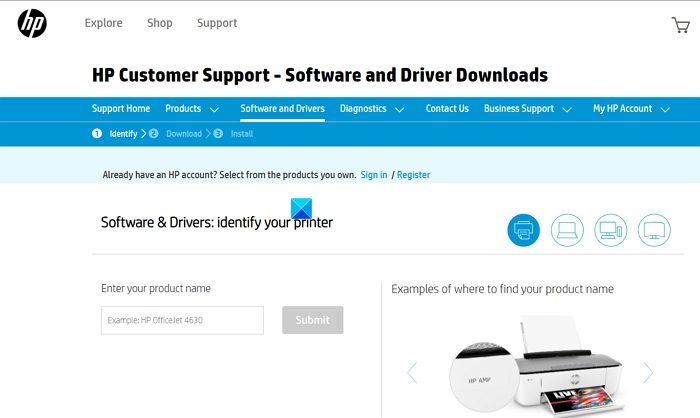
Each printer has firmware that interacts with your PC or other devices to carry out printing tasks. If there is a bug or corruption in the software that does not recognize any hardware, you might see the error 0x6100004a on your HP printer.
Download the latest printer firmware from the HP Support website based on your printer model (the model number can be found on the printer box or manual). Run the installer on your PC while the printer is turned on and connected to it. After the installation, restart both your PC and printer.
Read: How to use HP Support Assistant to update drivers and firmware
6] Contact HP support
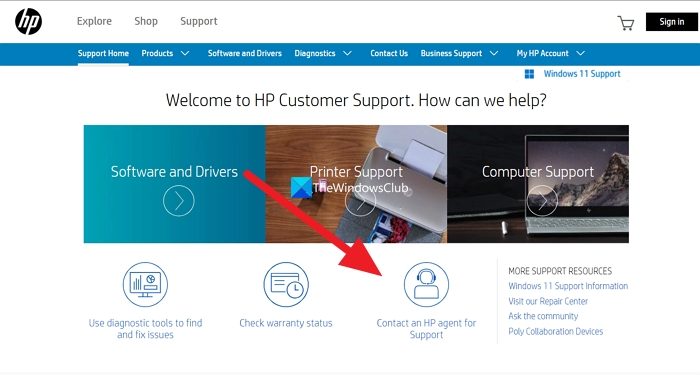
If none of the above solutions worked to fix it, you need to contact HP support to get it fixed by them. The easiest way to contact the HP support team is through their support website.
To contact the HP Support team:
- Open a web browser and go to support.hp.com
- Click on Contact an HP agent for Support on the homepage
- Then, follow the on-screen instructions and get support.
You can also take the printer to your nearest service center by locating the service center using the HP Service Center Locator tool.
Also read: Fix 83C0000B HP Printer Error
How do I fix my HP Printer Error 0x6100004a?
The error 0x6100004a on the HP printer is related to the hardware of the printer. Check everything about the printer carefully and make sure nothing is obstructing the function of the printer. Make sure the papers are normal without any damages or folds, the cartridge and printhead are properly fixed, etc.
How do I fix Out of paper error on my HP printer?
If you see “Out of paper error” even when there is paper, make sure the printer is not overstacked with paper, paper is not damaged in the corners, clean the paper rollers, etc. If none of them worked, reset the printer and adjust the paper settings to match the paper you have set in the tray.
Related read: How to fix PCL XL Error in HP printers.
Leave a Reply