If you see Scanner errors 20, 22, or 23 on your HP printer, this post will help you fix the issue. Some HP printer users have reported getting these errors when using the scanner. So, let’s find out what exactly these errors are and how to get rid of them.
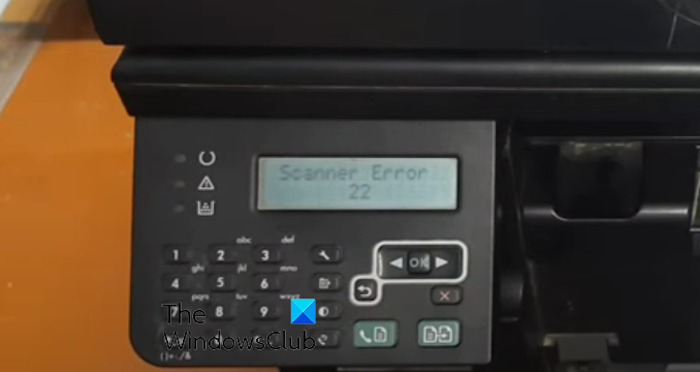
What is error code 22 on HP scanner?
HP Scanner error code 22 occurs when you try to scan a document or book from your printer. The error code is shown on the printer control panel and prevents you from scanning copies. HP Scanner errors 20 and 23 are also similar to error code 22 and indicate scanner failure.
These error codes are typically caused when an obstruction is inside the scanner lid, the scanner and printer are not connected correctly, or the scanner bar motor assembly is dirty. Besides, if you put additional weight on the scanner gas when printing an open book, it might malfunction and display errors like 22.
If you experience this error, we suggest you restart your scanner and check if you can scan without any issues. If not, proceed with the fixes we have discussed in this post to fix the error.
HP Scanner error 20, 22 or 23 on PC
If you get Scanner Error 20, 22, or 23 on your HP printer, use the below solutions to fix it:
- Check your scanner.
- Ensure extra weight or pressure is not put on the scanner glass.
- Reset your printer.
- Remove the scanner bar motor assembly.
- Use Scanner Calibration (if available).
- Contact HP Support.
1] Check your scanner
The first thing you can do to fix this error is to verify the connection between the scanner and printer. Make sure both are connected correctly and securely.
Check for obstructions in the scanner lid, such as dust, foreign objects, etc., and remove them.
Also, try cleaning the scanner glass and the rollers with the appropriate cloth and glass cleaner, and then check if the error has stopped.
2] Ensure extra weight or pressure is not put on the scanner glass
This error is likely triggered when additional pressure is applied to the scanner glass while scanning a book or document copy. Hence, ensure that no extra weight is put on the glass when scanning from the printer.
3] Reset your printer
Resetting your printer is the HP-recommended solution. It has helped users fix the error. So, reset your printer using the below steps and see if it works for you:
- First, ensure your printer is turned on and no active job is running.
- Now, remove the power cord from the printer.
- Next, unplug the power cord from the power source.
- After that, wait for about 60 seconds.
- Now, plug the power cords back into the printer and the wall outlet
- Finally, turn on the printer and see if you can scan documents without error code 22.
4] Remove the scanner bar motor assembly
Some users have reported that removing the scanner bar motor assembly from their printer and then re-inserting it fixed the error for them. You can try doing the same and see if it works for you. However, this should be done very carefully. You should opt for this fix only if you are familiar with printer parts.
Here’s how to remove and reinsert scanner bar motor assembly from an HP printer:
- First, switch off your printer and open the scanner lid or access panel.
- Now, locate the scanner bar motor assembly and disconnect the cables connected to it (if any).
- Next, remove the screws or clips using a screwdriver or tool; be careful while doing so.
- After that, detach the motor assembly and clean it. Also, check if there is any damage.
- Now, put the motor assembly back in its position and connect it like it was.
- Finally, restart your printer and check if the error is resolved.
Read: Fix HP Printer Failure error – Problem with the printer or ink system.
5] Use Scanner Calibration (if available)
To fix this error, you can also use the Calibrate Scanner feature if provided in your HP printer. This feature helps optimize the scanning functionality by making the accurate alignment and operation of the scanner mechanism. It might help you fix Scanner Error 20, 22, and 23.
Here’s how:
- First, touch Administration from the home screen.
- Now, tap on Troubleshooting and then Calibrate Scanner.
- Next, tap on Calibrate and use the on-screen instructions to complete the process.
6] Contact HP Support
The above methods should help you get rid of these scanner errors. However, we recommend contacting the HP Support team if you still get the error. They must be able to assist you in getting the error fixed.
What is error 23 on my HP printer?
The Er/23 error message on your HP printer primarily means that your printer is running low on memory. To fix this error, you can cancel the ongoing job and divide the job into smaller ones to print fewer pages at a time.
Now read: Fix HP Printer Error Code 0xd8077900.
Leave a Reply