HTTP Downloader is an open-source multi-part download manager for Windows that allows you to maximize download throughput. It can work well with FTPS and HTTPS protocols. It is a clean and organized interface that is entirely usable for most users.
It is completely capable of opening many connections at a time consuming negligible system resources in the process. You can have full control to start, pause, stop and queue around 100 downloads at a time. As a user, you can also split every download into 100 parts which come to 10,000 connections.
HTTP Downloader for Windows PC
HTTP Downloader is a tiny, light, and high-performance download manager that provides browser integration through extensions (available for both Firefox and Chrome browsers). It can help you drag and drop links into the program’s main window or you can add URLs manually.
How to run and use HTTP Downloader?
You can download the app from its official website. From this link, you can download HTTP Downloader for 32-bit, 64-bit and also add it as an extension to browsers such as Firefox, Chrome and Edge.
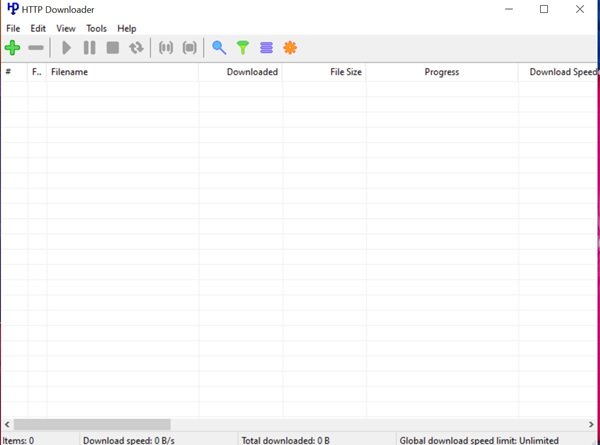
For quick access, you can enable the toolbar from the View menu. The file menu is used to add a URL to download, or save, import, and export the download history. The drag and drop option is used to start new downloads. The main pane provides the queue item numbers (number of downloads), file names and types, downloaded file sizes, and a progress bar to view the download status.
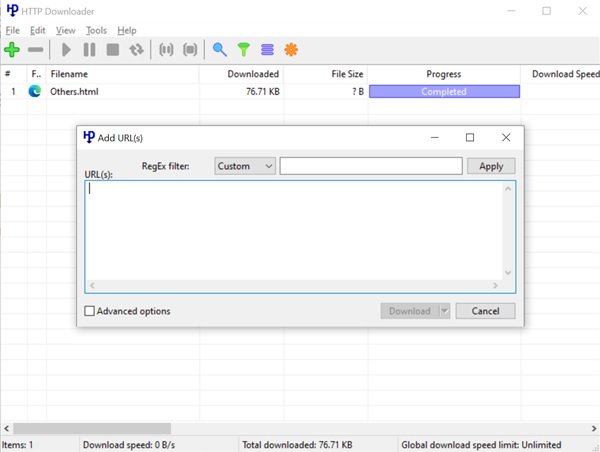
With the edit menu, you can start, stop, pause, restart, pause active and stop all downloads. You can resume the broken downloads. If a particular download requires a login to the server, you can sign in with the user credentials for authentication. You can also copy URLs, remove, delete, and rename downloads.
You can also find a download by searching with its URL or file name with the ‘Search’ option in the ‘Tools’ menu. You can also add usernames and passwords for servers with the dedicated login manager. You can set the default download folder, select the active number of downloads, global speed limit, FTP, Server, and Proxy settings.
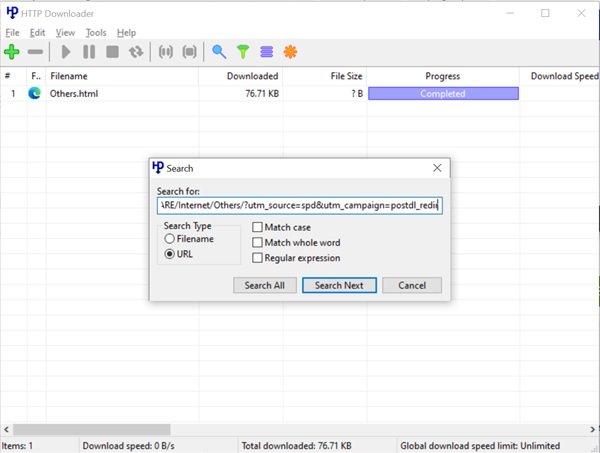
You can also quickly access the download list with the system tray program. It can also be used to add URLs and get to the options panels. The right-click menu of the HTTP Downloader gives the same options as the ‘Edit’ menu. The program also checks if a file is already present in the download folder. If it is available, it skips the specific file download. If the file is not present, then the file download starts as usual.
Using HTTP Downloader for Firefox and Chrome extension
The GitHub page can provide the official extensions for Firefox and Chrome. It is then used to capture the URLs from the browser and send it to the HTTP Downloader. Make sure that the server addresses are the same in the extension and the program. You need to open the ‘Options’ menu, select the ‘Server’ tab and check the box next to ‘Enable Server’. Also, you need to enable the ‘Override browser’s download manager’ option to obtain the URL.
You can also manually copy and paste to add downloads to the program. With the ‘Show add URLs window before download’ option, you can view the URL and the download folder before the download is sent to the program. You can also use the RegEX filter and set the login credentials, with this window, if needed by the server.
Conclusion
The HTTP Downloader is a straightforward utility that allows you to download thousands of files at one time with negligible impact on the system’s resources. It is available in a clean and simple GUI, giving you control over the files from other sources. Download this tiny application from the official website.
Why do you need an HTTP Downloader?
Before answering this question, let us first understand what is HTTP download.
HTTP download is a method that retrieves files from the servers on the Internet. It downloads all images, graphic elements, and related files of a webpage as per the HTTP protocol.
Now, why would you need a downloader? If you are a person who regularly downloads files, such as online research documents, software, applications, games, or anything that needs a download from a website, then a downloader will help you with this task. An HTTP downloader or also called a download manager helps you download files faster. You can download more than one file simultaneously. You can even schedule downloading. A downloader downloads files when you are away. It also helps you download files when there is relatively slow Internet service. Thus, an HTTP downloader helps you save time and energy.