We often find helpful content on the Internet, but due to lack of time or a slow internet connection, we cannot read it immediately. If you face such issues, you can use a freeware called HTTrack Website Copier to download the whole website and use it for offline reading.
Free website downloader software
HTTrack Website Copier is a website downloader that allows you to download a complete website on your PC. You can use the downloaded site and even edit it offline mode. This software downloads all directories files, and images, fetching HTML and other essential files. You do not require any internet connection to access such a website, and it works exactly like the original ones.
Features of HTTrack Website Copier
- You can copy, edit and share the content of the downloaded website.
- Easy installation process.
- You can update the content of the downloaded website with an internet connection.
- You won’t find any difference between online browsing and offline browsing
How it works
- Download and install the HTTrack website copier on a PC or laptop from any official page such as Windows Store.
- Once installation is done, then launch the HTTrack Website Copier.
- In this software, every downloading operation is called a Project
- Click on the ‘Next’ button to start a new project
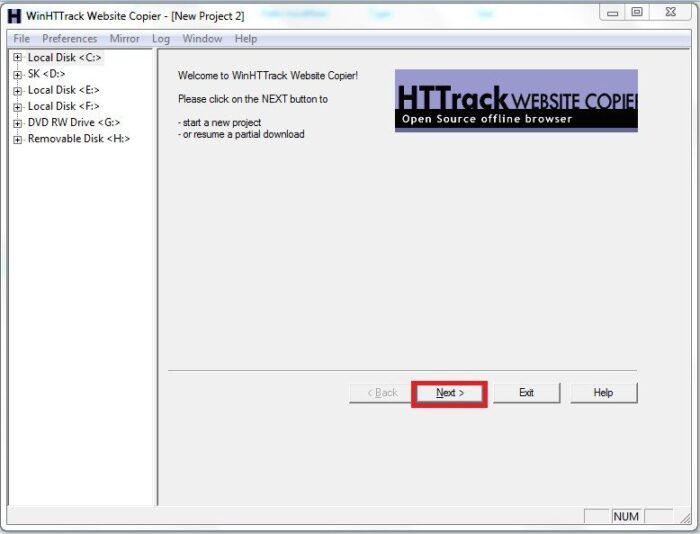
Now you have to assign a name and category of the project. After this, click on the ‘Next’ option to proceed.
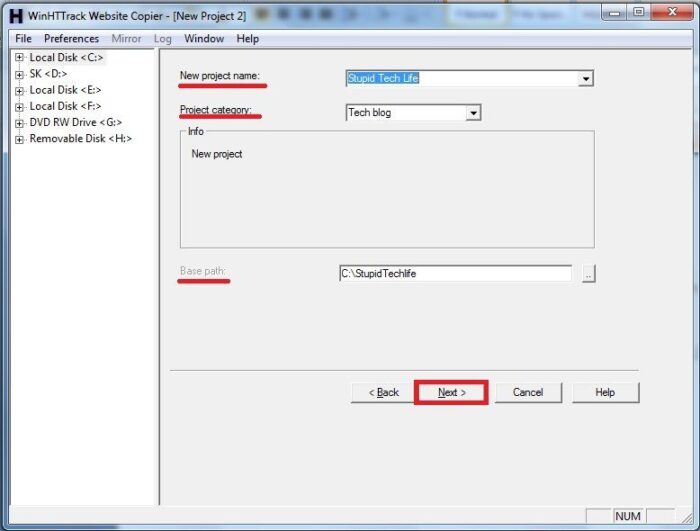
- In the next window, you have to enter the web address of the desired website that you want to download on your PC. If you wish, you can enter the name of that website or paste the URL of that website. Here you have to select from four options:
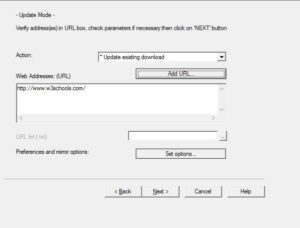
- If you select the ‘Add URL’ option, you must provide your log-in for that website.
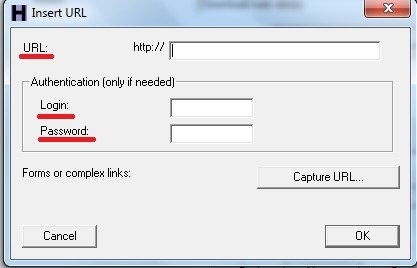
- If the Web Address and URL list are selected, you must enter the name or URL in the provided text area. If you want to download multiple websites, you can use the URL List option to enter URLs.
- The 4th option is ‘Preference and Image’. It asks users to provide several downloaded bytes, required bandwidth to download, browser ID, SCAN rule, download limits, and other required information of the webpage.
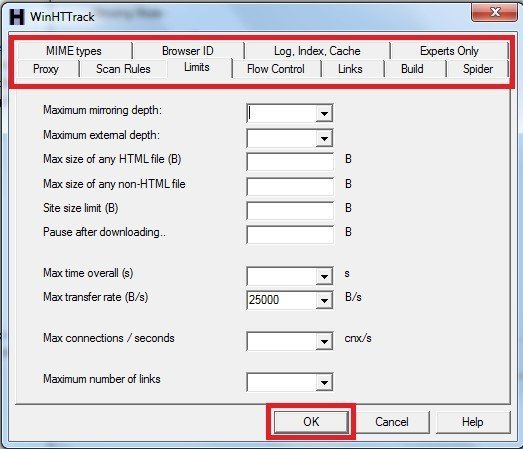
- Now proceed to the next step. Now you have to provide connection parameters (it is also an optional step, and you can skip it).
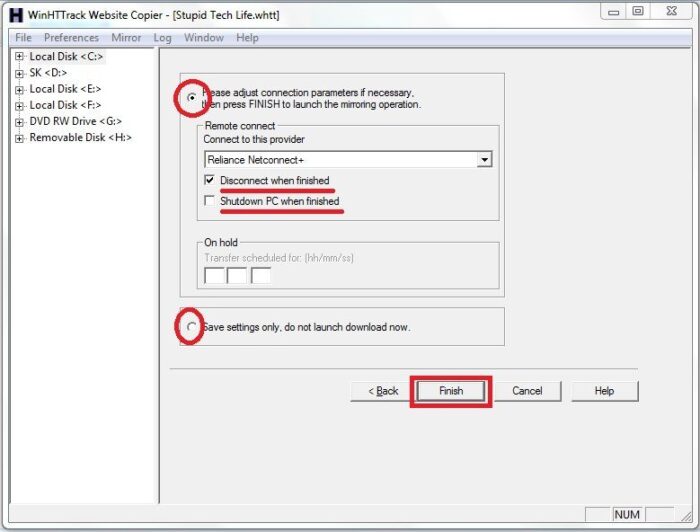
- After selecting your most suitable mode, you can click on the ‘Save’ tab. Now click on the ‘Finish’ tab to start the download process.
- Now a new download window will appear, and if you want, you can cancel the downloading process anytime (as seen in the image below).
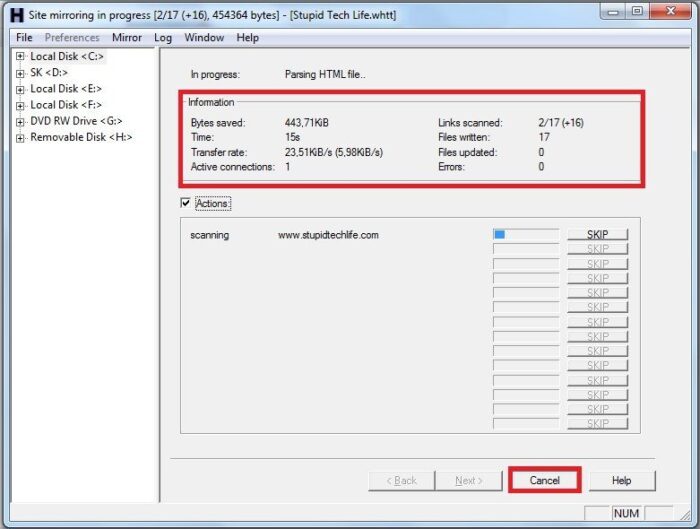
- Once downloading is done, you can access the downloaded website by clicking on the ‘Browse Mirror Website’ (as shown in the image below) tab.
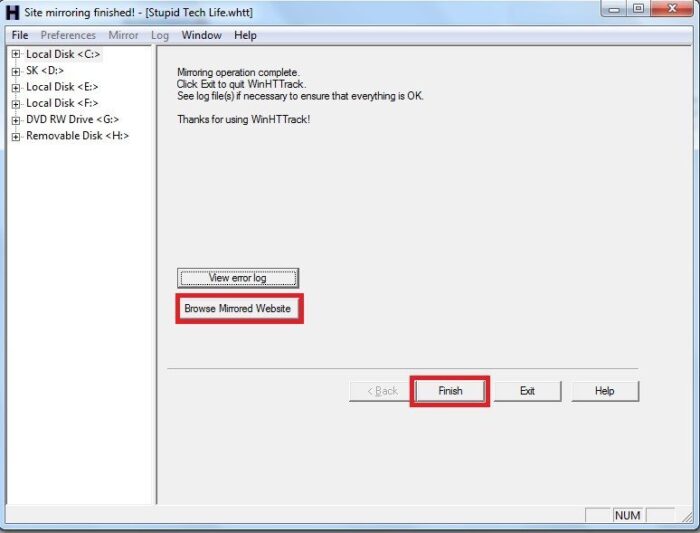
To access the downloaded website anytime, you have to go to the folder of the downloaded website and use the index.html file to open and access the desired website.
HTTrack Website Copier download
HTTrack Website Copier is a handy tool for students and users who want to browse websites offline as they can access their online content without an internet connection. You can store complete web pages on your PC’s hard drive. You can download it here.
How do I save an entire website as a PDF?
Printing a complete website as a PDF is almost impossible, but you can always print a web page as a PDF file using the built-in feature in Windows. You can also download a website using HTTrack software and save it as a PDF file.
Can HTML be copied?
You will need to save the website as an HTML page on your PC and then open it in the browser. Right-click on it, and view HTML. You can then use Control + A to copy all the code and save it in a text file.