When connecting to the server of Call of Duty Modern Warfare, users get the HUENEME NEGEV error. This issue is not just exhaustive to PC, but can also be seen on consoles. In this post, we will talk about this error and see what you can do if you get the HUENEME NEGEV error in Modern Warfare and Warzone.
CONNECTION FAILED
Networking failed to start [Reason: HUENEME – NEGEV]
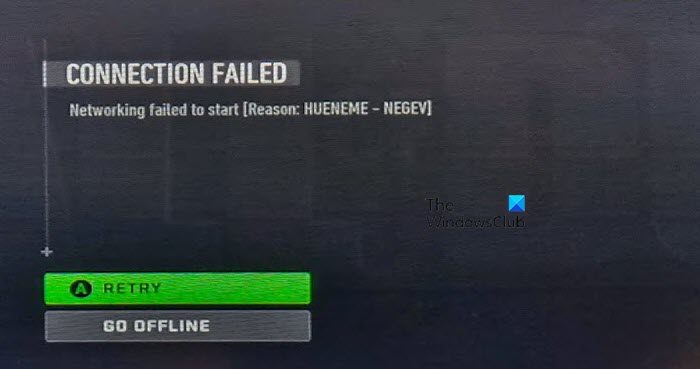
Fix HUENEME NEGEV error in Modern Warfare and Warzone
If you get HUENEME NEGEV error in Modern Warfare and Warzone, follow the solutions mentioned below.
- Restart your game and PC or Console
- Use VPN
- Switch to Google Public DNS
- Disable Teredo
- Switch to another network
Let us talk about them in detail.
1] Restart your game and PC or Console
The very first thing we need to do if this error appears is to restart the game and if that doesn’t work, power cycle the device that you are playing on. In this case, you need to turn off the device, remove all of its cables, wait for a few minutes, plug the device back, and then turn it on. Once done, check if the issue is resolved.
2] Use VPN
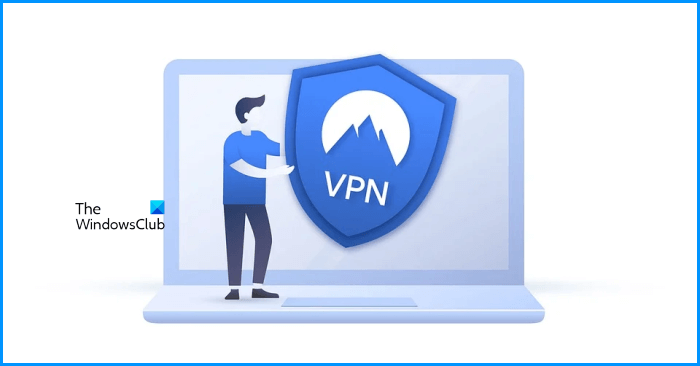
Next up, we recommend using the VPN to connect to a different country like Canada or a different region such as Europe. We do this to connect to a different server as the can be due to some temporary outage. However, don’t just turn on the VPN, instead, log out from your device, connect to a VPN, and then log back in. Hopefully, this will do the job for you. If you don’t currently have a VPN, check our list of some of the best free ones.
3] Switch to Google Public DNS

One of the permanent workarounds to resolve this issue is setting up a Google DNS. Switching to Google DNS is one of the best things you can do to get rid of fluctuations in the network. Follow the steps mentioned below to switch to Google DNS.
- Launch the Run box using Win + R.
- Type ncpa.cpl and press the Enter button.
- now, right-click on the Network adapter and select Properties.
- Here, select the Internet Protocol Version 4 (TCP/IPv4) option and select Properties.
- Select Use the following DNS server addresses option and enter the following IP address.
Preferred DNS server: 8.8.8.8
Alternate DNS server: 8.8.4.4
- Finally, click on the OK button to save the setting.
- Now, go back and open the properties Internet Protocol Version 6 (TCP/IPv6) and configure its DNS setting as mentioned below.
Preferred DNS server: 2001:4860:4860::8888
Alternate DNS server: 2001:4860:4860::8844
Once you have saved the settings, launch the game and check if the issue is resolved. Hopefully, this will do the trick for you.
4] Disable Teredo
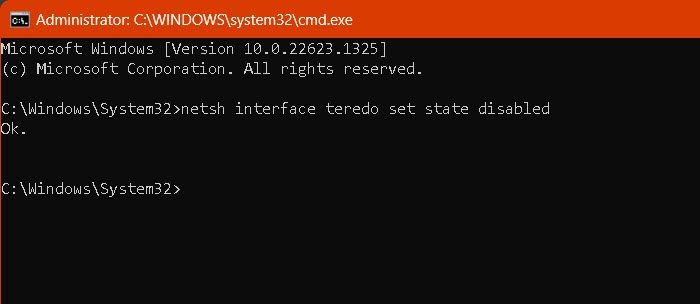
Teredo is a networking protocol that allows the client, which is your device to communicate with the server in IPv6. The only downside to this is that you won’t be able to access IPv6 websites. That is why, we will not just show you how to disable Teredo, but also how to enable it.
Open Command Prompt as an administrator by searching it out of the Start Menu.
Run the following command to disable Teredo.
netsh interface teredo set state disabled
Run the following command to enable Teredo.
netsh interface teredo set state default
Finally, check if the issue is resolved.
Read: NAT Type: Unavailable, Can’t get a Teredo IP address, 0x89231906
5] Switch to another network
We have another workaround that you should try, just switch to a different network, this network can be a mobile hotspot, and even that would work.
We hope that you can resolve the issue using the solutions mentioned in this post.
Read: Fix COD Warzone 2 Dev Error 6345 on Windows PC
How do I fix my Hueneme Negev code?
Hueneme Negev is a network error and in order to fix it, we need to resolve the network glitches of your computer. There are various solutions and workarounds that we have mentioned in this post to resolve this issue. You can start executing from the first solution and then move your way down.
Read: Fix PUGET ALTUS error in Modern Warfare and Warzone
How do I fix Hueneme Concord Warzone?
Hueneme Concord error in Warzone means that your network is unable to respond to the request sent to it. This can be due to server outages or some network issues in the client itself. We recommend you read our guide to know what to do when you get a Hueneme Concord error in Warzone.
Also Read: Fix Modern Warfare Error cause 10, Error code 2004.
Leave a Reply