Some PC users may be faced with the issue whereby the Hulu app is not working, loading, or starting on their Windows 11 or Windows 10 computer. This post provides the most suitable solutions affected PC users can apply to easily resolve the issue.
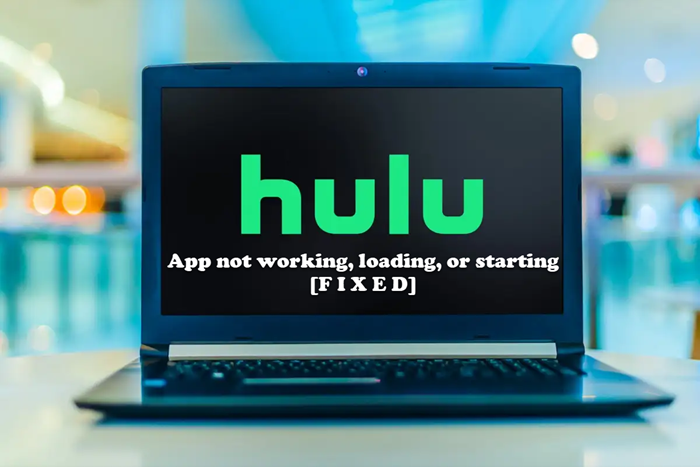
Hulu app not working, loading, or starting
If the Hulu app is not working, loading, or starting on your Windows 11/10 system, then the suggestions we have provided below in no particular order should help you resolve the issue on your PC.
- Run Windows Store Apps Troubleshooter
- Fully close the Hulu app
- Check your connection
- Check Hulu’s online status
- Clear browser cache
- Use a wired connection
- Update/Reinstall the Hulu app
- Deactivate/reactivate your device
- Perform a power cycle
- Use a different device
Let’s see these suggestions in detail.
1] Run Windows Store Apps Troubleshooter
You can begin troubleshooting to fix the Hulu app that is not working, loading, or starting issues on your Windows 11/10 PC by running the Windows Store Apps Troubleshooter and see if that helps.
To run Windows Store Apps Troubleshooter on your Windows 11 device, do the following:
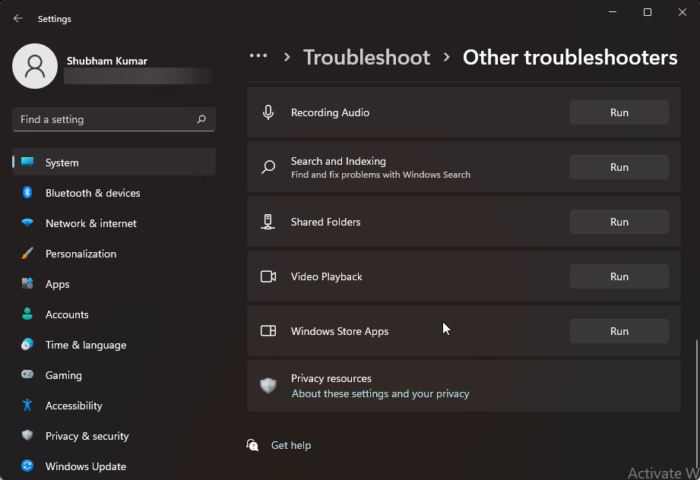
- Press the Windows key + I to open the Settings app.
- Navigate to System > Troubleshoot > Other troubleshooters.
- Under the Other section, find Windows Store Apps.
- Click the Run button.
- Follow on-screen instructions and apply any recommended fixes.
To run the Windows Store Apps Troubleshooter on your Windows 10 PC, do the following:
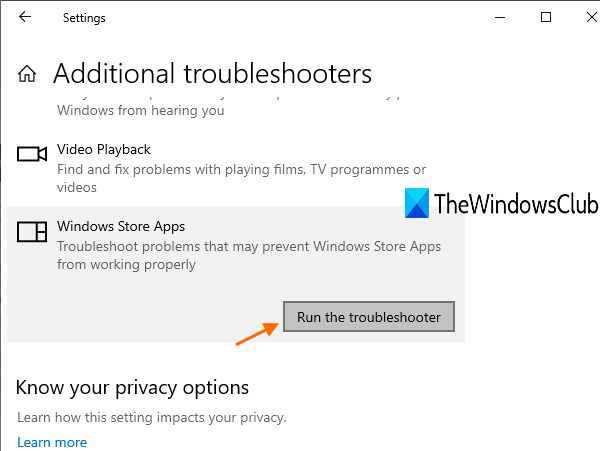
- Press the Windows key + I to open the Settings app.
- Go to Update and Security.
- Click the Troubleshooter tab.
- Scroll down and click on Windows Store Apps.
- Click the Run the troubleshooter button.
- Follow on-screen instructions and apply any recommended fixes.
2] Fully close the Hulu app
Before attempting to reopen Hulu, consider closing it completely (along with any other background apps or processes).
Read: How to fix Hulu error 94 on your streaming device?
3] Check your connection
Hulu requires fast internet, just like many other streaming services. You might not be able to use the app at all or won’t be able to watch a show without frequent buffering if your internet is running more slowly than usual.
Always check your internet speed to determine whether your internet connection is the issue. This should be easy for you to do online. While live streams and 4K content required 8 Mbps and 16 Mbps, respectively, to stream, Hulu only needs 3 Mbps.
4] Check Hulu online status
Even a well-known streaming service occasionally has a brief outage. These interruptions are rare and are typically resolved quickly, but occasionally the program may go down as more users attempt to use it.
By visiting websites like Isitdownrightnow or Downdetector, you may quickly determine whether the platform is unavailable. It’s a good idea to look on Hulu’s social media to see if any bugs have been reported.
Read: Fix Hulu error code 301 when trying to stream content on Smart TV
5] Clear browser cache
Because local files might get corrupted and create errors, clearing the cache can occasionally be helpful. Simply clear the cache in your browser if you’re using a desktop computer to access Hulu. If you’re using a smartphone to access Hulu, go to your settings and do the same.
6] Use a Wired connection
Sometimes severe weather or a network with too many users can cause your Wi-Fi signal to diminish. The issue might be resolved by attempting a wired connection to the internet.
7] Update/Reinstall the Hulu app
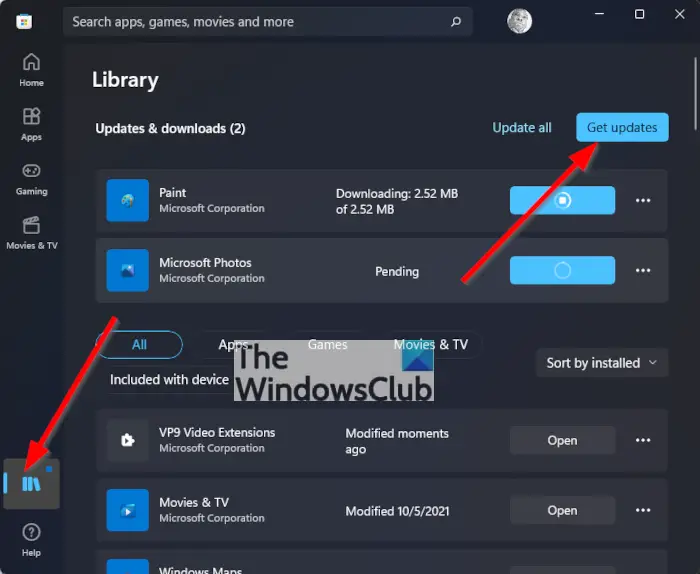
If you’re still having problems even though your device is functional and your internet connection is steady, the issue might be with the app itself. You’ll probably need to visit the App Store or Play Store and update your app if Hulu published any particular bug patches or updates to keep using the service.
Even when there is no maintenance, updating the app could be helpful in some circumstances. Reinstalling the app in its entirety is another approach to resolving app-related problems. All you have to do is uninstall the software and reinstall it.
Read: How to fix Hulu Error Code 500, 503 or 504
8] Deactivate/reactivate your device
Directly from your account page, remove the device. After that, turn your device back on and try opening Hulu once more.
9] Perform a power cycle
In addition to your device, turn off your modem and router, if necessary. After waiting for a while, restart the power.
10] Use a different device
Once you’ve tried everything and realized that nothing is working, you can try logging into your Hulu account from a new device to see if the outcome is different. You can rule out Hulu being down if nothing else.
We hope this helps!
Read next: Hulu login not working? Fix Hulu sign-in issues and problems
Why does Hulu stop and start?
You may be having issues with your internet speed, which is one of the main causes of Hulu freezing. You should check your internet speed if Hulu continues stopping, buffering, and breaking up when you’re watching a video. This may indicate that your stream is sluggish.
Why is my Hulu stuck on the loading screen?
Most likely, your smart TV or streaming device is crashing, causing Hulu to freeze at the welcome screen. You should reboot your device and run the Hulu app again to reload Hulu’s resources to fix this problem.
Also read: Fix Hulu Errors RUNUNK13, Error playing video OR 406, Not Acceptable.
Leave a Reply