In this article, we are going to discuss how to fix Hulu error codes P-TS207 and P-EDU125. Hulu is a subscription-based video streaming service that enables you to watch live TV and thousands of web services, movies, and shows. While watching videos on Hulu, a lot of users have reported to be experiencing error codes including Code P-TS207 and P-EDU125. What are these Hulu errors and how you can fix them? Well, we will find that out in this guide.
What causes Hulu Error Code P-TS207?
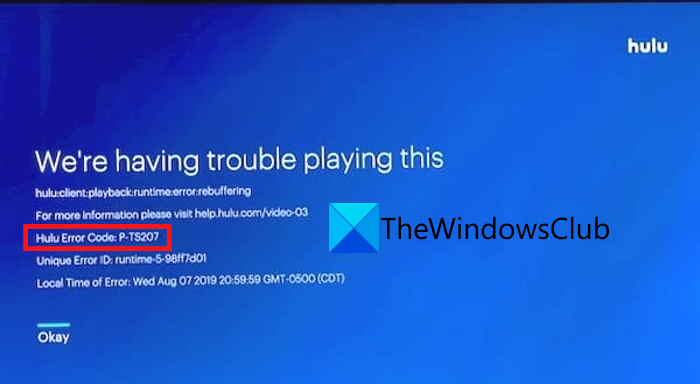
The error code P-TS207 on Hulu is basically a playback error code. This occurs during streaming and the program stops showing the following error message:
We’re Having Trouble Playing This
Hulu Error Code P-TS207
Now, there can be different reasons for this issue appearing up. Let us find out in which scenarios this error occurs.
Here are the possible reasons for the error code P-TS207 on Hulu:
- One of the common causes being the fact that there is some problem with the installation of the Hulu app. There might be some corruption with app installation or the app might be outdated.
- Also, network restrictions can be another reason for this error.
- Issues with the Hulu server can also trigger this error.
- Another reason for this error due to slow internet speed or some network connectivity problems.
If you are experiencing this error while streaming on Hulu, do not worry. This guide will help you. Here, we are going to list down multiple working methods to fix this issue up.
How to Fix Hulu Error Code P-TS207 – Playback Error
Here are some working solutions to resolve error code P-TS207 on Hulu:
- Update the Hulu App.
- Update the web browser.
- Ensure that you are using a good internet connection.
- Restart your device.
- Log out, then log in again to your Hulu account.
- Perform a power cycle.
- Disable VPN.
- Clear the Hulu app cache.
- Uninstall, reinstall the Hulu app.
- Make sure that the Hulu server is not down.
Let us discuss the above solutions in detail!
1] Update the Hulu App
You might experience this error P-TS207 on Hulu if your Hulu app is not updated. So, you can update the Hulu app from the Microsoft Store. Just check for the updates available on the Store and then install the update for the Hulu app. If you are using Hulu on a smartphone or iPhone, you can update it from the respective app store.
After updating the Hulu app, start it and then see if you can watch movies without error P-TS207.
2] Update the web browser
If you are using Hulu in a web browser and you haven’t updated your browser, consider updating your web browser. You can update your Chrome, Firefox, Edge, Opera, or any other browser that you are using for Hulu. See if this fixes up the problem for you.
3] Ensure that you are using a good internet connection
A bad internet connection usually causes playback errors on Hulu and other streaming services. So, check if your internet’s speed is good enough to stream and watch videos on Hulu. If not, you might need to upgrade your internet plan to be able to stream Hulu without errors.
Tip: Troubleshoot Network Connectivity Problems in Windows.
4] Log out, then log in again to your Hulu account
If you are experiencing error P-TS207 on Hulu due to a temporary glitch or communication interruption, try logging out of your Hulu account. Then, again attempt to re-login to your Hulu account and see if the issue is fixed.
5] Restart your device
Sometimes, a simple restart can overcome a communication glitch between client and server. If that is the cause for this error, restarting your device will enable you to get rid of this error.
6] Perform a power cycle
If a simple restart doesn’t work for you, do a power cycle. Performing a power cycle is an effective method to fix up many errors including this one. It refreshes signals and your device and might help you bypass communication glitches between the Hulu server and your app. To perform a power cycle, follow the below steps:
- Switch off your primarily display device.
- Unplug your device.
- Turn off and unplug all the connected networking devices.
- Wait for at least 2 minutes to let the devices completely turn off.
- Plug-in and turn on network devices one by one and let them load completely.
- Plug-in your computer or whichever device you are using and then restart it.
- Open the Hulu app and see if the issue is gone or not.
7] Disable VPN
If you are using a VPN service, there are chances that it might be interrupting the communication between the ISP and Hulu server. So, disable your VPN for s some time and see if the issue is gone or not. If yes, most likely VPN is the cause of this error.
Tip: How to Remove a VPN using Network Connections in Windows 10
8] Clear the Hulu app cache
You can also try clearing up the cache and data for the Hulu app on your device. Corrupted app cache and data may cause the error code P-TS207 on Hulu.
On your phone, you can go to Settings > Storage/Privacy section and delete the Hulu app cache and data.
9] Uninstall, reinstall the Hulu app
If the Hulu app on your device is not installed properly or the installation is corrupted, it might trigger the error P-TS207. In that case, you can start afresh. Simply, uninstall the Hulu app and then reinstall its latest version on your device. Recheck if you can watch videos without this error now.
10] Make sure that the Hulu server is not down
You might also receive this error on Hulu if there is some problem at the server’s end. So, check if the Hulu server is up or down using any of these web services. You can also directly contact the support team of Hulu or check out their official social media portals to know if there are some technical halts at their end. If the Hulu server is down, wait for them to resolve the issue.
What is Hulu Error Code P-EDU125?
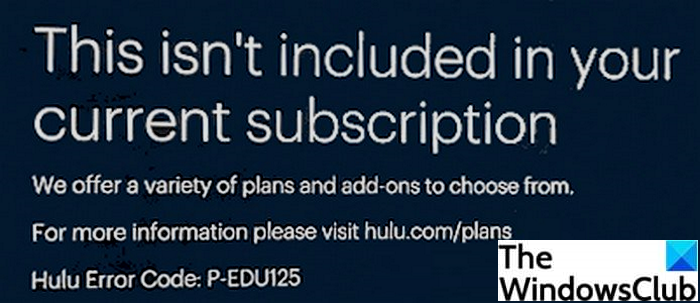
The error code P-EDU125 on Hulu is related to user subscriptions. It occurs when a user is trying to access some content but Hulu fails to validate the user subscription. A lot of users have reportedly faced this error after upgrading to a new subscription plan. This error may occur if your billing information is not updated. It flashes the following error message:
This isn’t Included in Your Current Subscription
Hulu Error Code: P-EDU125
Now, if you are one of those facing this error on Hulu, you can try the fixes we have mentioned in this post. Let’s checkout.
How to Fix Hulu Error Code P-EDU125
Here are the working solutions to try to fix the error P-EDU125 on Hulu:
- Update your billing information.
- Switch your billing information from a third party to Hulu.
- Cancel Subscription, then Resubscribe Hulu.
Let us elaborate on the above methods now.
Before trying the above methods, consider logging out of your Hulu account on all devices. If the error is occurring because of temporary glitches, this might resolve the error. So, log out from your Hulu account on all devices and then log in back to your account. See if this fixes up the error for you. Also, contact the support team of Hulu and ask them to reset your account and fix the error for you.
1] Update your billing information
This error may occur if you haven’t updated your billing information on your account. So, try updating your payment information and then check if the issue is resolved or not. To update your billing or payment detail, here are the steps you can follow:
- Firstly, open the hulu.com website and sign in with your login credentials.
- Now, on the top of your account page, hover the mouse over your account name.
- Next, click on the Account option.
- After that, tap on the Update Payment option present next to Payment Method under the Payment Information section.
- Then, select your preferred payment mode from Credit Card, Debit Card, or PayPal.
- Finally, type your new billing information and then press the Save Changes option.
2] Switch your billing information from a third party to Hulu
If you are encountering this error on a third party like iPhone, Roku, Amazon, etc., switch your billing information to Hulu; it might fix the error. Here are the steps for that:
- Log in to your Hulu account on a third-party like iTunes.
- Select Account > View My Account option.
- Under the Payment Information, click on Manage Payments.
- Make modifications required for switching billing information to Hulu.
- Press the Save Changes option.
3] Cancel Subscription, then Resubscribe Hulu
If nothing seems to resolve the error for you, cancel your Hulu subscription and then resubscribe. However, this may cost you some extra money.
To cancel your subscription, log in to your account on the hulu.com website. On your account’s page, click on the Cancel button present beside Cancel Your Subscription. Log out of your account and then log in back to your Hulu account. Now, resubscribe to the desired plan. See if this fixes up the error for you.
What is Hulu error code P Dev 320?
The error code P Dev 320 on Hulu occurs when the server has trouble playing a video you requested. It may occur due to the outdated Hulu app or outdated firmware of the device. Weak internet can be another reason for this. You can try the fixes listed in the aforementioned link to resolve this error.
Now read: