Most people mainly think about system information tools when their Windows computer gets infected, but they are more than just that. They can help in a variety of ways, but not many seem to know this. The details system information tools provide can be useful when and after installing new hardware or software, and even the user feels the need to tweak their computer. HWiNFO is one of those tools that are designed for doing everything we’ve mentioned above and more.
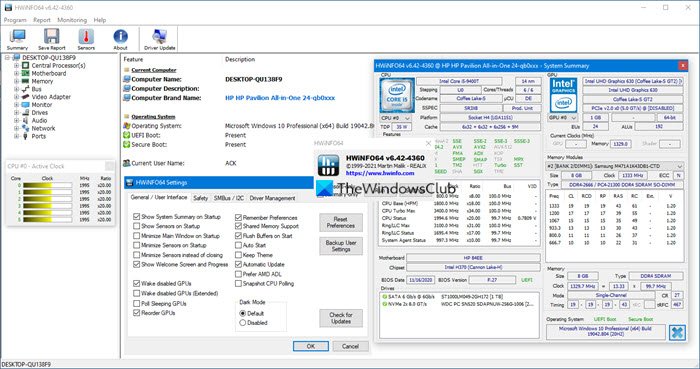
HWiNFO System Information Tool
HWiNFO is a hardware & system information tool, that performs Hardware Analysis, Monitoring and Reporting for Windows computers. It is available as a free download, in portable as well as installer versions, and is intended to extract and display as much system information as possible.
The program supports the latest standards, technology, and components, so it should work really well across all Windows computers with old or the latest hardware and software installed.
How to use HWiNFO
Once the program is launched, users will have to choose Run or Config mode. Run mode provides a wizard that is used to access specific services. As for Config, it used to tweak the computer system, but we only recommend it for advanced users since it can be overwhelming for novices.
We should point out that some selections can cause issues, and this document outlines this. To be on the safe side, we recommend users read the documentation extensively before doing anything that is advanced.
The user interface is similar to an explorer-type window, and it displays all the hardware information by way of categories on the left side in a tree view. Users can also view a floating compact display box that shows a summary of information.
If the tree view is expanded, the main window will showcase a ton of information that was extracted from the computer. Different types of data are shown here, which include the likes of ports, BIOS, and mainboard slots.
There is also a toolbar on the main window. This allows users to configure the sensors of a system for the sake of displaying their values. Furthermore, from here, users can save reports in a preferred format. Want to do more? This same section can be used to access the Help file.
Want to test disk, RAM, and CPU? The benchmark component is great for this. It comes with a Compare option that shows the ranking of similar systems via a graph.
What’s even great here is that users can add various extensions to improve the features.
Features of HWiNFO
Let’s see some features of HWiNFO.
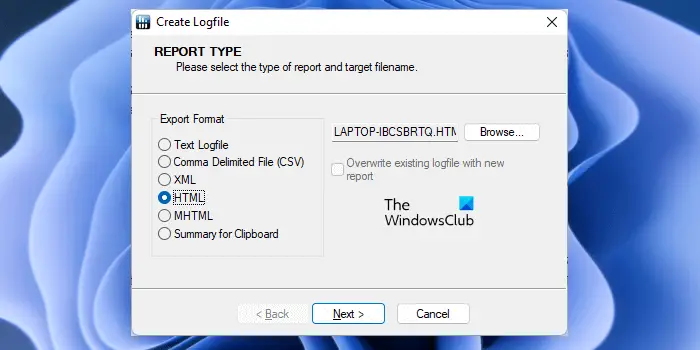
- Summary: When you click on Summary, the HWiNFO will show you some real-time data, like the real-time clock frequency (in MHz) of all the CPU cores. Apart from the active clock status of CPU cores, it also shows other hardware details of the CPU, motherboard, and GPU.
- Report: As the name implies, you can generate reports of your hardware data by clicking on the Report menu or the Save Report button. By default, the report will be saved in the Documents folder but you can change the save location by clicking on the Browse button. You can export the report in different formats, including CSV, XML, HTML, etc. If you select the Summary for Clipboard option, it will copy the summary of your hardware information to the clipboard. After selecting the report format, click Next. Now, on the next screen, you can select the components to be included and excluded in the report. When you are done, click Finish.
- Sensors: It shows the real-time data of your computer components, like CPU temperature, CPU core usage, memory load, CPU power limit, etc.
Overall, HWiNFO is solid software, and we recommend it to everyone. Download it from the official website. HWiNFO32 is freeware. HWiNFO64 v7.00 and later is freeware for Non-Commercial use only.
TIP: More free CPU Temperature Monitor and Checker software for Windows PC here.
How do I find my system hardware information?
Windows has a built-in tool called Hardware Infomation that displays hardware and other information about your system. You can launch it from Windows Search. Under the System Summary section, you can view your device manufacturer’s name, your system’s model name, processor information, etc. To view detailed system information, you can install third-party software, like HWiNFO.
Read: Cannot install the HWiNFO driver on Windows
What does HWiNFO do exactly?
HWiNFO is a software that displays the hardware information of a system. You can get information about all your hardware components using HWiNFO. It also shows you the real-time data of some of your hardware components. We have explained this software in detail in this article.
Read next: Where to find computer hardware specs in Windows 11.
…very uesfull information,… thank you’…