In a world of different software for various purposes, we often search for monitoring applications for our systems. HWMonitor is one such application that can monitor systems quickly and effectively. In this article, we will learn more about HWMonitor and how to use it in Windows 11/10.
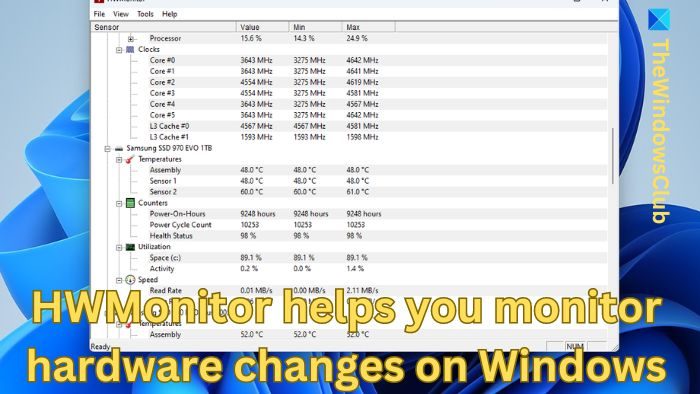
CPUID HWMonitor for Windows 11/10
HWMonitor is free software for our Windows devices that can help us monitor the various aspects of our system’s working. In short, it is the most effective application from CPUID for any system that reads and displays all the vital information about the hardware being used. It can display the current voltage being drawn by the system, Fan speed in RPM, and temperature of various components ranging from ICs to HDD.
It is also capable of running the S. M. A. R. T (Self-Monitoring Analysis and Reporting Technology) method on HDDs to predict their failures and tolerance capacity.
Many may think that all this information is not helpful to them, but for computer fanatics and big industries, this information plays an important role. For computer fanatics and gamers, this information will help them understand how a specific game can take the system to its extreme levels and at which certain levels the system performs better. The same goes for big industries because they have to monitor the temperatures at which all their systems perform at their extreme levels efficiently.
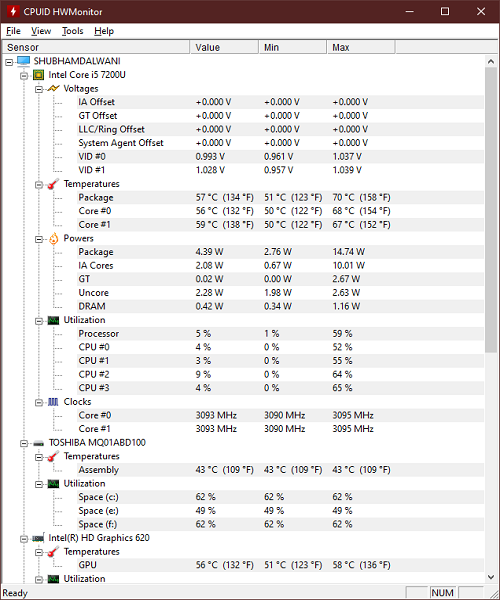
Monitor voltage, temperature, fan speed, etc., using HWMonitor
- Download and install the HWMonitor application and let your system run as you want.
- Once the installation is done, let it collect and display all the information.
- Now, you’ll receive all the information in real-time, including temperatures, fan speeds of all the fans, voltage fluctuations, etc.
- To save the information displayed, press Ctrl + S, select the location, and click Save.
This application by CPUID is one of the most valuable applications for monitoring our systems.
Other similar tools: Open Hardware Monitor | Moo0 System Monitor | HWiNFO32.
What to look for in HWMonitor?
HWMonitor utilities are vital when overclocking. They provide the necessary data to prevent pushing your components too far. Also, monitor temperatures, voltages, and fan speeds to ensure you stay within safe limits.
Read: Free CPU Temperature Monitor and Checker software.
Is 70 degrees hot for a CPU?
A CPU temperature of 70 degrees Celsius is generally acceptable under load but depends on the CPU type, workload, and cooling system. While this temperature is often acceptable, consistently high temperatures or performance issues may indicate the need for better cooling.
Read: Free software to monitor System Performance & Resources.
Leave a Reply