Some users are reporting issues whereby Hyper-V crashes or freezes their Windows 11/10 computer. This post is intended to provide the most suitable solutions affected users can try to successfully resolve this issue.
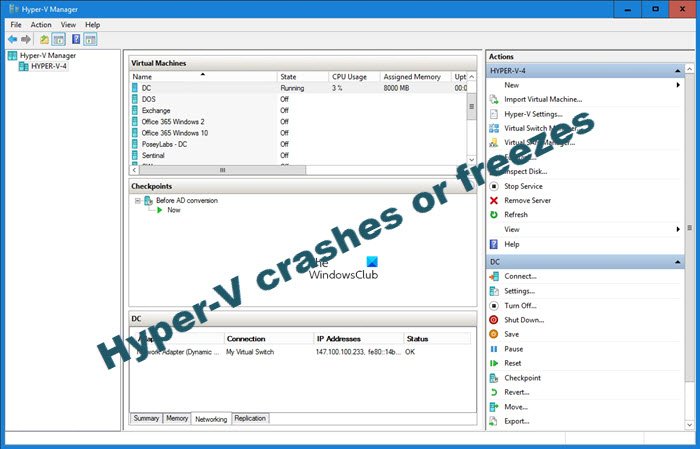
Does Hyper-V slow down Windows 10?
Yes, Hyper-V is known to slow down Windows 10. To be able to determine if indeed that Hyper-V slows down the Windows system, you may have to perform synthetic benchmarks before and after enabling Hyper-V. The result will likely show that with Hyper-V enabled, even if you have no VMs running, there is a performance hit. At times, the Hyper-V virtual machine might be slow to start – but you can speed it up!
Hyper-V crashes or freezes Windows 11/10
If Hyper-V is crashing or freezing your Windows 11/10 system issue, you can try our recommended solutions below in no particular order and see if that helps to resolve the issue.
- Hard Reboot computer
- Enable Hardware Virtualization
- Disable USB 3.0 in BIOS
- Update Bluetooth Adapter drivers
- Update BIOS
- Clean Install Windows
Let’s take a look at the description of the process involved concerning each of the listed solutions.
1] Hard Reboot computer
If you just updated your Windows 10/11 computer, and then started experiencing this Hyper-V crashes or freezes issue, you can simply hard reboot your system and see if the issue is resolved. Hard Reboot allows a PC user to restart a computer, which is usually done when the OS or software functions are not responding. The process requires restarting the Windows device manually, physically or using any other method besides restarting from the operating system power buttons.
2] Enable Hardware Virtualization
This solution requires you to enable hardware virtualization.
3] Disable USB 3.0 in BIOS
Some users reported they were able to resolve this issue by disabling USB 3.0 in BIOS setup.
To disable USB 3.0 in BIOS on your computer, you need to boot into BIOS, navigate to System Configuration > USB configuration, then choose to disable External USB Port.
Alternatively, if the USB 3.0 option is not showing in BIOS, another way to disable USB 3.0 is to open Device Manager then select Universal Serial Bus controllers, right-click USB 3.0 and select Properties. Go to Driver tab and select Disable.
Keep in mind that disabling USB 3.0 will not switch all ports to USB 2.0, instead it will make all USB ports completely not usable.
4] Update Bluetooth Adapter drivers
Some affected users on this issue have the Ralink Bluetooth 4.0 Adapter’s driver installed on their system. If this applies to you, you can update the Bluetooth drivers.
You can either update the Bluetooth drivers manually via the Device Manager or you can get the driver updates on the Optional Updates section under Windows Update. You may also download the latest version of the driver from the Bluetooth adapter manufacturer’s website.
5] Update BIOS
This solution requires you to try updating the BIOS and firmware on your system. Using tools from OEMs is the easiest way to do so. All OEM manufacturers have utilities that help you easily update, BIOS, firmware, and drivers. Search for yours and download it from the official site only.
This is the safest way to update the BIOS.
- If you own a Dell laptop you can head over to Dell.com, or you could use Dell Update Utility.
- ASUS users can download the MyASUS BIOS update utility from the ASUS support site.
- ACER users can go here. Enter your Serial Number/SNID or search for your product by Model, select BIOS/Firmware, and click the Download link for the file you want to download.
- Lenovo users can use the Lenovo System Update Tool.
- HP users can use the bundled HP Support Assistant.
6] Repair or Reset Windows
At this point, if the issue at hand persists, you can Reset your PC or Repair your computer.
Hope this helps!
Is Hyper-V safe?
Yes, Hyper-V is safe to use! Ransomware can still be safely handled within a Hyper-V VM; just that you need to be more cautious. Depending on the type of ransomware attack, the ransomware may use the VM’s network connection to seek out network resources to attack.
Related post: Hyper-V encountered error while loading virtual machine configuration.