You may encounter an issue whereby your Hyper-V virtual machine is stuck in the Saved state on your Windows 10 or Windows 11 host machine. This post provides the most suitable solutions affected users can try to resolve the issue successfully.
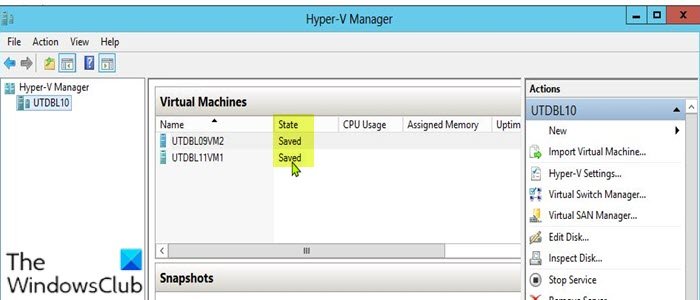
The error message you can see is:
Failed to restore virtual machine state. Virtual machine could not be started because the hypervisor is not running.
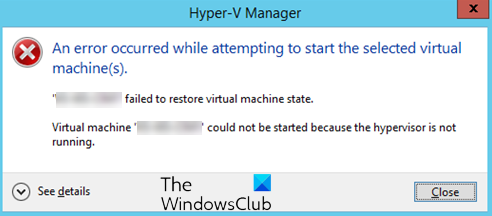
If you have multiple VMs running, this issue usually occurs when you power down the virtual machines, and one of the virtual machines remains in a Saved state. Also, if the host server reboots, some virtual machines may go into a Saved state. In this state, the VMs can be powered back on without any issues when the request is sent, but when the VMs are unable to resume, then you’re faced with the issue of a virtual machine stuck in a saved state.
The most likely culprits to this issue include:
- Low disk space.
- Unavailable or offline drives.
- Insufficient system resources.
What does Saved state mean in Hyper-V?
When the Hyper-V VSS writer places the virtual machine in a “hibernated” state, it means that the Hyper-V VM is in a Saved state – basically, when the saved state method is requested, the VM is placed in a saved state during the PrepareForSnapshot event. Hyper-V often uses the saved state as the default method for backups.
Hyper-V Virtual Machine stuck in Saved State
If your Hyper-V Virtual Machine is stuck in Saved State issue, you can try our recommended solutions below in no particular order and see if that helps to resolve the issue.
- Delete Saved State
- Change folder permission
- Check physical drives connection
- Delete the VM
Let’s take a look at the description of the process involved concerning each of the listed solutions.
1] Delete Saved State
You can delete the Saved state to resolve the Hyper-V Virtual Machine stuck in Saved State issue on your Windows 10/11 computer. Note that deleting Saved state won’t cause data loss.
To delete saved state, do the following:
- Open Hyper-V Manager.
- Right-click the problematic virtual machine.
- From the menu, click on the Delete Saved State option.
Once the saved state has been deleted, you can try starting the VM again. If you get the error message Operation cannot be performed while the object is in use, simply restart the physical Windows host machine.
Read: Checkpoint Operation Failed Hyper-V error
2] Change folder permission
As it turns out, insufficient permission on the virtual machine folder can trigger this error. In this case, to resolve the issue at hand, you can set the folder permission to Everyone with Full Control access.
TIP: This post will help you if you can’t connect to Hyper-V Virtual Machine.
3] Check the physical drives connection
This solution requires you to check if the physical drives are connected correctly. Here’s how:
- Open Hyper-V Manager.
- In Hyper-V Manager window, right-click on the problematic virtual machine.
- Select the Settings option from the menu.
- In the Settings window, expand the SCSI Controller list to see the drives that are in use.
- Now, remove any drive that is not plugged in which the virtual machine is running a check on.
- Exit Hyper-V Manager.
Check if the issue is resolved or not. If the latter is the case, you can try the next solution.
Related:
4] Delete the VM
This solution requires you to copy the VHD file of the problematic virtual machine and save it to another location on the local drive or external drive, then delete the virtual machine and create a new VM.
Do the following:
- Copy and save the VHD file of the problematic VM.
- Next, open Hyper-V Manager.
- In Hyper-V Manager window, right-click the problematic VM and select the Delete option.
- Once the virtual machine has been deleted, copy the VHD file back to its old location.
- Afterward, you can now proceed to create a new virtual machine. During the VM creation, if prompted for a virtual hard disk, choose the Use an existing virtual hard disk option.
I hope this helps!
Related: The application encountered an error while attempting to change the state Hyper-V error
What is Saved state in VM?
A Saved state in VM simply means that resources are freed for the host machine until the state is resumed. To reactivate or resume the saved virtual machine, the process involves the file contents being copied back into the VM’s virtual memory space and then the resumption of I/O processes.
Related post: Hyper-V encountered an error while loading virtual machine configuration.
Leave a Reply