Are you unable to use your touchpad, biometric, touchscreen, or any other interactive on your PC? If the I2C HID Device Driver is not working on Lenovo, Dell, Acer, ASUS, etc laptop, then follow this guide to fix the problem in Windows 11/10.
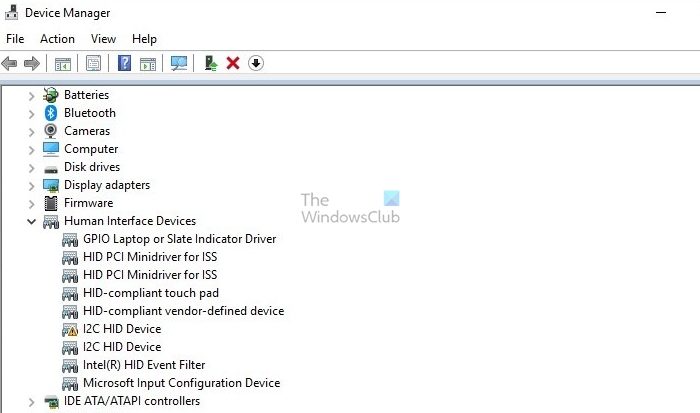
Causes for I2C HID device driver not working in Windows 11/10
A wide array of factors can contribute to the said error, and hence, a clear understanding of its potential causes can help in devising its resolution effectively:
- Incompatible or outdated HID drivers: As discussed above, one of the most prevalent causes for the error can be old or incompatible HID drivers that fail to establish communication between the device and the OS.
- Corrupt driver files: System crashes and virus or malware infections can possibly lead to the corruption of the HID driver files, leading to driver-related errors.
- Faulty hardware: Faults or malfunctions on the part of the physical hardware device can act as a deterrent to establish communication between the interactive devices and the OS, leading to the I2C HID driver error.
- Power Management settings: Improper power management settings can also contribute to improper functioning of the I2C HID devices. Situations where Windows attempts to power down or hibernate the devices improperly can lead to device driver errors for the HID devices.
Fix I2C HID Device Driver not working in Windows 11/10
Although the HID drivers are designed to work with multiple versions of Operating Systems, in the case of Windows, Microsoft releases updates for these drivers at regular intervals to ensure compatibility along with optimal and enhanced performance.
However, if Windows Updates are not rolled out at regular intervals, or the HID drivers are not updated from time to time, it can lead to a failure of communication between the OS and the said devices. Such situations, among others, can be considered the primary cause of the I2C HID Device Driver not working in Windows.
Because the error in question is predominantly related to Windows Drivers, the below-mentioned steps can be adopted to resolve the issue:
- Downloading or updating the concerned drivers
- Check for Windows Updates
- Resolve hardware malfunctions
- Adjustments in Power Management Settings.
1] Downloading or updating the concerned drivers
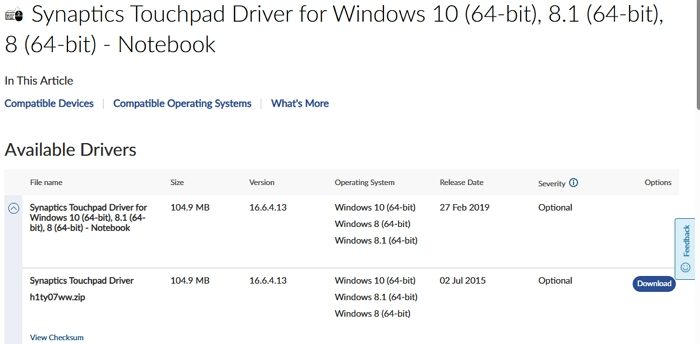
Considering that the prime cause of the error is related to outdated or incompatible drivers for the HID device, downloading the latest version from the manufacturer’s website and installing the same can help the cause for resolution. The below-mentioned steps can be adopted for downloading the HID driver:
- Identify the exact model of the desktop or laptop, which can also be checked from the Device settings in the OS or the motherboard manual.
- Visit the manufacturer’s website for Support, Downloads, or Drivers. Please note that the options on the website will vary depending on the manufacturer.
- Once in the above-mentioned section, look for the specific I2C HID device model, as mentioned in the device’s product literature or motherboard’s manual.
- Once the same is located, select the Operating System installed on the target system and click the Download option.
- Once downloaded, run the Installer to install the said driver.
- Restart the system once the installation is complete, and check if the same error resurfaces.
Read: How to update Windows driver
2] Check for Windows Updates
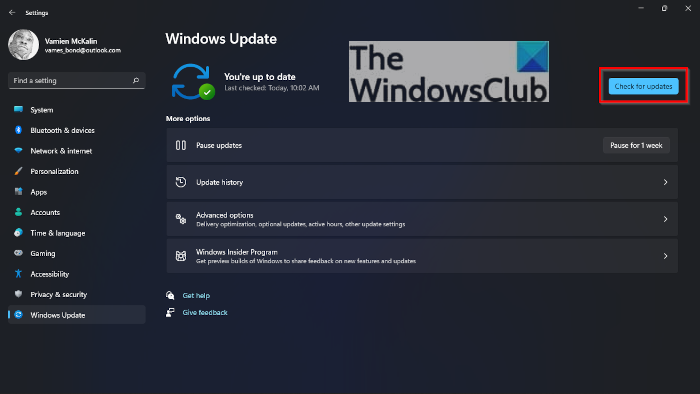
At times, updating the Operating System online can help resolve compatibility issues of the OS and the related hardware components, along with bug fixes. Hence, updating the OS can help resolve the issue.
3] Resolve hardware malfunctions
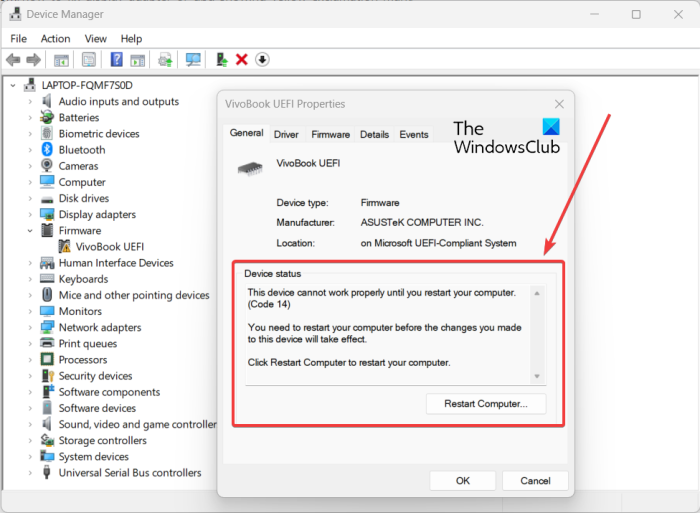
To ensure that the error is not related to any malfunctioning physical hardware component in the system, checking the same can be a significant step toward resolving the problem. The Device Manager can reveal any malfunctioning hardware, as detailed below:
- Type in Device Manager on the Windows Search Bar on the Desktop to open the same.
- Check for any red (X) or yellow (?) question marks beside any hardware device to identify possible anomalies on the hardware part.
Read: List of Device Manager Error Codes on Windows along with solutions
4] Adjustments in Power Management Settings
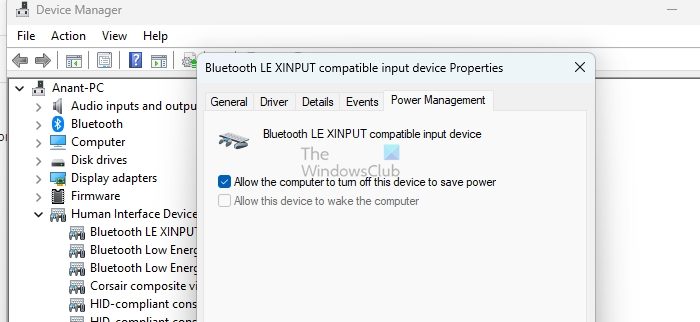
The Power Management feature in Windows is designed to preserve power by putting them in low-power states when they are not being used. However, HID devices like touchscreens or pads may sometimes not function at their best, leading to the error. Hence, the changes in the Power Management settings can help in resolving the issue as detailed below:
- Type Device Manager in the Desktop Search bar and click on the Search result to open the corresponding window.
- Right-click on the said device and click on Properties
- Click on the Power Management tab and uncheck the option— Allow the computer to turn off this device to save power.
- Click on OK to save the changes made.
Conclusion
The above-mentioned steps can be considered exhaustive in determining the possible causes of the error and resolving the issue. However, as the process involves making changes to the system and the associated hardware settings, caution needs to be exercised while executing the same to ensure the system’s stability remains intact.
What are I2C HID Devices?
The I2C (Inter-Integrated Circuit) HID (Human Interface Device) is an essential Windows component responsible for communication between hardware components that require human touch, like touchscreens, touchpads, or other related interactive input devices, and the Operating System.
The I2C or Inter-Integrated Circuit represents the protocols to govern synchronous serial communication that can facilitate communication between multiple devices that are relatively close to each other. The HID driver acts as the bridge between these interactive devices and the OS, without which the touch-based devices may not be able to function correctly.
Do HID devices need drivers?
HID, short for Human Interface Device, is a USB protocol widely used on modern operating systems, including Windows, Android, and Ubuntu. In most cases, HID allows you to connect a USB device to your computer without installing additional drivers.