If you want to edit videos at a very basic level but do not want to spend money on video editing software, you should opt for Icecream Video Editor. It is a free video editing software for Windows, and it supports 4K video editing. If you are looking for basic video editing software, you can take a look at the features of this freeware and see if it suits you.
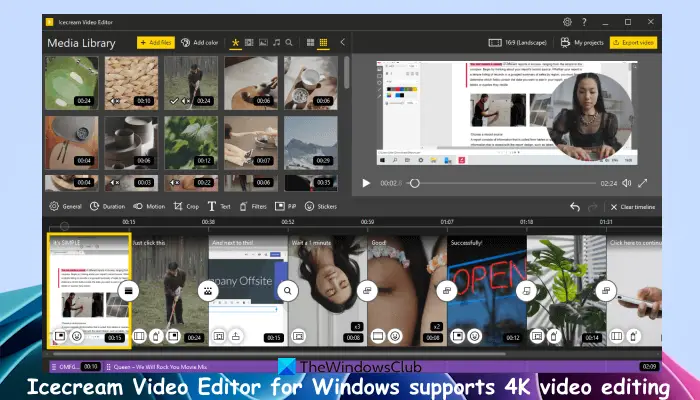
This video editor tool supports all common image and video formats such as MOV, MP4, PNG, WEBM, etc., and also lets you convert MP4 to MP3 audio. Apart from that, you can also use rotate, crop, trim effects, and other video effects while editing video scenes to get expected output.
Is Icecream Video Editor for PC without watermark?
Yes, the free plan of Icecream Video Editor software lets you edit videos without any watermark. However, there are some limitations to its free plan. You can use it for personal use and a maximum of 10 scenes can be added to the timeline for video editing. In addition, you can’t export a video longer than 5 minutes in its free plan.
Can Windows 11/10 Video Editor do 4K?
The Legacy Video Editor app in Windows 10 is not helpful for editing 4K videos. Though you can use the Microsoft acquired Clipchamp app in Windows 11/10 to add, edit, as well as export 4K videos, that requires a premium subscription. So, your best option to edit 4K videos is using some free third-party tools like Shortcut, Icecream Video Editor, etc.
Icecream Video Editor for Windows PC
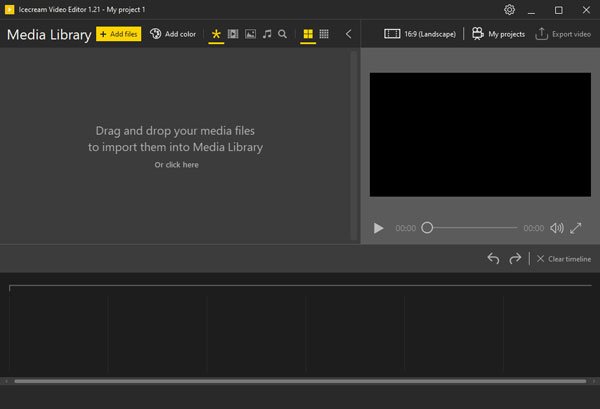
Icecream Video Editor is for those who do not have much knowledge of the video editing process. It offers some basic functionalities so that a newbie can understand all the features on the first day.
Talking about available features, here is a list that you should check out.
- Timeline: Like all the standard video editing tool, you can find the timeline option so that you can manage all the footages.
- Title maker: Many so-called excellent video editing tools do not have a Title maker, which is quite essential while making a short film or something like that. You can find a title maker in Icecream Video Editor.
- Video trimmer: It is possible to trim a video. Many times, we do not need all the frames of footage – you can use trim option to cut down the unnecessary frames.
- Speed adjustment: If you want to make a time-lapse video or slow-motion video from normal footage, you might find this option quite handy.
- 4K support: Nowadays, everyone uses 4K content. If you have 4K footages, and you want to keep that resolution, you can use this option.
There are more other features available in this tool. You need to use it to get them all.
After you download and install it, open it.
The Add files option will let you import footages that you want to edit. Following that, you need to follow the options based on what you want to do. The General tab contains all the basic options such as brightness/contrast/saturation adjustment, speed controller, etc.
To edit the sound of your video, you need to switch to the Audio tab. If you want to add a title at the starting of your video, you can go to the Text tab, write down the text, select a font, and the position.
You can also add a transition between two footages. To do that, you need to click the plus (+) sign visible between two footages on your timeline. After that, you can find some transitions on your screen.
To export a video, you need to click the Export video option visible on the top-right corner. You need to give it a name, a location where you want to save, choose a file format, select the resolution, and quality.
Considering everything, this is quite handy video editing software for Windows 11/10.
If you like, you can download it from the official website.
Some other free video editing software that may interest you are Shortcut and Express Animate.
Leave a Reply