Are you getting the iCloud for Windows did not install properly error message on your PC? Many Windows users have reported experiencing this error while setting up iCloud services and options on their computers. The full error message that is prompted is as follows:
iCloud for Windows did not install properly. To repair it, you need to go to Apps and features, select iCloud Outlook from the app list and click Modify. When prompted, click on Repair.
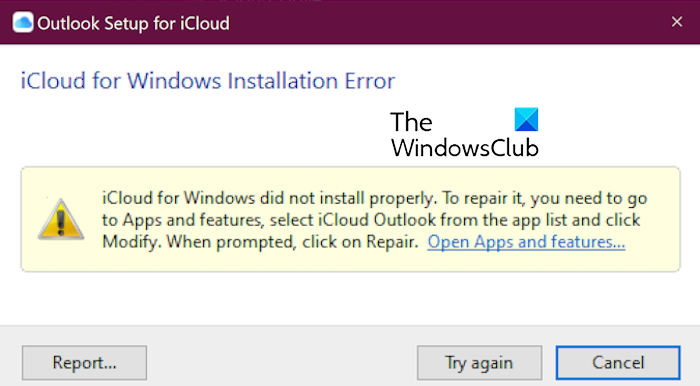
The error message indicates that the installation of iCloud is faulty. Now, to fix this error, we bring you all the working solutions. So, check out below.
Fix iCloud for Windows did not install properly
If you get the iCloud for Windows did not install properly error while setting up iCloud services on your Windows PC, you can use the below fixes to resolve the issue:
- Repair iCloud.
- Update iCloud.
- Install Media Feature Pack on Windows.
- Uninstall and reinstall iCloud.
1] Repair iCloud
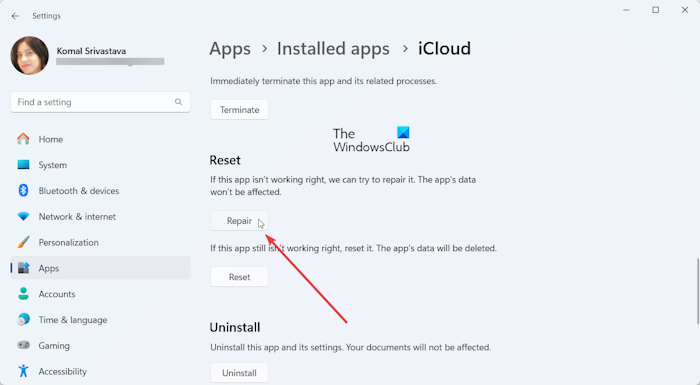
Since the error is likely to occur if iCloud installation is corrupted or incorrect, the first thing you can do is repair the app. To do that, you can use the below steps:
- First, open the Settings app using Win+I and go to the Apps tab.
- Now, select the Installed apps option and scroll down to the iCloud app.
- Next, click on the three-dot menu button and select Advanced options.
- After that, locate the Reset section and click on the Repair button.
- Once done, restart iCloud and check if the error is fixed.
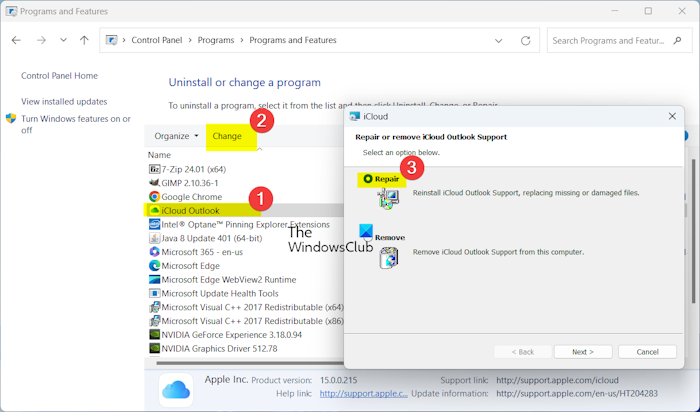
If you have an older version of iCloud installed via installer, you can use Control Panel to repair the app. Open the Control Panel and go to Programs > Uninstall a program. Next, select the iCloud app, click on Change, and then choose the Repair option.
2] Update iCloud
The error might occur if you are using an outdated version of iCloud. So, make sure iCloud is up-to-date to avoid errors like this. To do that, you can open the Microsoft Store and move to the Library. Here, click on the Get updates button and let the Store download and install updates for outdated apps including iCloud. Once done, reopen the app and check if the error is resolved.
See: iCloud will not let me sign in or sign out on PC.
3] Install Media Feature Pack on Windows
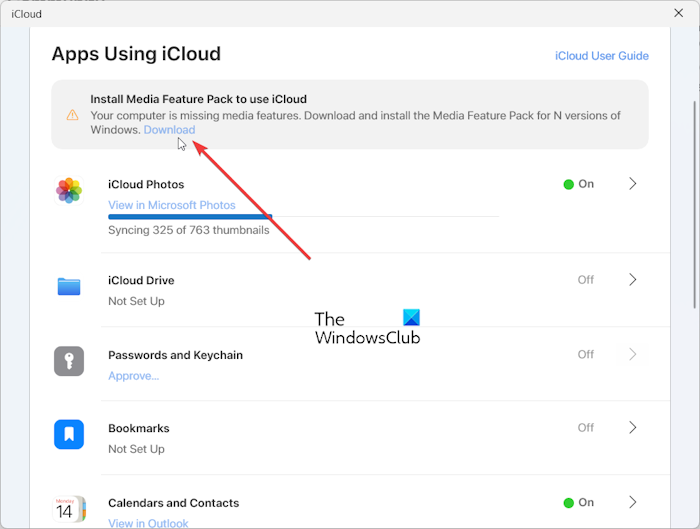
You can first try installing the Media Feature Pack on Windows to stop receiving this error. It is required to use iCloud and related services on your PC.
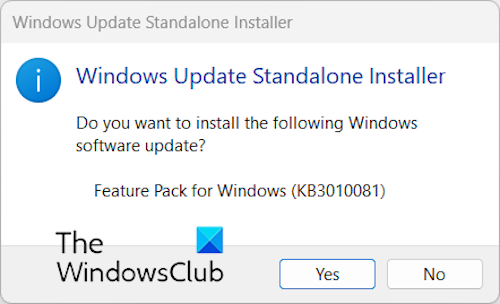
Once downloaded, you can run the files and proceed with onscreen instructions to install the Media Feature pack on your PC.
You can now set up iCloud on Windows and see if the error is fixed.
If that doesn’t help, make sure the Windows Media Player option is enabled in Windows Features. For that, open Windows Search and enter “Windows features” in the search box. From the results, click on Turn Windows features on or off. Now, tick the Windows Media Player checkbox under the Media Features category and press the OK button. See if it helps.
Read: Upgrade to iCloud for Windows failed error.
4] Uninstall and reinstall iCloud
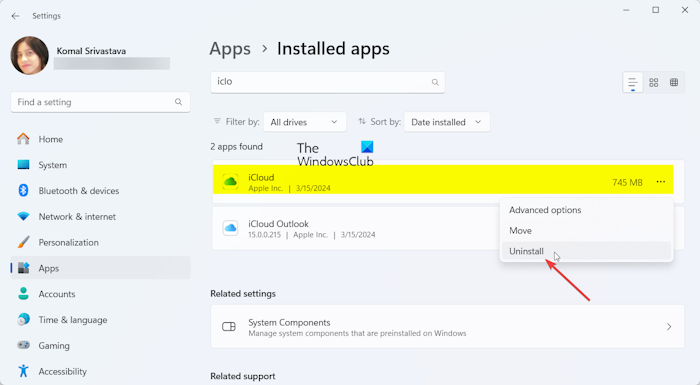
The last option to fix the error is to reinstall the iCloud app, It might be corrupted beyond repair which is why the error keeps prompting. So, uninstall iCloud and then download and install its latest version to check if it helps. Here’s how to do that:
First, open the Settings app, go to Apps > Installed apps, select iCloud, tap on the three-dot menu button, and click on the Uninstall option. Proceed with the onscreen instructions to remove the app.
Once done, make sure to delete all the leftover files and Registry entries associated with iCloud. We recommend using a third-party uninstaller like BCUninstaller that removes residual files along with the app itself.
Now, reboot your PC and then install the iCloud app for Windows from Microsoft Store.
Finally, try setting up iCloud and its services on Windows and see if the iCloud for Windows did not install properly error is resolved.
Why is iCloud not downloading to my PC?
iCloud might not download or install on your PC in different scenarios. The reasons may include outdated Windows OS, unstable or poor network connection, and a corrupted user profile. Besides, if your PC doesn’t meet the minimum system requirements to install iCloud, it might not install on your PC.
How do I fix iCloud for Windows repairs and installation failures?
You can try installing the Media Feature Pack on your computer to fix installation, update, or repair errors on iCloud on Windows. You can also uninstall all the previous versions of iCloud installed on your system or use iCloud Installer to install iCloud on your PC. You can also reinstall the app to fix the issue.
Now read: An error occurred during authentication iCloud error in Windows.
Leave a Reply