Do you keep getting iCloud has encountered an error while trying to connect to the server while using iCloud? iCloud is a cloud service by Apple Inc. to store and sync your Apple photos, notes, contacts, emails, and other data across devices. However, some iCloud users have reported to be experiencing this connection error on iCloud.
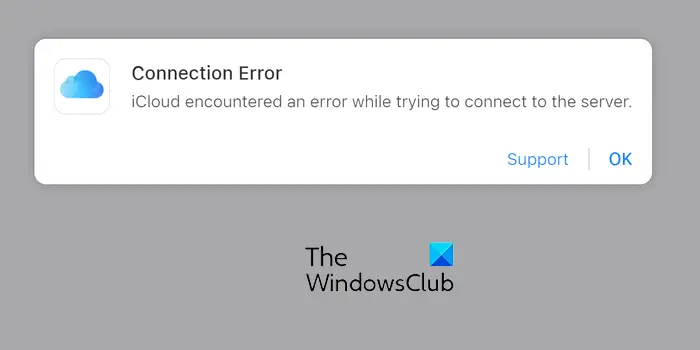
This error is reported to occur across different platforms, including Windows, Mac, and iPhone.
Why is iCloud unable to connect to server?
There can be different reasons why iCloud cannot connect to servers. One of the common causes is an ongoing server problem. If iCloud services are facing some temporary issues, you are likely to face this error. Besides that, if there is an internet connectivity problem like slow internet, network congestion, DNS issues, etc., you might experience this issue.
iCloud has encountered an error while trying to connect to the server
If you see iCloud has encountered an error while trying to connect to the server error message when using iCloud on Windows, use the below solutions:
- Check the server status of iCloud.
- Test your internet connection.
- Use Google DNS.
- Reset network settings.
- Make sure you have set up the correct date and time.
- Switch to 4G/5G Hotspot Wi-Fi.
- Try using Firefox to access iCloud.com.
- Update iCloud.
- Try using an iCloud alternative.
1] Check the server status of iCloud
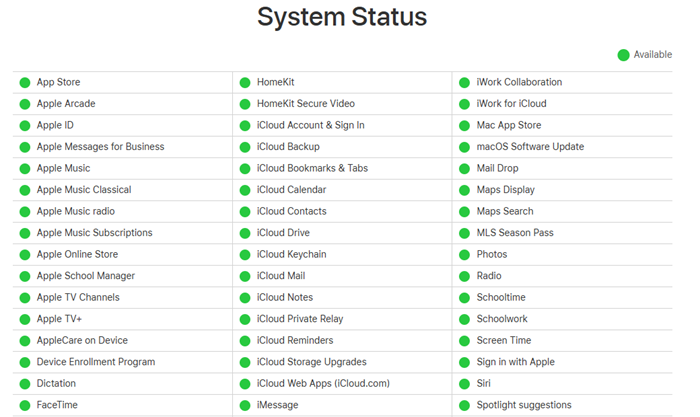
This error is most likely to occur when the iCloud services are down. Hence, before you move on to the solutions below, it is recommended to check the server status of iCloud and ensure that the servers are not down.
To do that, you can visit the Apple System Status page in your browser and look for iCloud services. Make sure their status is shown in Green (Available). If not, it is a temporary server issue that should be fixed soon. So, try again later.
2] Test your internet connection
If there is no server issue, this error could be triggered due to an inconsistent or unreliable network connection. Your internet might be too slow or timed out, which is why iCloud is unable to connect to the server. So, make sure your internet connection is working fine.
You can troubleshoot WiFi issues on your PC and check if the error is fixed. Try connecting to a different network connection and see if the error is fixed.
3] Use Google DNS
Some users have reported that switching to the Google Public DNS server helped them fix this error. So, if the error is caused because of DNS server inconsistency, you can try using Google DNS and check if it helps you. Here are the steps using which you can do that:
Firstly, evoke the Run command box using Win+R and type ncpa.cpl in its Open box. Then, press the Enter button and it will open up the Network Connections window.
Now, right-click on your active WiFi or wired network connection and click on the Properties option from the context menu.
In the Properties window, choose the Internet Protocol Version 4 (TCP/IPv4) option and press the Properties button.

Next, select the Use the following DNS server addresses radio button in the newly appeared window.
After that, enter the below addresses in the respective fields:
- Preferred DNS server: 8.8.8.8
- Alternate DNS server: 8.8.4.4
Once done, press the OK button to apply changes and move to the previous Properties window.
Now, make sure the Internet Protocol Version 6 (TCP / IPv6) box is deselected.
Finally, click on the Apply > OK button, restart your PC, and check if the “iCloud has encountered an error while trying to connect to the server” error message is gone.
Read: Upgrade to iCloud for Windows failed error.
4] Reset network settings
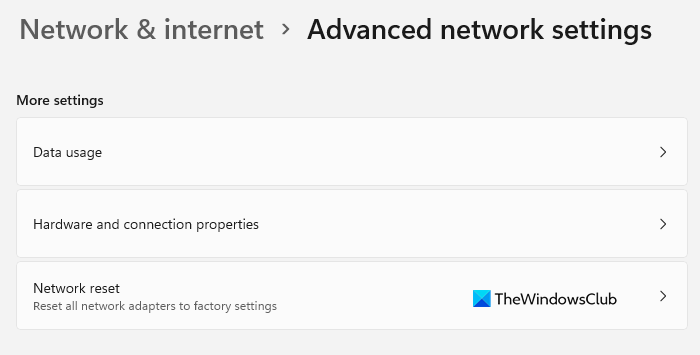
If you still experience the same error, you can reset your network settings to their default and check if the error is fixed. To do that, follow the below steps:
- First, open Settings using Win+I.
- Now, go to Network & internet.
- Next, click on Advanced network settings.
- Then, select the Network reset option and click on the Reset now button.
- Once done, restart your PC, reconnect to the internet, and check if the error is resolved.
5] Make sure you have set up the correct date and time
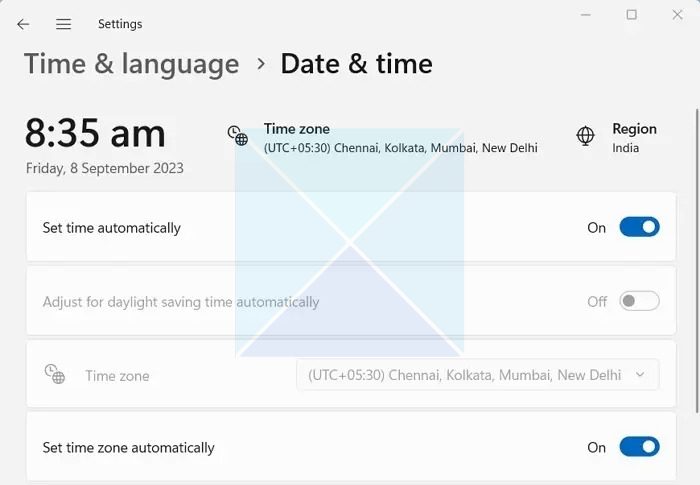
Another potential cause of this error could be incorrect date and time settings on your device. Your device’s date and time should be in sync with those of the Apple servers to sign into iCloud and use its services. Hence, set up your date and time correctly and see if the error is resolved.
Here’s how to configure date and time on Windows 11/10:
- First, use Win+I to open Settings and go to the Time & language option.
- Now, click on the Date & time option.
- Next, make sure to enable toggles associated with Set time zone automatically and Set time automatically.
- Once done, try signing into iCloud and see if the error is fixed.
Read: Your computer is missing Media features iCloud for Windows error.
6] Switch to 4G/5G Hotspot Wi-Fi
As per some user reports, this error occurs when using iCloud in Microsoft Edge or Google Chrome. A few affected users confirmed that when they switch to a mobile hotspot on their computers, this error doesn’t seem to occur and they can use iCloud in Edge or Chrome without any issues. So, you can also try doing the same and see if it helps. You can enable your mobile hotspot on your phone and then connect your computer to the hotspot. Check if the error is now fixed.
7] Try using Firefox to access iCloud.com
Some users have reported that this error mainly occurs in Edge and Chrome browsers. When they use iCloud.com in Mozilla Firefox, they don’t get the error or any other issues. So, you can try using iCloud in Firefox and see if the error is resolved.
See: Fix iCloud Error 0x8007017B on Windows.
8] Update iCloud
If your iCloud app is not updated, be it on your phone, Windows, or Mac, you are likely to run into errors and issues like this. Hence, update iCloud to its latest version and then see if it works.
- To update iCloud on Windows 11/10, open Microsoft Store and go to Library. Now, click on the Get updates button and let the Store update your apps, including iCloud. Once done, reopen iCloud and see if the error is fixed.
- You can update iCloud on your iPhone using the App Store.
- If you use iCloud in a web browser, you can try switching to the iCloud UWP app to check if the error is fixed.
If the error remains the same, you can use an alternative to iCloud, like pCloud, Google Drive, Dropbox, Nextcloud, etc.
Hopefully, this post helps you fix this iCloud error on Windows and other devices.
Why does it say There was an error connecting to the Apple ID server?
There was an error connecting to the Apple ID server error while signing into iCloud, indicates that there is a server issue. Apart from that, it can also occur in case your date and time settings are wrong. Network issues are another cause of this error. If you get this error, check your date and time settings, make sure you are connected to a reliable network connection, and verify if Apple services are running or not.
Now read: An error occurred during authentication iCloud error in Windows.