When you download and set up iCloud for Windows, your photos, videos, and even mail files become readily accessible on all your devices. Sometimes, this isn’t a smooth process, and you may find your Contacts, Calendar, and Task not syncing with Microsoft Outlook as expected. You may see the following error message:
Setup can’t continue because Outlook isn’t configured to have a default profile. Check your Outlook settings and try again
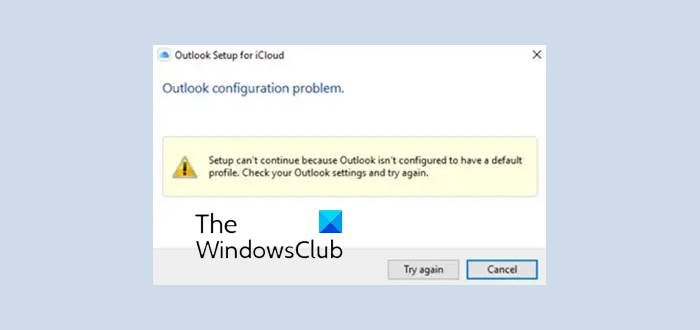
iCloud Setup can’t continue because Outlook isn’t configured to have a default profile
The problem results partly from having Office (Windows Store version) preinstalled and installing the Click to run version from Office.com. As a workaround to this problem, you can try installing the latest version of Office from Office.com. This itself should remove the Windows Store version of Office. You can ensure the desired version is removed by doing the following,
1] Launch PowerShell with Administrator privileges
To open an elevated PowerShell prompt, in the taskbar search, type PowerShell. Now see the result Windows PowerShell, which appears on the top. When visible, right-click on it and select Run as Administrator. If prompted for consent, hit the ‘OK’ button.
2] Remove the Outlook component
From the Powershell window, run the following to remove the Outlook component:
Get-AppxProvisionedPackage -Online | where-object {$_.packagename –like "*Outlook*"} | Remove-AppxProvisionedPackage -Online
Next, run the following in the same Powershell window –
Get-AppxPackage "*Outlook*" | Remove-AppxPackage
When done, open PowerShell with no admin rights and run the above command again
Get-AppxPackage "*Outlook*" | Remove-AppxPackage
The action, when confirmed, will remove the installer for all new accounts and the folder currently in use by iCloud.
Restart the PC now and then, either reinstalling or running a repair on your regularly installed version of Office.
Hopefully, your problem will be solved.
Leave a Reply