Are you unable to sign in to iCloud or sign out of iCloud on your Windows PC? iCloud is a cloud storage and cloud-computing service from Apple Inc. and is specifically designed for Apple devices. However, it is also available for Windows 11/10. You can download and install iCloud for Windows and use it to sync your data across Windows and Mac. But, like any other service and platform, it has its share of errors and issues. One of the problems reported by iCloud users is that they are unable to log in to iCloud on their PC. Some users even said that they can’t sign out of iCloud.
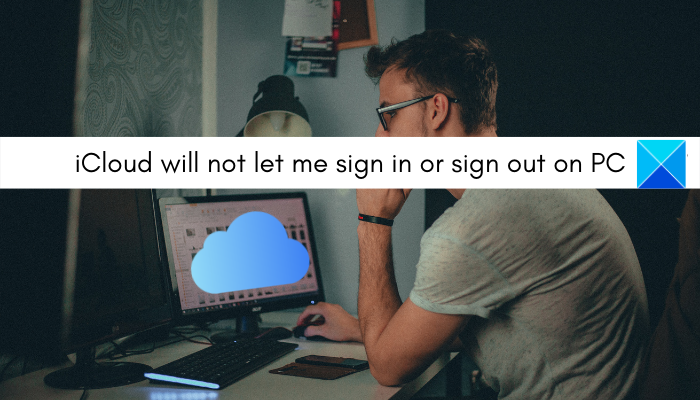
Now, if you are one of the affected users encountering the same problem, this guide is for you. Here, we are going to show you fixes that will help you resolve the sign-in issues on iCloud for Windows. Before we talk about the solutions, let us try and understand the scenarios that might trigger the problem at hand.
Why can’t I log into iCloud on my PC?
There can be different reasons why you are unable to sign into iCloud on your Windows PC. Here are some potential causes:
There can be some generic reasons for the issue at hand. For example, if you have entered an incorrect Apple ID or password, your account is locked, or if you have forgotten your ID or password, you will face the issue. So, make sure you have entered the correct credentials before proceeding. Also, if Apple services are unavailable or down at the moment, you might face the issue. So, in that case, make sure Apple’s account servers are not down currently.
In case your PC doesn’t meet the minimum requirements for iCloud, you are likely to encounter the problem. Hence, you need to ensure the minimum system requirements to use iCloud on Windows are fulfilled. If your internet connection is not working or is unstable, you are likely to encounter this issue. Hence, test your internet connection and troubleshoot network problems if there are any.
Other reasons for the same issues could be a problem with the Bonjour service or the installation of the iCloud app might be corrupted. In any case, you can fix the issue by using the fixes we have mentioned below. So, let us get straight to the solutions.
iCloud will not let me sign in or sign out on PC
Here are the methods you can try if you are unable to sign in or sign out of iCloud on your Windows PC:
- Try some generic troubleshooting steps.
- Makes sure your Windows PC meets the minimum iCloud system requirements.
- Check the current status of Apple’s account servers.
- Test your internet connection.
- Restart iTunes and iCloud.
- Update iCloud.
- Restart Bonjour service.
- Reinstall iCloud.
Fix iCloud sign in problems
1] Try some generic troubleshooting steps
Before getting into advanced troubleshooting methods, make sure you try generic fixes as the problem might be caused due to a temporary glitch. You can try the below tips and tricks and see if the problem is fixed:
- If you are unable to sign in to iCloud, the first thing you should do is ensure that your Apple ID and password are correct. You can crosscheck your ID and password and make sure you enter the right credentials.
- In case it is showing that your account is locked, you can unlock your account by contacting Apple Support.
- You can try resetting your Apple ID password in case you have forgotten your current password. For that, go to your Apple ID account page, press the Forgot Apple ID or password, type your Apple ID, choose Reset password and click, and tap on Continue
- You can also try restarting the iCloud and system and see if the problem is fixed.
- Try disabling your antivirus and then sign into iCloud.
If the above fixes don’t help, you can try other fixes to resolve the issue.
TIP: How to set up and use iCloud Passwords on Windows?
2] Makes sure your Windows PC meets the minimum iCloud system requirements
The next thing you should do is ensure that your computer meets the minimum requirements to use the iCloud service. Here are the minimum requirements for iCloud for PC:
- Microsoft Windows 10
- iCloud for Windows 11 or later
- iTunes 12.7
- Outlook 2016 or later
- Firefox 45 or later, Google Chrome 54 or later (desktop mode only), Microsoft Edge, or Opera
If your PC fulfills the minimum specifications, you can move on to the next potential fix to resolve the issue.
Read: Apple iCloud.exe not opening, syncing, or working in Windows.
3] Check the current status of Apple’s account servers
The problem might be at the end of Apple and not your PC. If you are unable to sign in to your iCloud, try checking the server status of Apple’s account servers. Apple servers might be facing outage issues or servers might be under maintenance. So, you can go to the Apple System Status page and check the current status of respective services including Sign in with Apple, Apple ID, iCloud Account & Sign In, etc.
If the services are currently unavailable, you will have to wait for some time for the issue to be fixed from the end of Apple servers. However, if the services are available and you are still facing the issue at hand, you can use the next potential fix to get rid of the problem at hand.
Fix: iCloud Error 0x8007017B on Windows
4] Test your internet connection
If your internet connection is weak or not working, you might face the issue at hand. This might be the case specifically when you encounter a similar error message saying “Can’t connect to server.” So, check your internet connection and make sure you are connected to a stable network connection. In case there are some network and internet issues on your computer, you try fixing the WiFi problems using some troubleshooting tips. If the internet is not a problem, you can try the next potential solution to fix the issue.
Read: How to view and access iCloud Notes on Windows?
5] Restart iTunes and iCloud
You can try relaunching the Apple, iTunes, and iCloud applications to fix the problem. There might be some glitch with Apple desktop applications, so restarting might help. Hence, open Task Manager using Ctrl+Shift+Esc and locate tasks associated with Apple, iTunes, and iCloud. Then, use the End task button to close these apps one by one. Once done, relaunch iCloud and try signing in. See if the problem is fixed or not. If not, move on to the next potential fix.
6] Update iCloud
You should also make sure that you have installed all the pending updates for iCloud and that you are using the latest version of iCloud. Try opening Apple Software Update and check for updates. If there are updates available, download and install the updates.
7] Restart Bonjour service
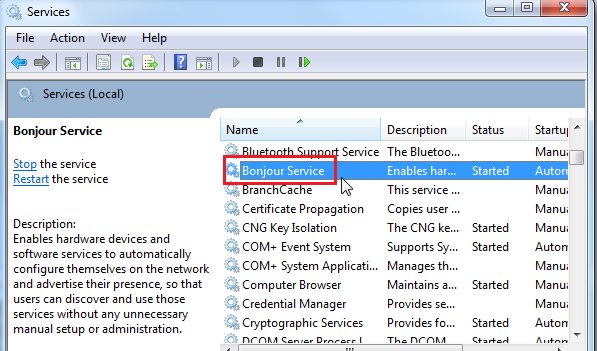
The problem at hand might be caused if the Bonjour service is stuck in a limbo state. Hence, you can try restarting the Bonjour service and see if the issue is fixed. Here’s how to do that:
- First, open Service Manager; hit Win+R to evoke Run and enter services.msc in it.
- Now, scroll down to the Bonjour service and select it.
- Next, click on the Stop option to stop the service.
- After that, press the Start option to restart the Bonjour service.
- Finally, open iCloud and try logging in.
If the problem is fixed, great! However, if the issue still persists, you can try the next potential fix to resolve the problem.
Read: Apple iCloud is not working due to Windows Defender blockage.
8] Reinstall iCloud
If the problem is still not resolved, the last resort is to reinstall the iCloud application. There might be some corrupted installation files causing the sign-in issue. Hence, if the scenario is applicable, reinstallation should fix the problem.
For reinstalling iCloud, you will first have to completely uninstall iCloud from your computer. Before that, make a backup of your iCloud data. Then, you can open the Settings app using Win+I and go to Apps > Installed apps. Now, select iCloud and press the Uninstall option to remove the application. Once done, reboot your PC and then download the latest version of iCloud for Windows. After that, install the application and then open it to check if the issue is resolved or not.
See: iCloud Photos not downloading or showing up on Windows.
How do I fix iCloud Connection Error on Windows 11?
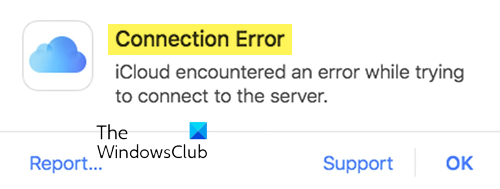
If iCloud has encountered an error when trying to connect to the server, first make sure that the Apple servers are up and running normally. Next, restart your PC and router, clear your browser cache and then try again. If that des not help, change your internet connection and see.
How do I sign out of iCloud drive on my PC?
To sign out of iCloud on your PC, open iCloud, and from the home screen, click on the Sign out button. After that, follow the onscreen instructions and you will be signed out of your iCloud account on Windows.
Fix: Hulu sign in issues and problems
Is there a Windows app for iCloud?
Yes, iCloud is available for Windows. You can easily download and install iCloud on your Windows PC from the Apple Support page. Download the iCloud setup file, run it, and then install it on your PC like any other third-party application.
Now read: How to restore iPhone contacts via iCloud on a Windows PC?